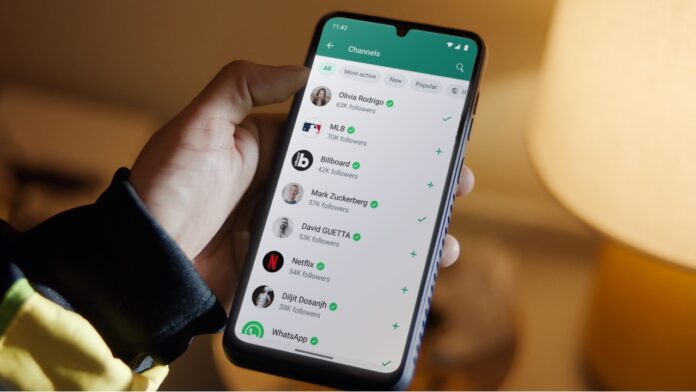WhatsApp is used by millions of users worldwide to share not only texts but also various types of media such as photos, videos, audio, and more. However, in case of photos, their original quality goes away when sharing on the Messaging platform as WhatsApp compresses the picture for faster sharing and data saving. If you don’t want WhatsApp to heavily compress the photos and want to send HD quality photos by default every time you send one, here’s how you can do that.
WhatsApp offers a way to send HD photos for a while now, by tapping on the HD button at the top of each file. Now, the platform offers a way to enable this HD toggle by default so that you don’t have to click on it whenever you send a picture to a group or an individual contact. To enable this feature, follow the steps below:
Step 1
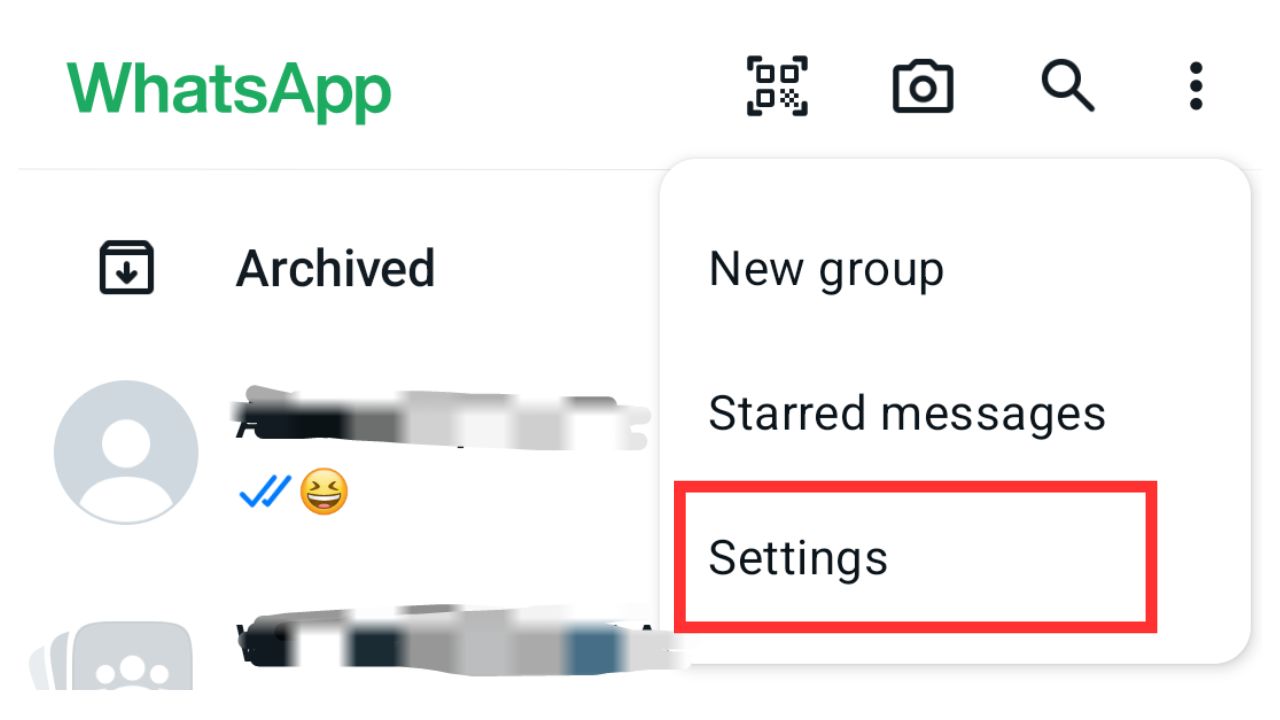
Open WhatsApp and go to its Settings.
Step 2
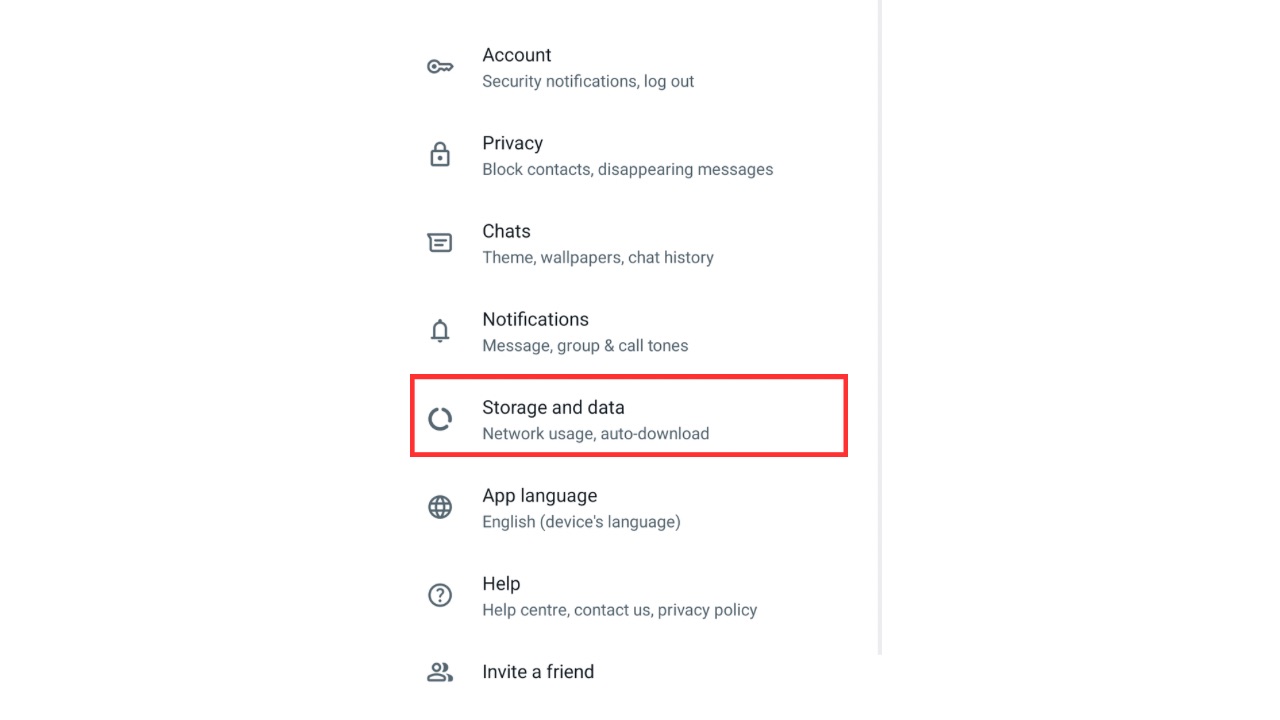
Now, tap on the “Storage and data” option.
Step 3
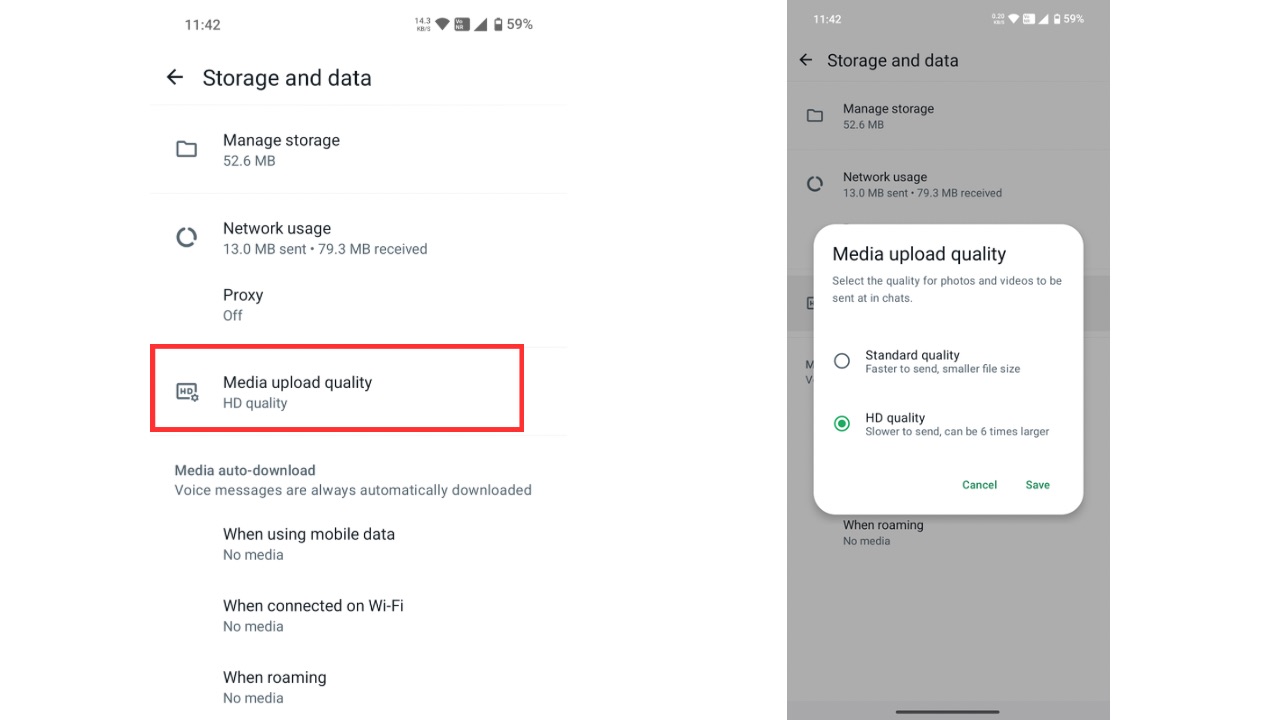
Next up, you have to click on the “Media upload quality” option and set it to “HD quality.” Finally, tap on ‘Save‘.
You are done! Once enabled, whenever you share a photo on the messaging platform, it will be shared in HD quality by default. However, do note that WhatsApp will still compress the file and won’t send it in full Resolution when this feature is enabled. HD quality compresses the photos but not as much as when the option is set to Standard quality. HD quality photos may be slower to send as they are bigger in size, up to 6 times than standard size photos to be specific, as per WhatsApp.