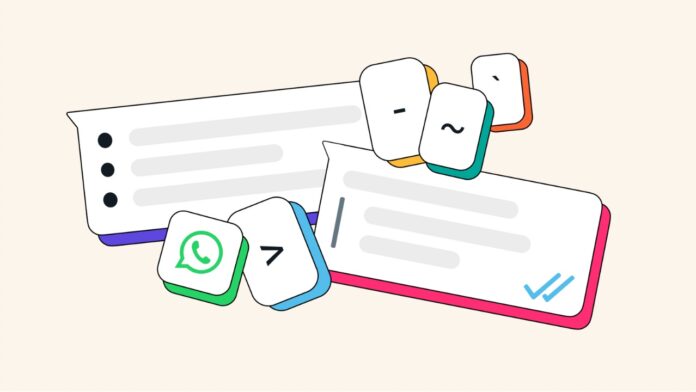WhatsApp is one of the most popular Messaging apps in the world, with over 2 billion users. It allows you to send text, voice, video, and media messages to your contacts, as well as make voice and video calls. But did you know that you can also format your text messages to make them more expressive and attractive? In this article, we will show you how to use different text formatting options in WhatsApp.
The formatting options include styles such as bold, italic, strikethrough, monospace, bulleted list, numbered list, block quote, and inline code. These options can help you emphasise, organise, and style your messages in various ways. The steps are as follows:
Step 1
Open WhatsApp and the chat of the person you want to send the message to.
Step 2
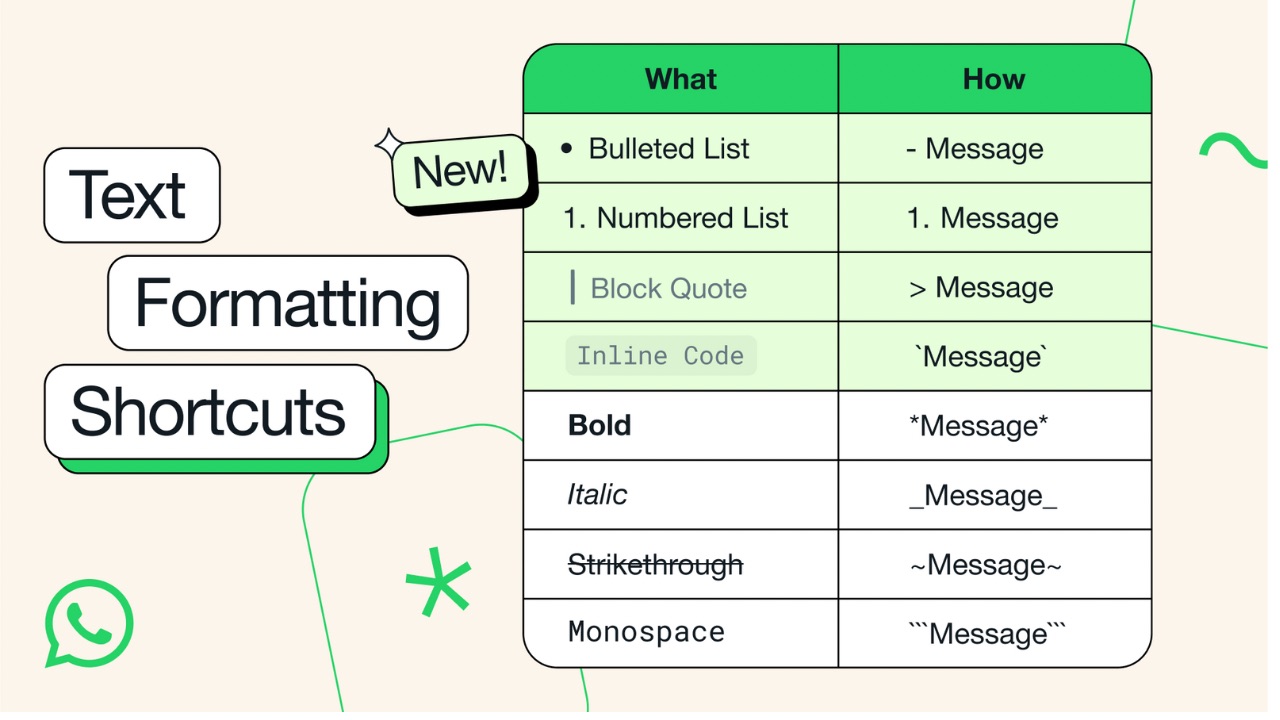
There are two ways you can use text formatting. The quick way is to use special symbols before and after the text you want to format. Here are the symbols and the corresponding formatting options:
- Bold: Place an asterisk on both sides of the text: *text*
- Italic: Place an underscore on both sides of the text: _text_
- Strikethrough: Place a tilde on both sides of the text: ~text~
- Monospace: Place three backticks on both sides of the text: ‘‘‘text‘‘‘
- Bulleted list: Place an asterisk or a hyphen and a space before each word or sentence: * text or – text
- Numbered list: Place a number, a period, and a space before each word or sentence: 1. text
- Block quote: Place an angle bracket and a space before the text: > text
- Inline code: Place a backtick on both sides of the text: ` text `
OR
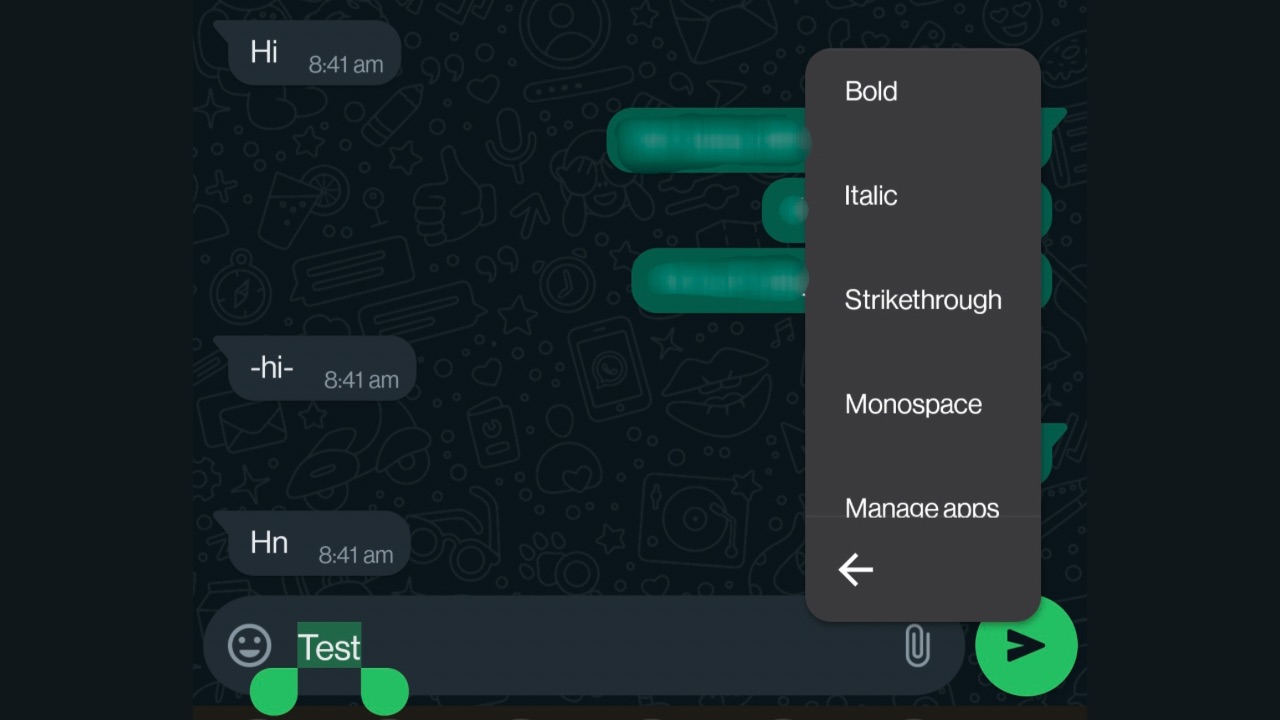
Another way to apply text formatting in WhatsApp is to use the toolbar that appears when you select the text you want to format. To do this, type your message in the chat input area and then long-press the text you want to format. After selecting the text, a toolbar will appear where you can tap on ‘More’ and options such as “bold”, “italic”, and more will appear. However, this method doesn’t display all the formatting options available. Moreover, some devices may not have the toolbar option.
Read More: WhatsApp Fact-Checking Helpline Against Deepfakes, AI Misinformation launching in March
Step 3
Hit the send icon and you are done.
Text formatting is a useful feature that can enhance your WhatsApp messages and make them more expressive and attractive. You can apply the formatting manually using special symbols, or use the toolbar that appears when you select the text. The recipient will see the formatted text in their chat window, as long as they have the latest version of WhatsApp installed.