WhatsApp is a popular Messaging app used by billions of people all over the world. The app lets you connect to friends and family to keep in touch with each other. The cross-platform messaging app has regularly brought many new features to its instant message service to enhance the user experience while keeping it simple. One such feature is to search for unread messages on WhatsApp.
Well, Whatsapp offers a feature by which users can search for unread messages in the app. This is an important feature of the app as one will be able to search unread messages with just a click.
WhatsApp users can now filter their unread chats. Once you turn on this option, only the unread chats will be visible. The feature is live for both Android as well as iOS users. Users can simply tap on the option to see unread messages, or simply disable it or tap clear filter in case they do not want to use the filter.
So if you ever found yourself lost in chat messages on WhatsApp, then we are here to help you find out ow you can search for unread messages. But first, let us know the benefits of this feature.
What is the Benefit of the Search Unread Messages feature?
The search for unread messages on Whatsapp will be beneficial at that times when a user is a part of some groups, either for work purposes or personal reasons. The feature will let you quickly see all unread chats in one place and then reply to the ones which he feels might be urgent.
WhatsApp will be highlighting only those that have unread messages, and users can filter their long list of active chats. When you use the new unread chat filter, WhatsApp will automatically list all your unread chats, making it easier to manage them.
So basically, with this feature, a WhatsApp user will not need to spend a lot of time scrolling up and down trying to just search where a particular unread chat is. Further, many WhatsApp users have a lot of unread WhatsApp chats. The feature will give those users an easy way to manage unread chats and prove beneficial for them.
ALSO READ:
How to search chats by date in WhatsApp?
How To Send Messages To Yourself On WhatsApp, One guide, two methods
How to search unread messages in WhatsApp on Android phones?
Step 1: Open the WhatsApp app
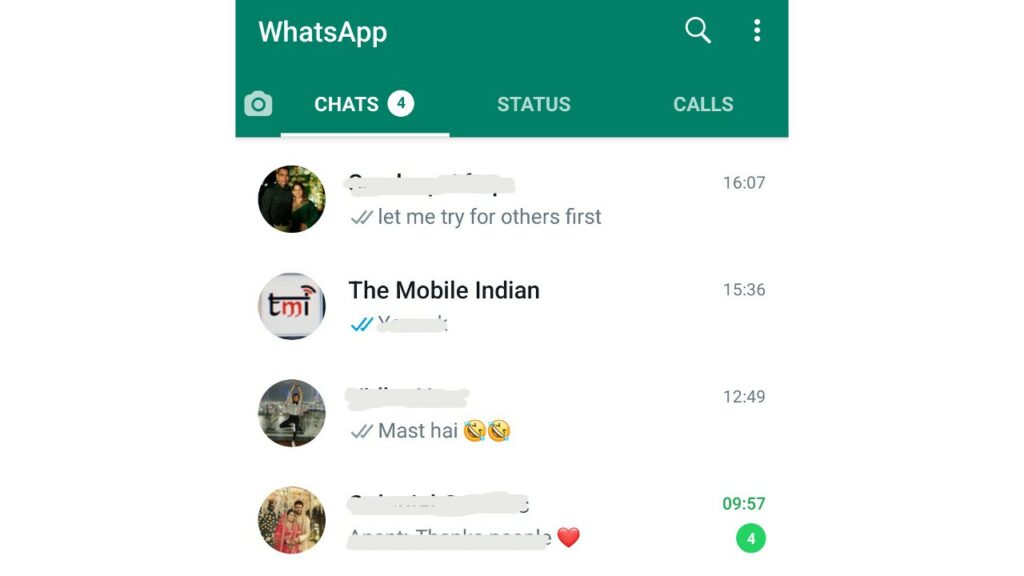
Step 2: Tab on the search option in the top right of WhatsApp
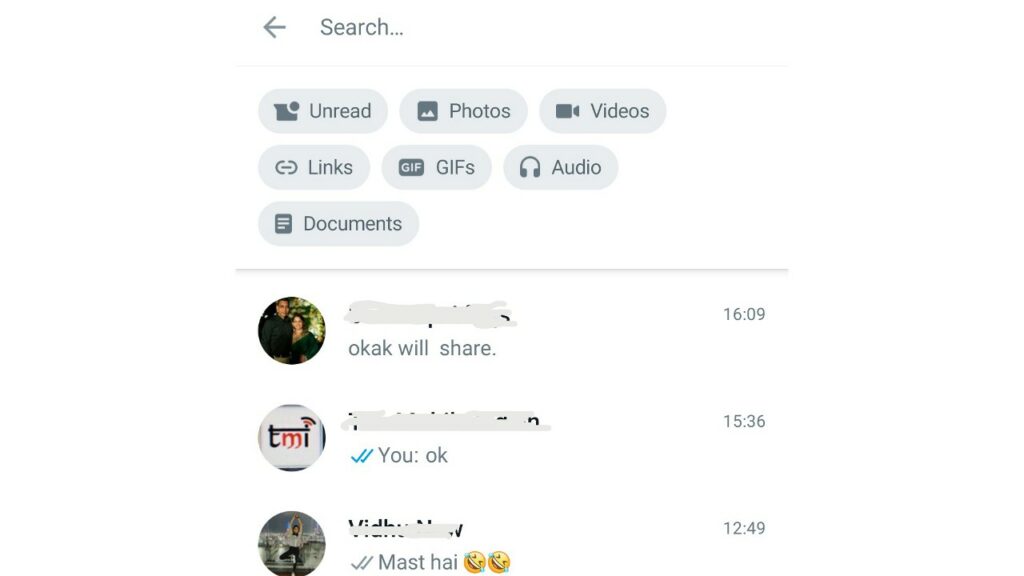
Step 3: Now Click on press Unread and unread messages will be displayed
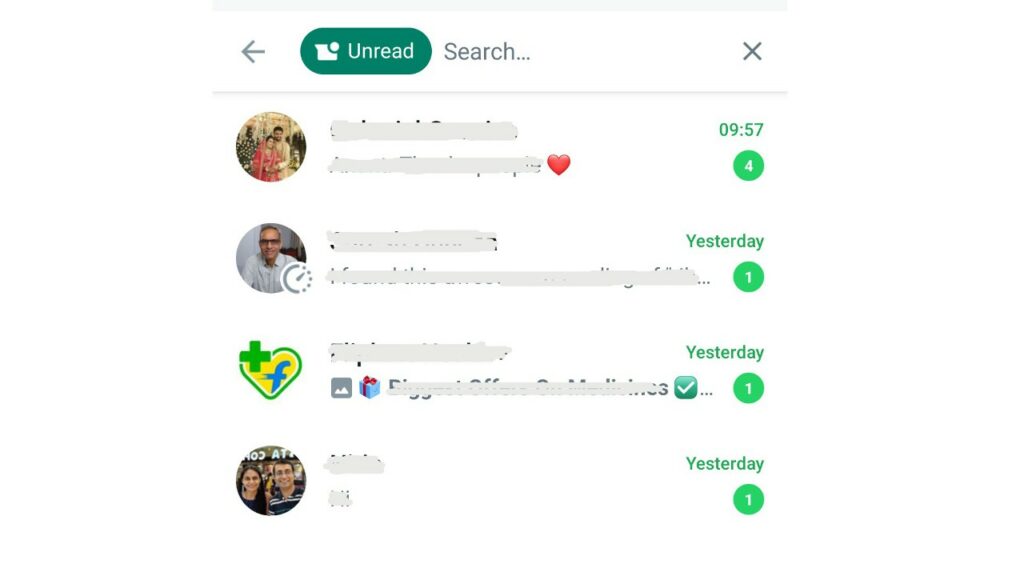
Step 4: You can turn off the filter by tapping the X button or pressing backspace
How to search unread messages in WhatsApp on an iOS phone?
Step 1: Open WhatsApp app
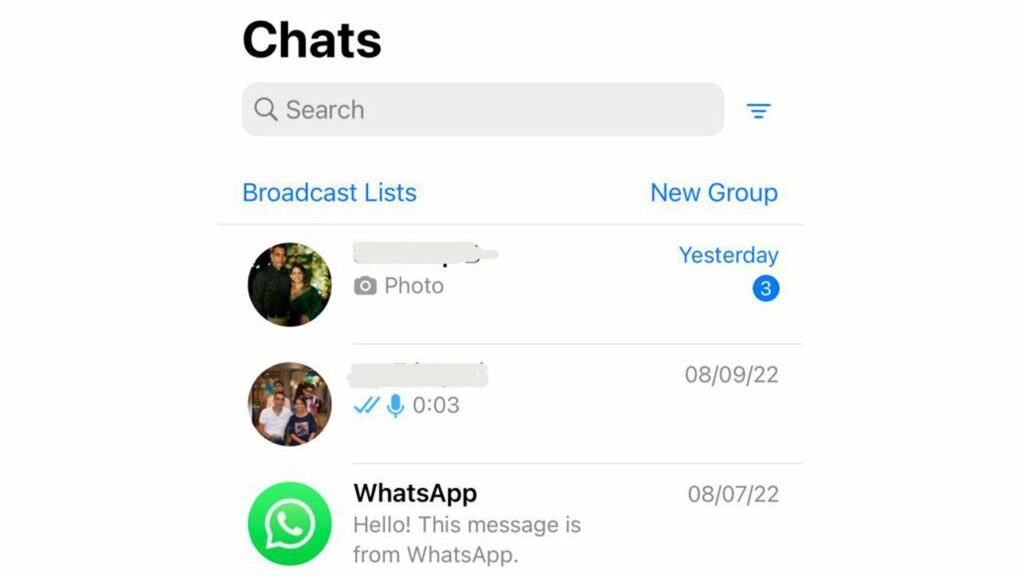
Step 2: Scroll to the search box
Step 3: Click on three lines, and unread messages will be displayed
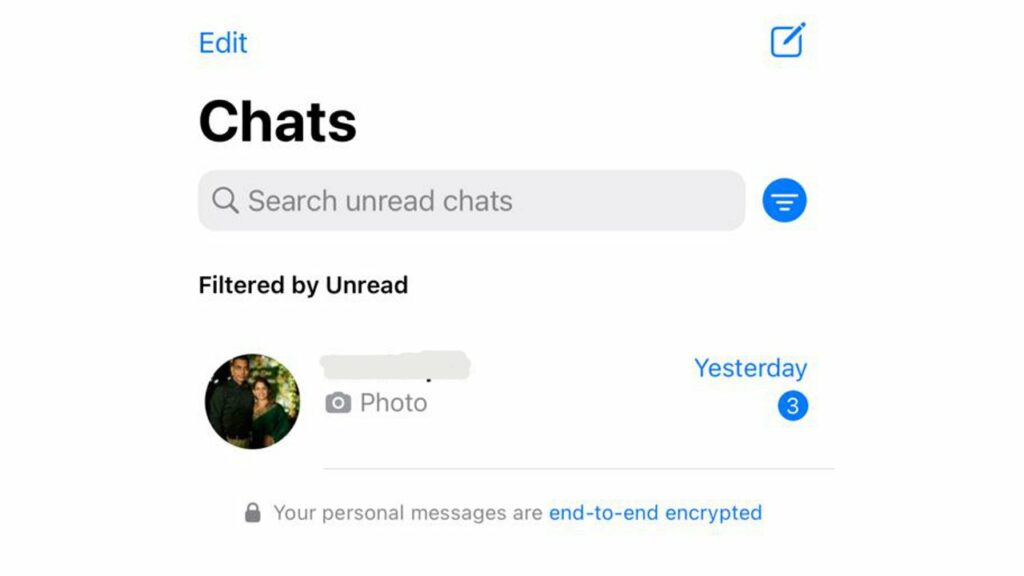
Read More:
How to optimize battery of a Windows laptop?
How to Block and Unblock contacts on Whatsapp? Tech guide for you
How to search unread messages in WhatsApp on the Web?
Step 1: Open the WhatsApp app on desktop
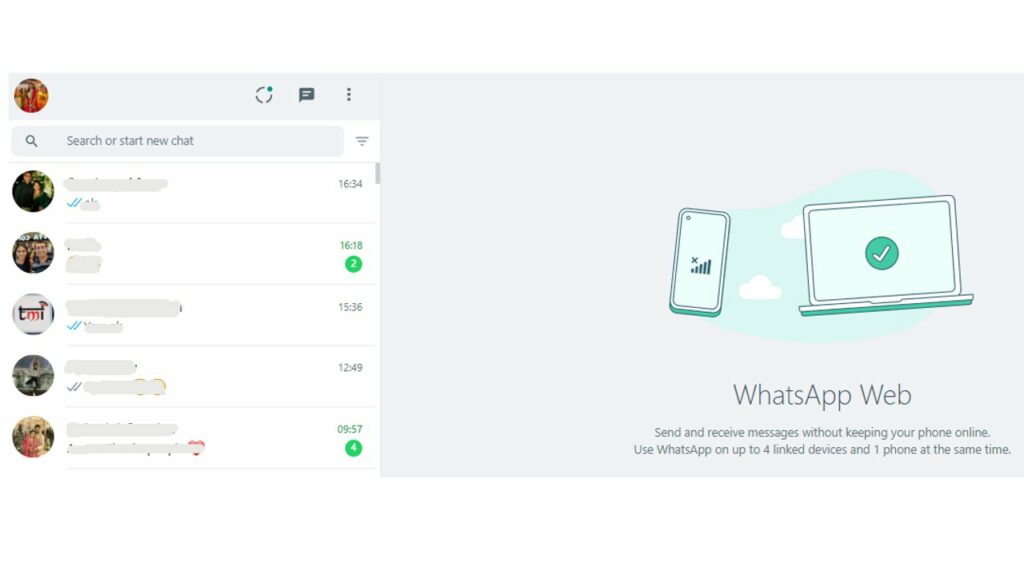
Step 2: Click the three-line option next to the Search bar and unread messages will be displayed
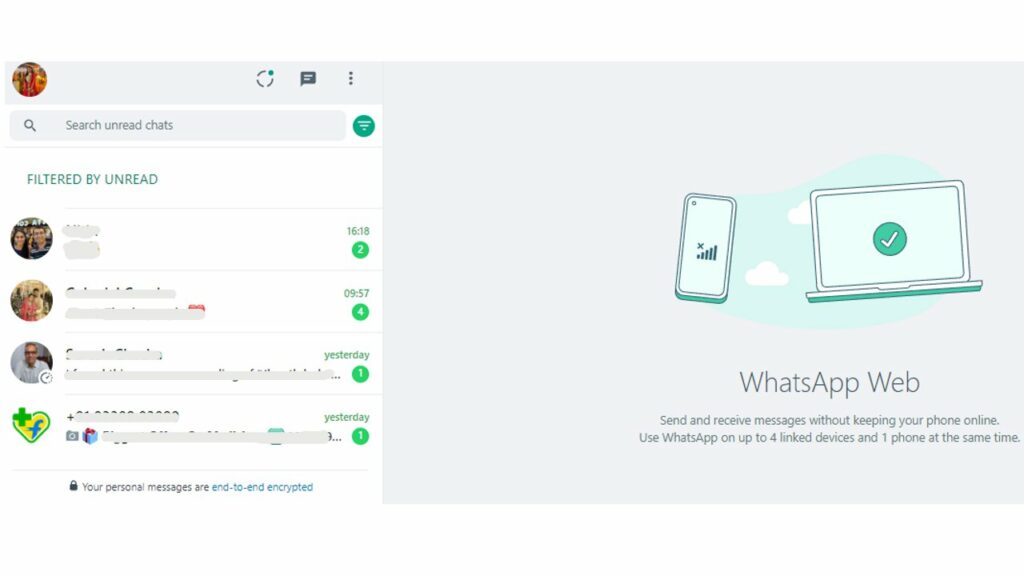
Step 3: To turn off the filter, click the three-line icon again
Conclusion
People all around the globe are connecting on WhatsApp, and so a lot of messages and sent and received by them. The chat filter feature for searching unread messages is a very useful and easy way for users. The app has undoubtedly made it easier for you to find unread messages without worrying about them being lost. Those users with long lists of chats will benefit from being able to filter out messages quickly and easily.


