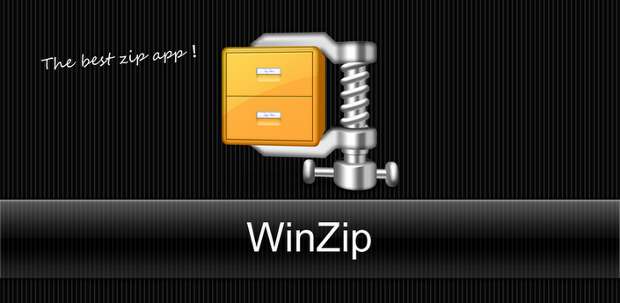The Windows 10 operating system has a plethora of features to serve the user in numerous possible ways. The OS has a ton of small tricks that can be very useful. One of such many tricks is the hidden folder. You can make an invisible folder on your PC which protect the information inside from prying eyes. The following are the steps on creating an invisible folder.
Step 1:
Create a folder by right-clicking on the desktop and then selecting “New → Folder”. If you already have a folder, skip this step
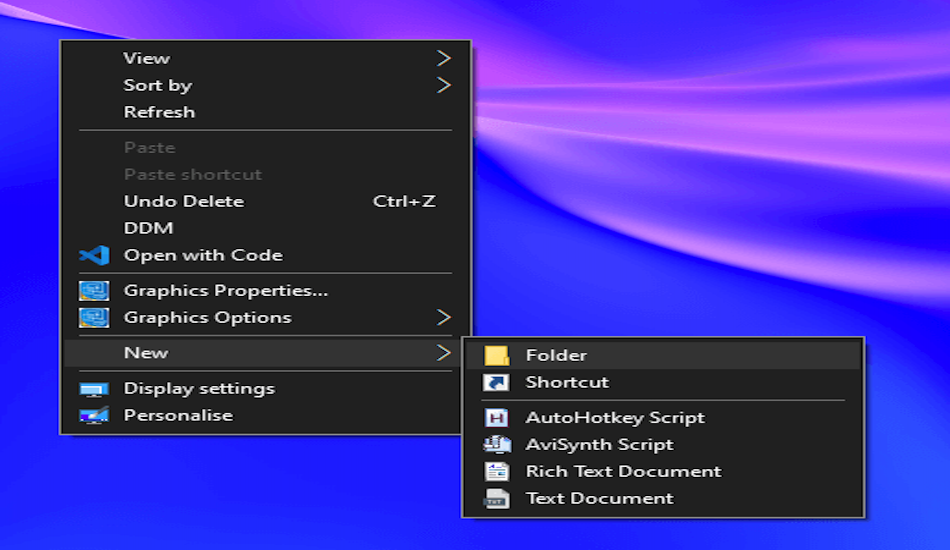
Step 2:
You have to now name the folder. Select the folder and hit F2 to do it. Now, hold down the Alt key and press 0160 on your Number Pad. Doing this will create a blank character.
Step 3:
Now to make an invisible icon, right-click on the folder and select the properties tab.
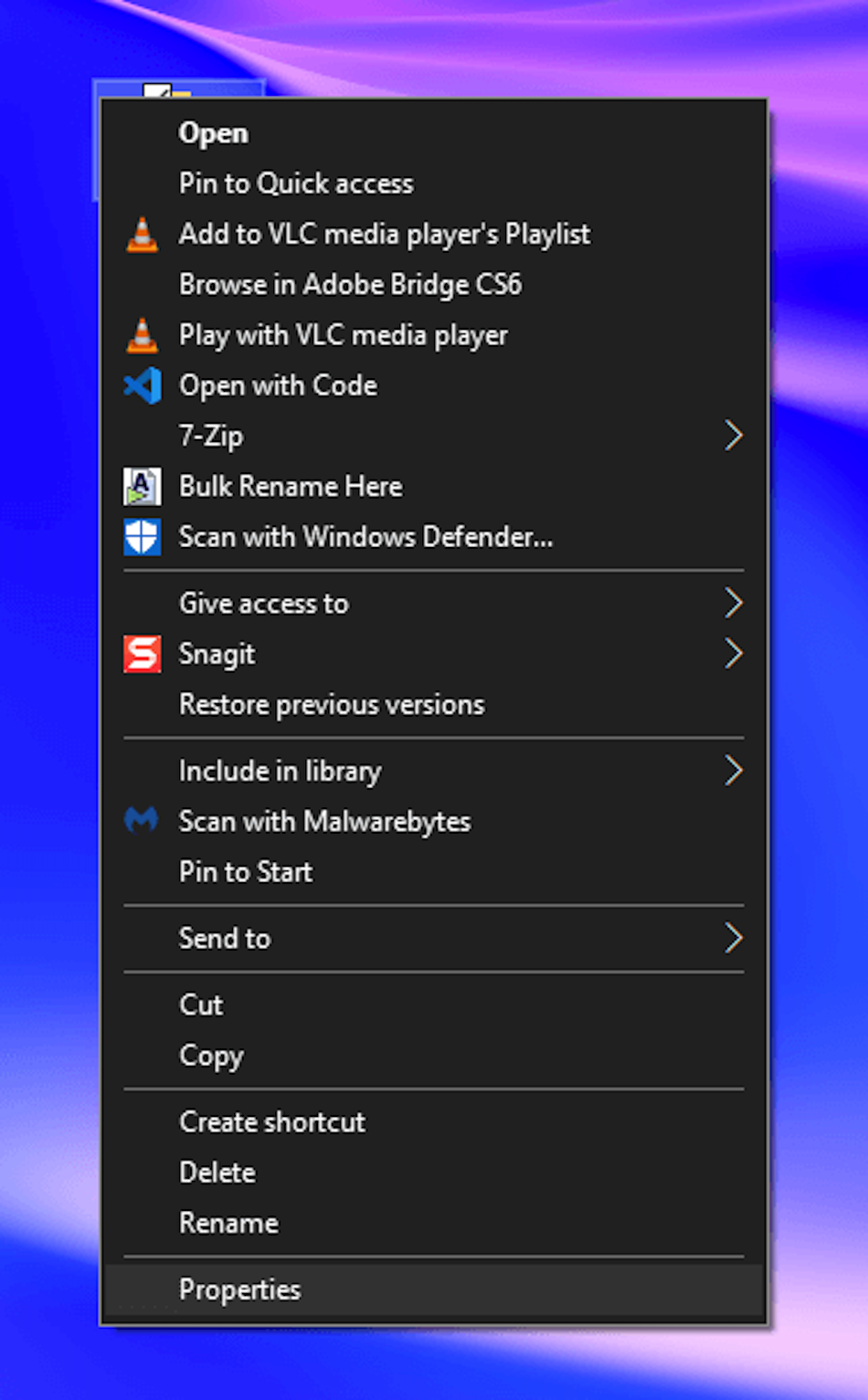
Step 4:
In the properties tab, select “Customize” and then click on the “change icon” button.
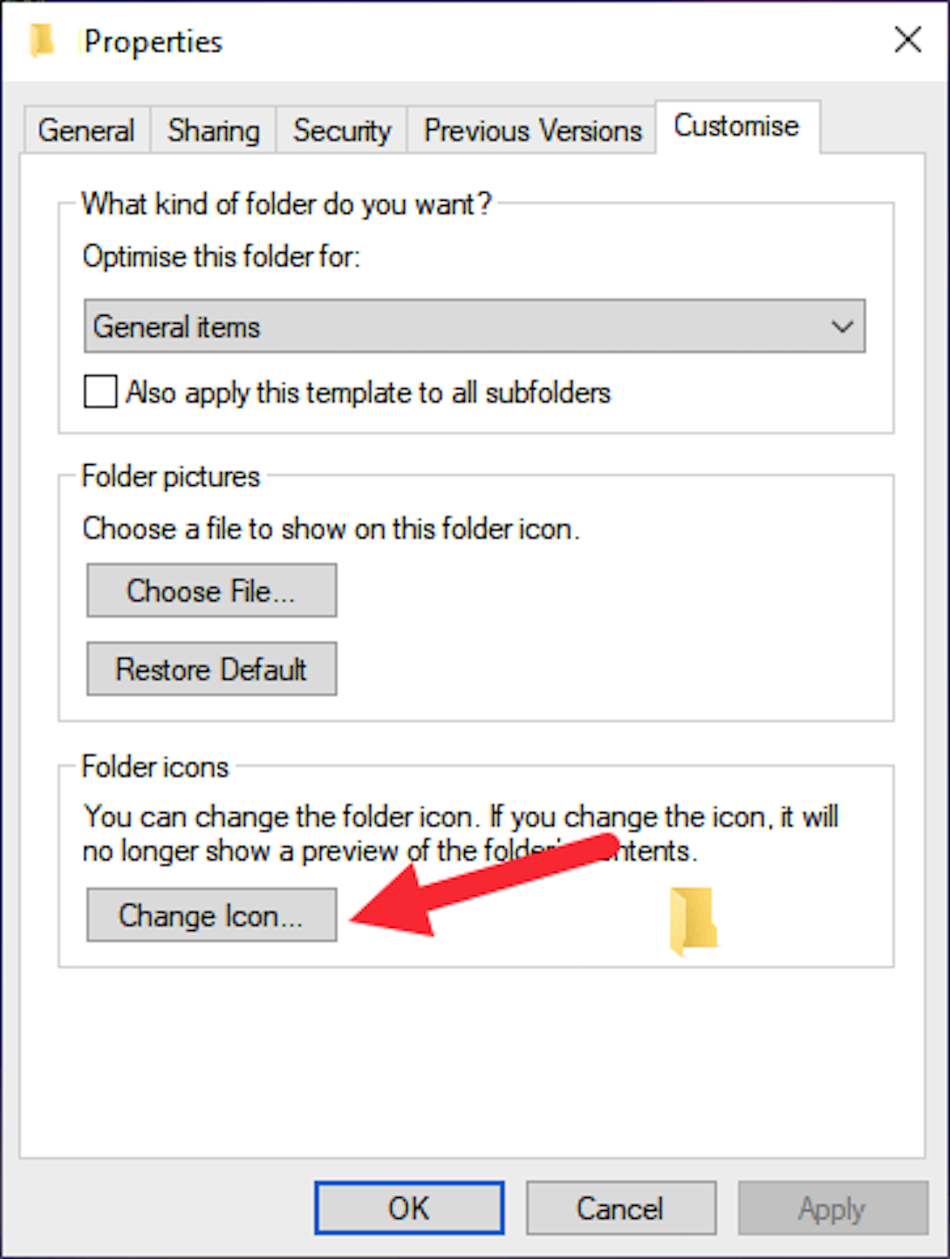
Step 5:
Scroll sideways till u see a blank space in the window. Select that one and hit “OK”. On the main window then hit apply.
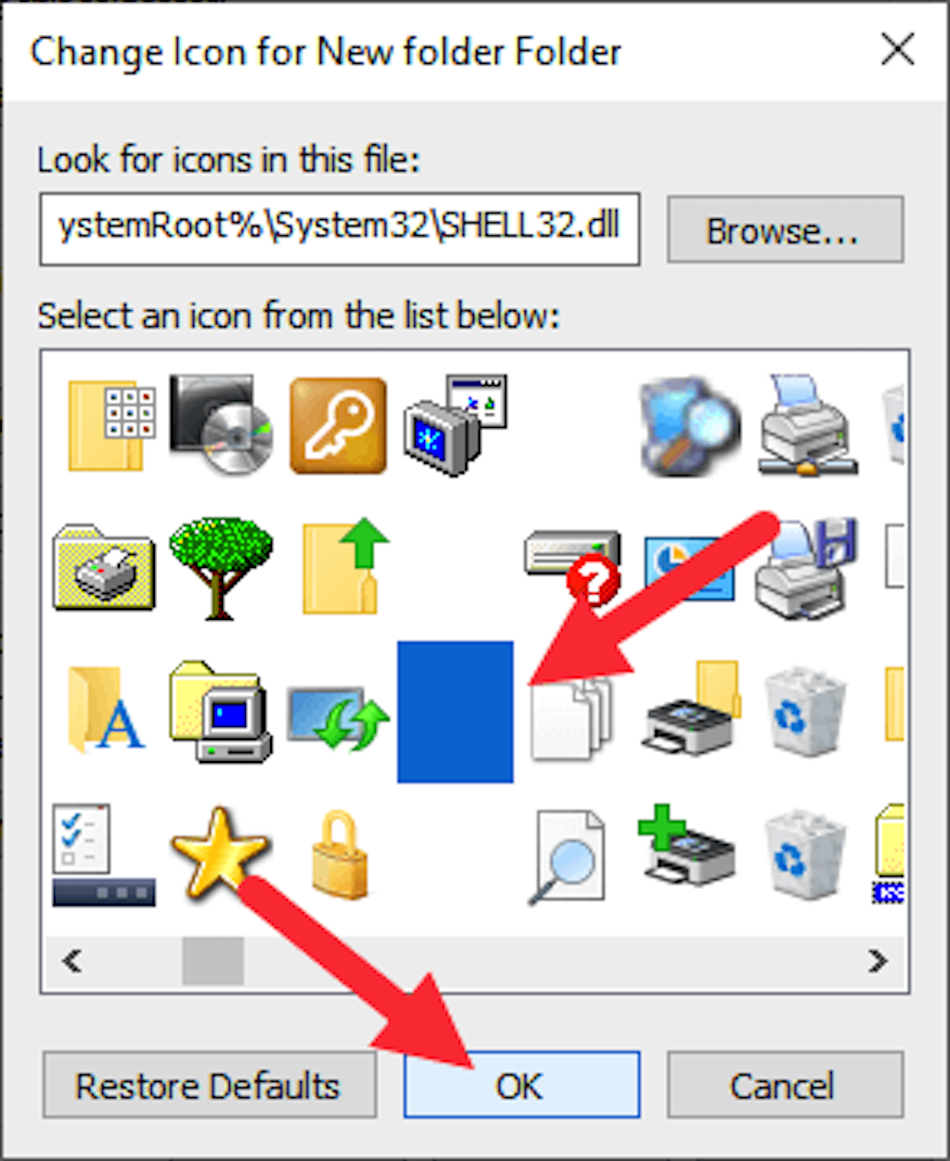
Step 6:
To further hide the folder, right-click on the folder then select properties after which select the “Hidden” option.