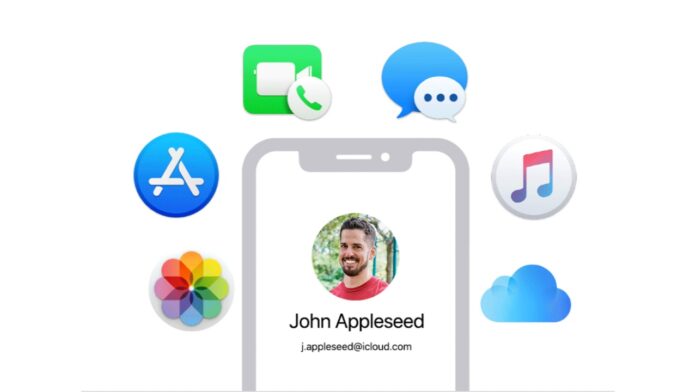An Apple ID is an essential part of using any Apple device, be it an iPhone, iPad, or Mac. This is because only with the help of that ID, your data can be synced across various devices. However, losing your Apple ID means you are doomed and won’t be able to access your iCloud backups or anything else. And here we are to help you and prevent you from getting into this mess. So here’s a guide on how you can find your forgotten ID in simple ways.
Use Apple’s iForgot page
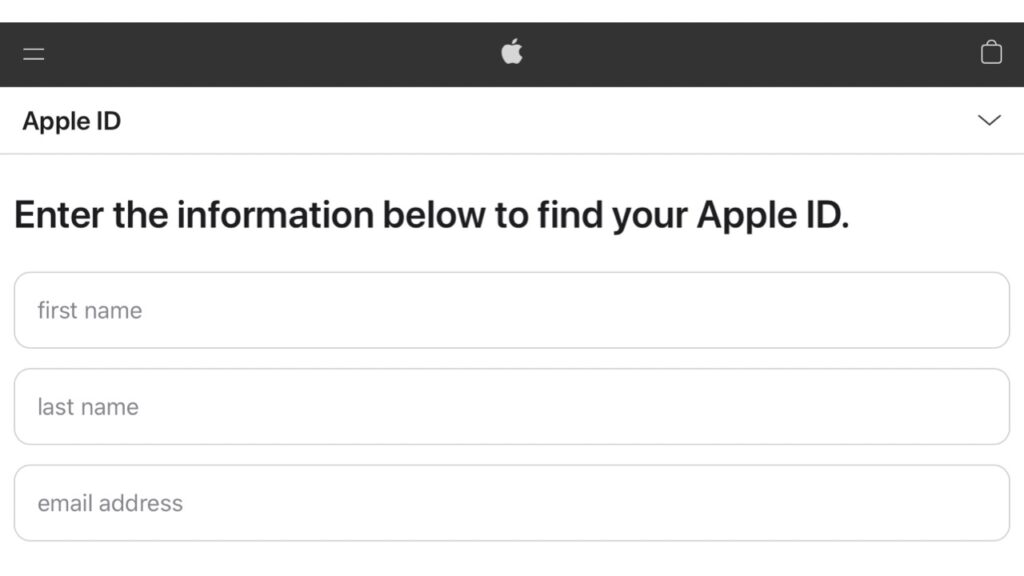
The company also provides you with a way to look up your forgotten ID via its own I forgot page with the address “www.iforgot.apple.com/appleid”. Next:
- Type in your first and last name and any email address you want to search for.
- Repeat the step above as needed to find a match.
If, for some reason, you cannot open the page, you may contact Apple’s customer support, which may require you to enter the same information as the Apple iForgot page, but here, the customer support executive will hopefully give you all the information you need successfully.
Check your Emails
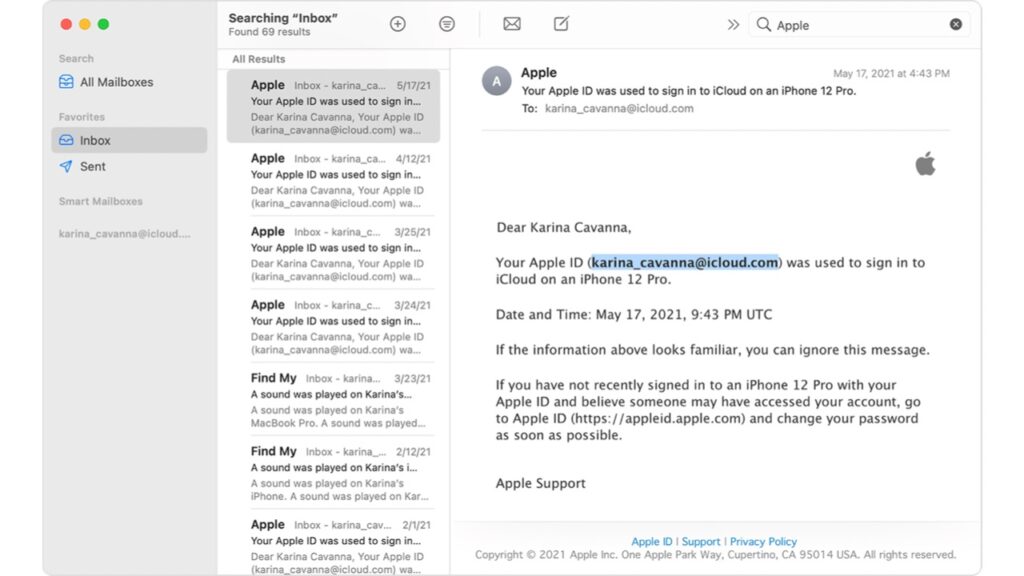
Your ID may be included in some emails from the company. You may search your inbox for receipts as well as repair, support or billing emails from Apple. However, if your Email is masked, remember that the number of asterisks may not match the number of characters in your Apple ID.
Read More: Apple iOS 16 vs Android 13: Hits and Misses
Check your iPhone, iPad or Mac
If you are already logged in to your Apple devices here’s how you can check for your ID on one of those devices:

- On your iPhone, iPad, iPod touch or Apple Watch, tap on Settings and click on your name at the top. Below your name, you will see your ID or the number or Email linked to your ID.
- On Mac, choose the Apple menu (Apple Logo), go to System Preferences, and then click Apple ID.
- On Windows, open iCloud for Windows, then look for your ID under your name.
This is how you can look for your forgotten Apple ID via multiple ways and we hope this guide helps you in finding it.