Call of Duty Mobile is one of the most played battle royale games on the planet and thousands of new players are downloading the game every day. While veterans have a considerable amount of experience in mastering the game, it can be a little difficult for the new players to get used to the game. If you are a new player, and are looking to improve your gameplay, you have come to the right place. Here are top 3 tips which you can follow to improve your gameplay in Call of Duty Mobile:
Change the graphics
Changing the graphics as per your requirement or as per what your device supports is important for a smooth and responsive gameplay. A laggy experience is something which no one wants and graphics can decide how this would go further. To change the graphics inside the game, tap on the settings icon at the top right and click on audio and graphics on the left pane.
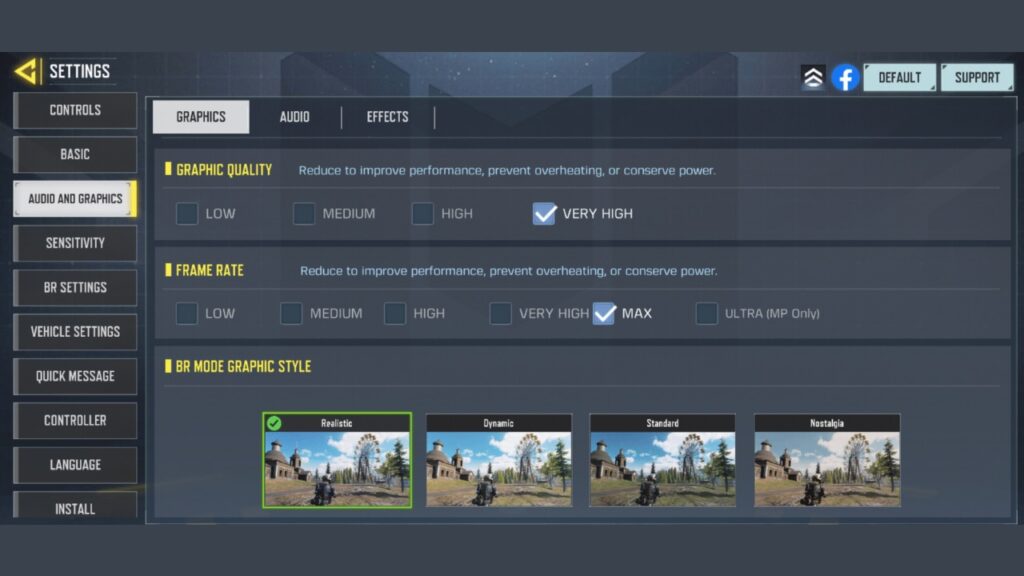
Now, inside the ’Graphics’ tab, you would see a bunch of options. First is graphic quality and the options mentioned are self-explanatory. ‘Very High’ graphics would make the game look much more realistic with high shadow quality and reflections. However, this can also increase the temperature of your device during the gameplay because it is putting more load on the CPU, so keep that in mind.
Moreover, if you device isn’t capable to handle such graphics, the game will start to lag, become unresponsive and sometimes even crash. However, if you have a high-end device, ’Very high’ graphics are the best ones to opt for. Next is the ’Frame Rate’ option which will decide how smooth the motions would look while the action is happening on screen. Again, the same rules of Graphics apply to frame rate as well, so choose the one which suits you and your smartphone the best.
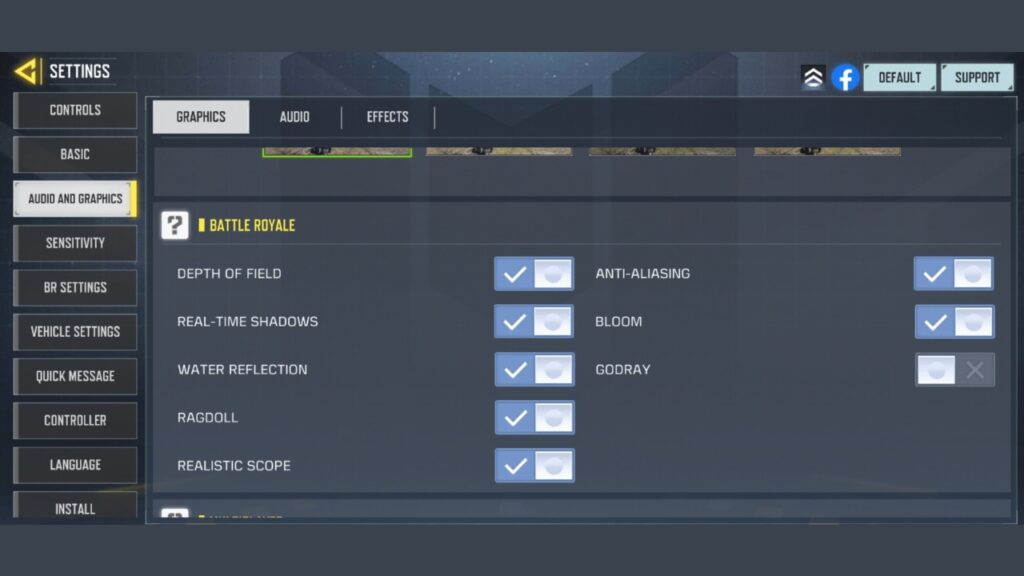
You can also toggle other options such as changing the graphic style, enabling/disabling depth or field, anti-aliasing, bloom, godray, water reflection, real-time reflection and ragdoll effect. The more powerful your device is, the more options you can enable out of these.
Customise the controls
Controls are the most important aspect when playing a game as they decide how you interact with other elements inside the virtual world. Controls can make or break your gameplay and tuning them to your preference and habits is vital for winning that multiplayer or battle royale match.
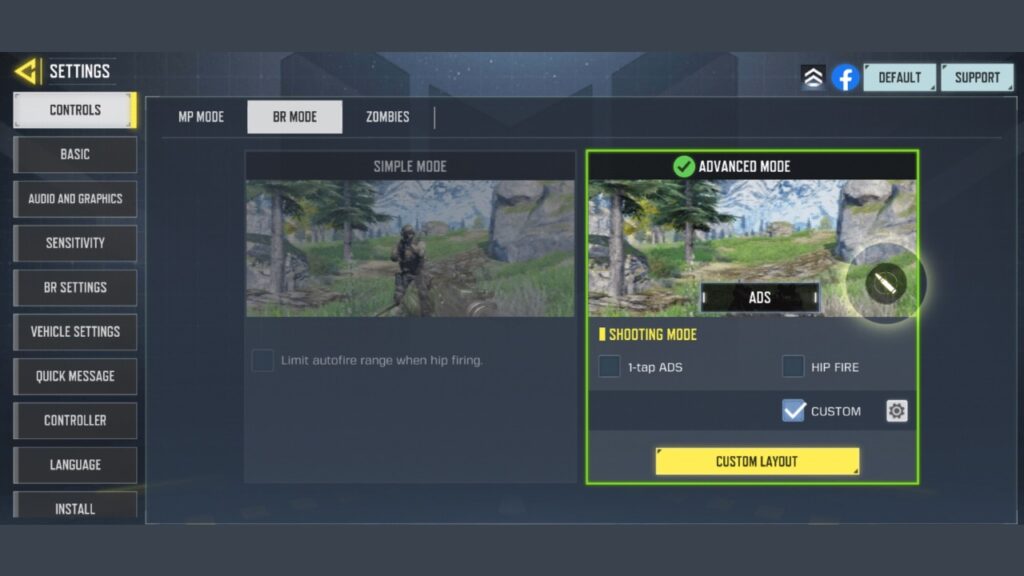
To customise controls, go to settings from the top right and then tap on the ’Controls’ section. Now, select the mode for which you want to customise the controls for, be it multiplayer mode, battle royal mode or zombies mode. There are two types of controls you can choose from – Simple Mode & Advanced Mode.
Simple mode, as the name suggests, is simple to use. With Simple mode, there’s no shoot button as your player will automatically shoot once you aim at your enemy. However, if you want more control as to when to shoot, choose the Advanced mode. Now you will get two shoot/fire buttons on either side of the display.
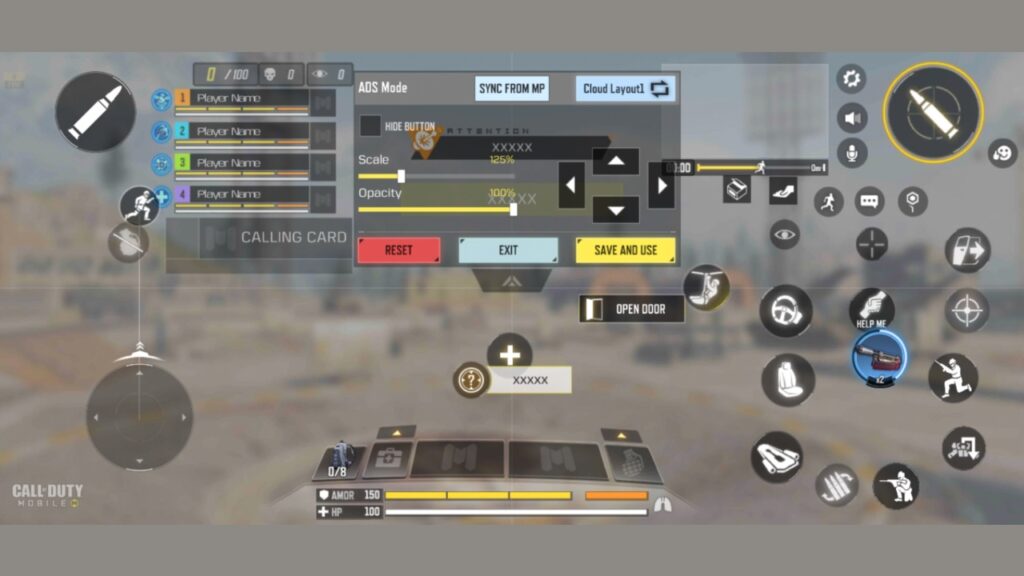
You can also make a custom layout in both Simple and Advanced modes. Here, you can customise the positioning of each of the buttons as per your preferences. In my case, I have the shooting buttons at the top corners of the display as I use gaming triggers to shoot which allows me to shoot quicker. So it all depends on how many fingers you use to play the game, how you hold the device, and what position you are habitual to while clicking the buttons.
Read More: JioGamesCloud onboards Nvidia GeForce Now for cloud gaming in India
Use headphones/earphones
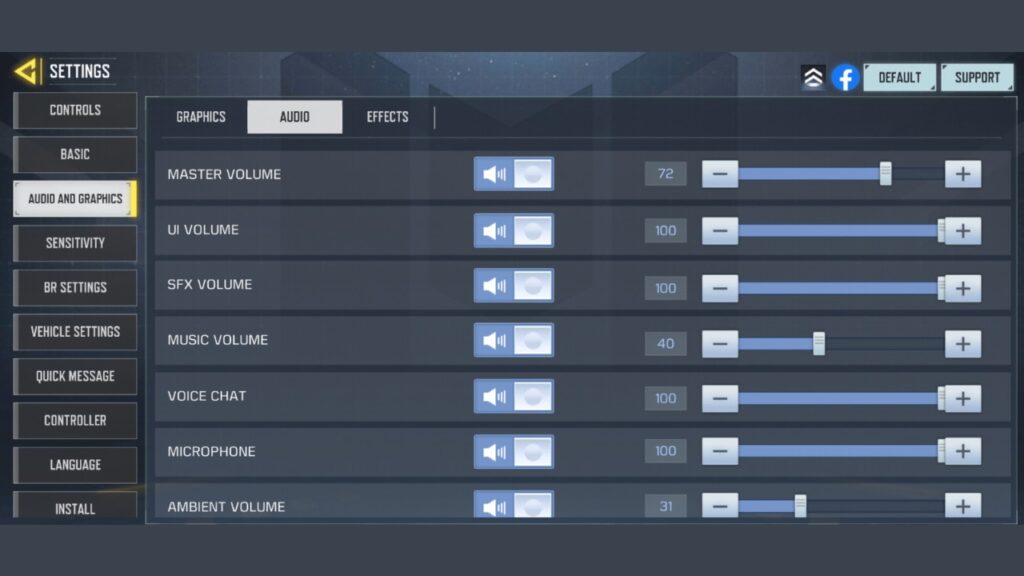
Audio plays a significant role in killing your enemy in Call of Duty Mobile. How? This is because you get to hear where the footsteps are coming from. For example, if you are wearing headphones, you would hear clearly if the enemy is on your right or left side or if he/she is on your back. If you play the game with no headphones on, these footsteps might not be clear via the phone speakers. You can also change separate types of volumes via the Audio and Graphics settings in the game. This will definitely help you improve your Call of Duty Mobile gameplay.
Bonus tips
While the above mentioned tips were the top 3, you can follow some more to further improve your gameplay:
Choose your loadout wisely: The loadout you carry determines what you enter the game with. Loadout is the place where all your weapons are which you take in the game. Maps like Killhouse, Hijacked and Nuketown are great for SMGs because the area of the map is small. A map like Crossfire is good for longer range weapons such as snipers. Call of Duty Mobile gives you 10 loadouts so you can keep all the weapons of your choice and change them each time you play on a different map.
Regularly upgrade your weapons: Upgrading your weapons make them stronger in certain areas such as range, accuracy, control, mobility, fire rate and damage. The more you play, the more points you earn and the more you can upgrade your weapons using XP cards.
Minimum hardware requirements are to be kept in mind: Call of Duty: Mobile requires certain minimum hardware requirements so that the game runs smoothly. Call of Duty: Mobile is compatible with Android devices with at least 2 GB of RAM and running Android 5.1 and up, and on iOS devices with at least 2 GB of RAM and running iOS 9.0 or later.
Don’t stay still: While playing multiplayer or battle royale, staying still would easily get you killed unless you are in cover. Stay still will make you an easy target and to avoid so, you will have to keep moving.
Use Slide, Crouch, Sprint: Slide, crouch and sprint are some of your best friends in Call of Duty Mobile. These controls are generally present at the bottom right corner of the screen. You can use the slide button to slide through the ground, use crouch to decrease your visible area, and use sprint to run faster to a cover or some other location.


