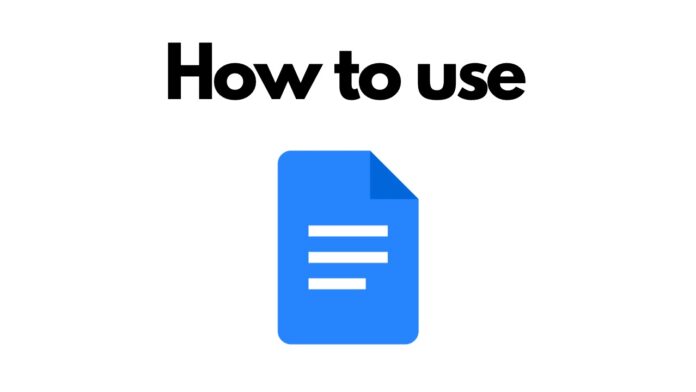Are you looking for an App or software to write but don’t want to spend a dime? Google Docs can be the solution you are looking for. It is a free word-processing program that allows you to create and edit text documents. It is part of the Google Drive suite of productivity applications. You can access Google Docs from any internet-connected device, and your documents are automatically saved in the cloud. This means you can access them from anywhere, and they are always up-to-date. Google Docs has many features that make it a powerful tool for creating and collaborating on documents due to its versatility and ease of use. However, if you are new to this software, check out our guide to refine your basics about Google Docs and how to use it.
What is Google Docs?
Google Docs is an online word Processor included as part of the free, web-based Google Docs Editors suite offered by Google. With Google docs, one can create and collaborate on online documents in real time and from any device. It comes with many features such as Assistive features like Smart Compose that help you write faster with fewer errors. In addition, you can save time with spelling and grammar suggestions, voice typing, and quick document translation.
Furthermore, if you are already rooted in other services offered by Google, Docs is even more useful for you. Docs is thoughtfully connected to other Google apps where you can reply to comments directly from Gmail, embed charts from Google Sheets, and easily share via Google Meet.
You can even search the web and Google Drive for relevant content and images, directly from Docs. In addition, one can easily edit Microsoft Word files online without converting them. You can also import PDFs, making them instantly editable.
How to access Google Docs?
Google Docs can be accessed via two means:
Via Website: Google Docs can be accessed via its website which is docs.google.com. On the website, you can create new docs and also access various templates such as those of Resume, Letter, Project Proposal and more. In addition, you can tap on the Template Gallery option to bring more templates.
Via App: The Google Docs app is available on both Android & iOS. The app looks almost identical on both platforms. Again, you can create documents, access templates, and do more via the app.
Read More: How to use Google Translate?
How to use Google Docs?
The basic concept of using Google Docs is similar on both the website and the app. The Plus button at the bottom right can create new documents within the app. You can tap on the templates option to access various templates in the app. On the website, the templates can be accessed by tapping on Template Gallery.
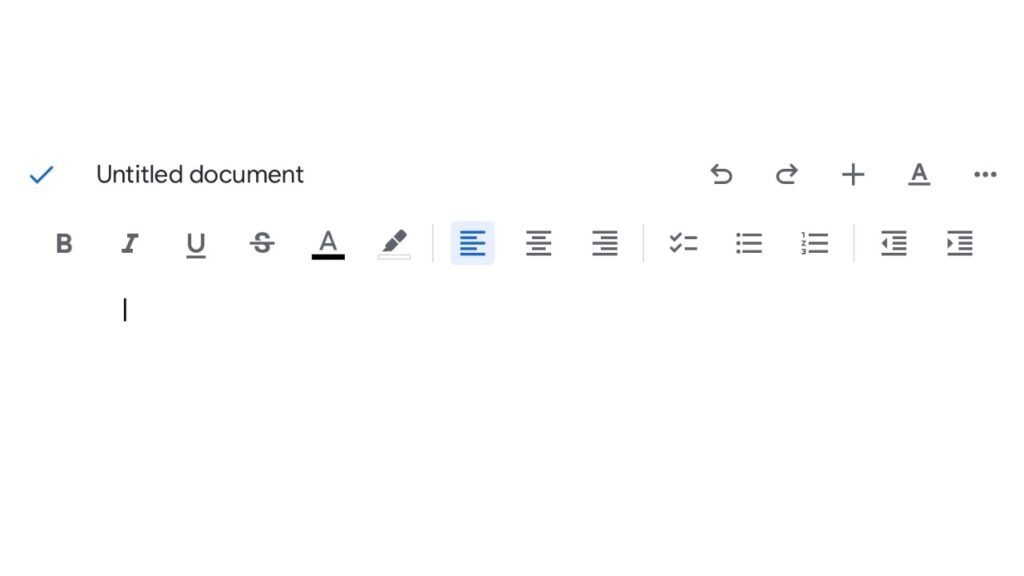
After creating a new document, various formatting options are available at the top, such as bold, italics, underline, and strikethrough. Apart from that, you can change the text colour, change alignment options, and create a checklist, bullet list, or a numbered one. The underlined A button at the top of the app shows you various options for changing the style of the text, such as the font, size, highlight colour and more. You can also clear the formatting of any sort of text that you might have pasted.
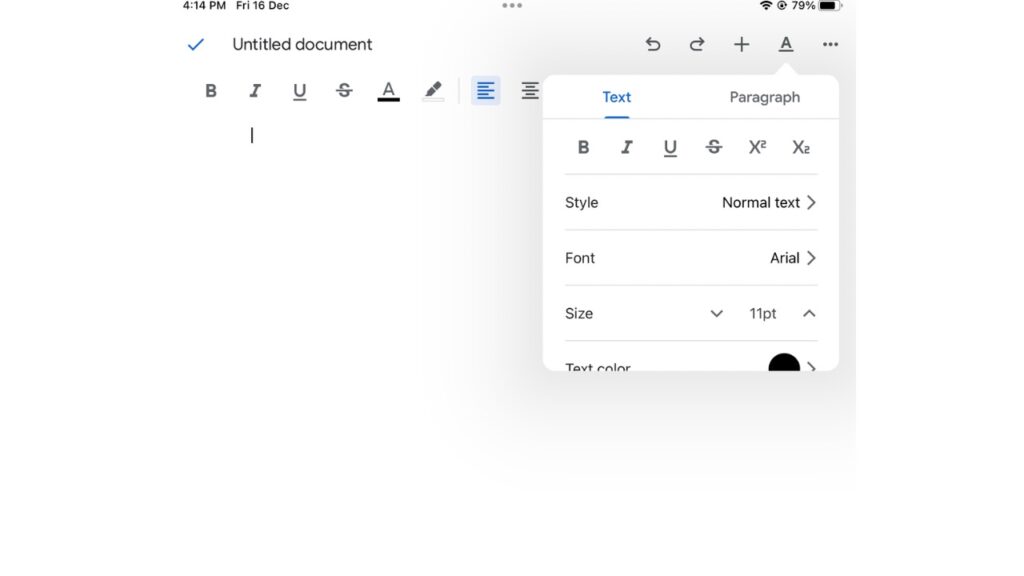
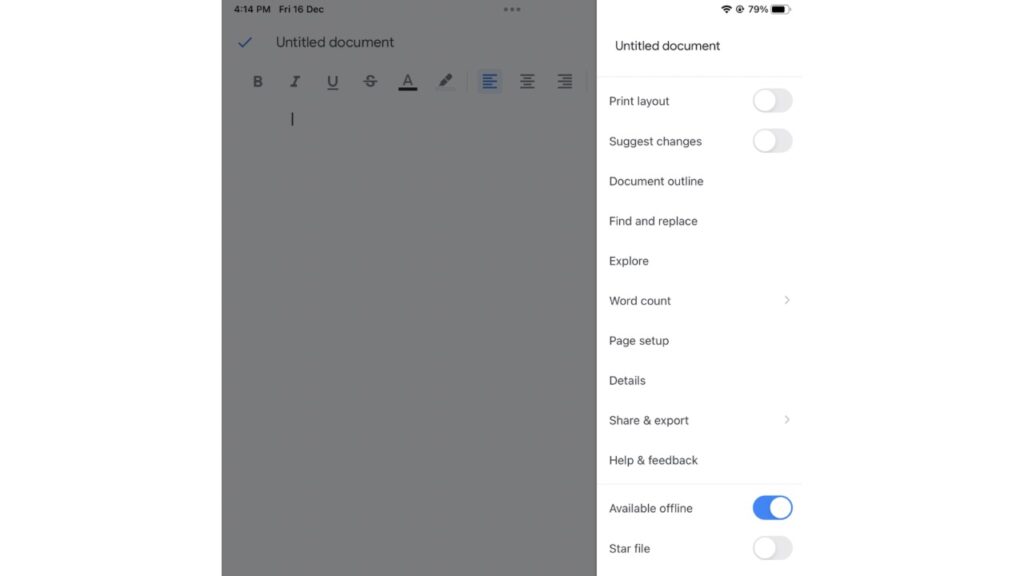
Also, from the app, what you can do is share & export the document in various formats, such as save it as a word document, and send the file as a PDF as well. You can also make various copies of the document you have made. One of the most convenient features of Google Docs is that you can share links for the document with someone whom you want should edit your document or view them.
Not only that, but you can also manage access as to what the person with the link can do. You can tap on the print button if you have a printer connected, which will then send the command to the printer to print the document. Lastly, there are also undo and redo buttons at the top bar alongside the ’+’ button.
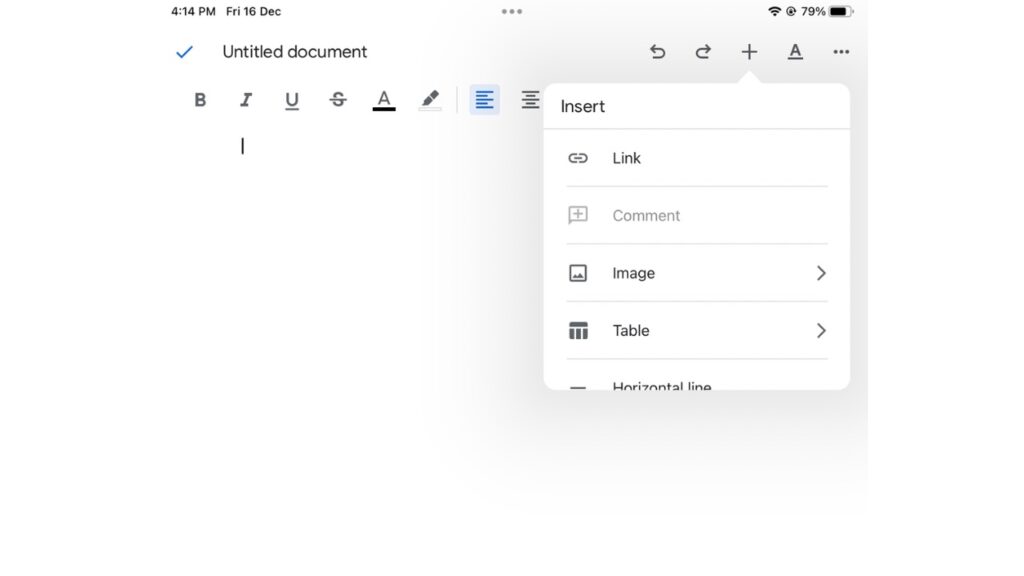
Using this ’+’ button, you can add a link to a word, image in the document, table, horizontal line, page break, page number, footnote and add a bookmark. You can also add a comment to a word if you are editing a document for someone else. Further, keep in mind that if you are connected to the internet, the documents get synced to the cloud, meaning you can access the document on other devices right where you left off if you have your Google account signed in.
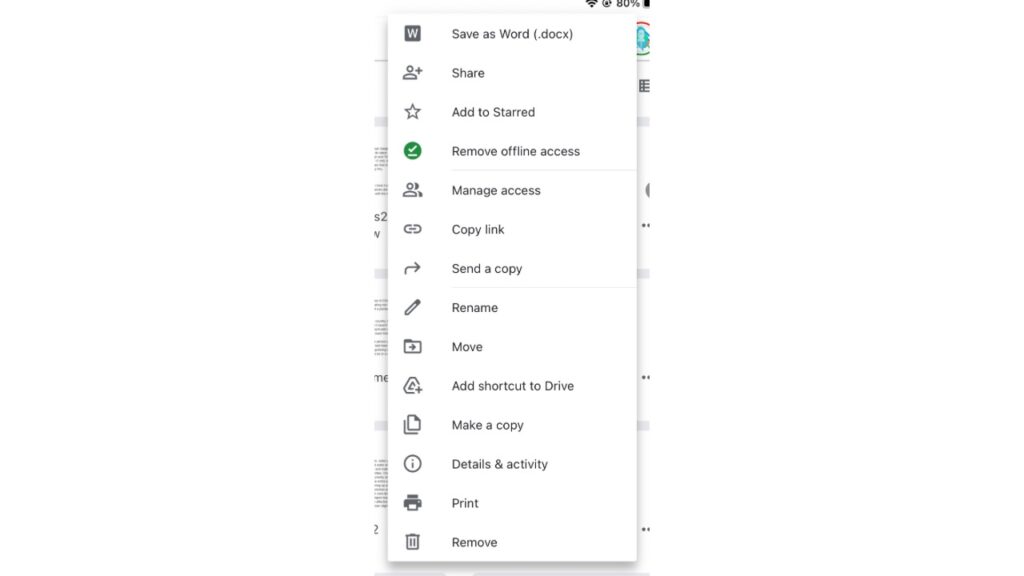
On the main screen page, you can tap on the three-dot menu of a doc where you can view details of the doc, delete it, move it to a folder, rename the doc and do more. You can also tap on offline access to open and edit the doc even when you are offline. If offline access is not present, you might be unable to view a doc’s content if it hasn’t been synced.