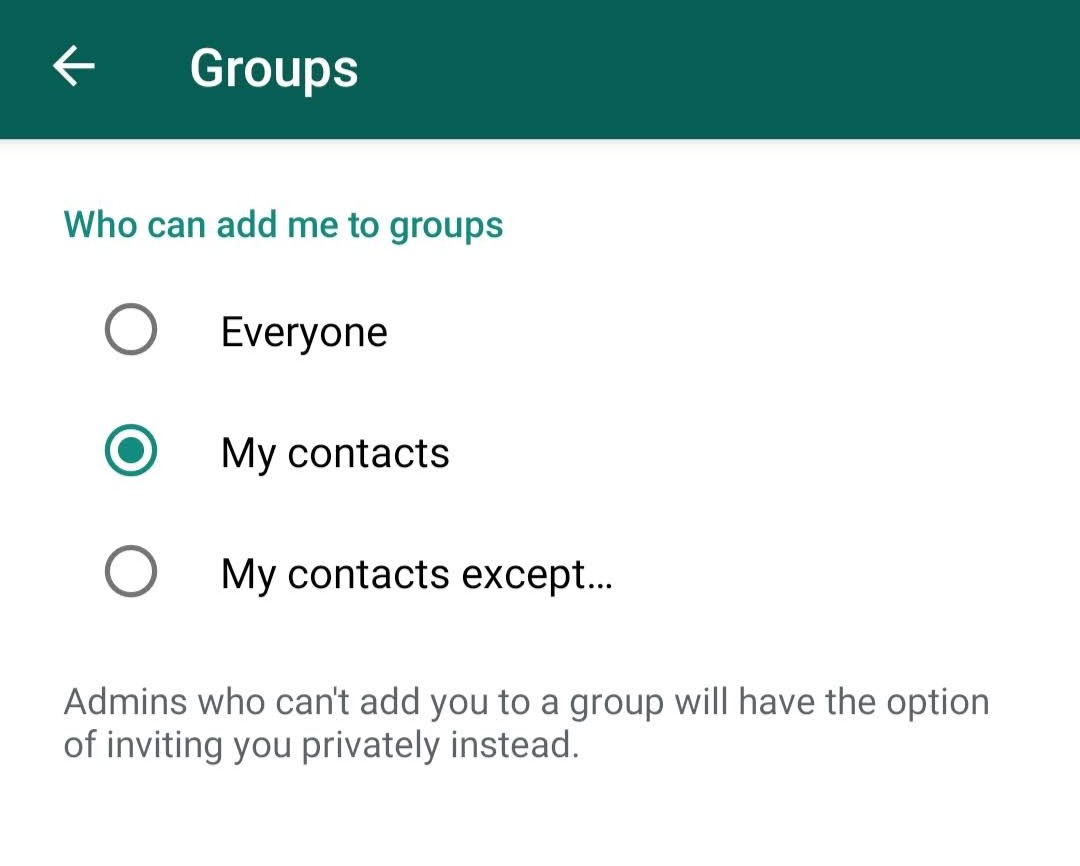The now Facebook-owned Messaging App WhatsApp is probably the most popularcross-platform messaging app around the globe. It was launched in 2009 by former yahoo employees who understood the power of the app market back then. Taking inspiration from apple’s push notification, they found WhatsApp – an instant messaging app that used the internet. WhatsApp soon became a replacement for conventional SMS as it relied on the internet rather than SMS services of your carrier.
WhatsApp today does more than just send texts. You can send photos, videos, files, contacts, make phone calls and video calls via the internet! All this in just one app and all it needs is your mobile number and an internet connection! The ability to text multiple contacts at once by forming a group is also a lifesaver for conveying the same message to a large number of people and it is also helpful for organization and management. The group functionality is great but, it also poses a security threat too.
When added to a group, the other group members whom you might not know can also view your phone number. You can also be added to a group with malicious motives or groups where you just don’t want to be. WhatsApp, in order to counter these issues, gives you an option to restrict you being added to a group without your permission. Here’s how you can do it
Step 1:
From your WhatsApp home screen select the three-dot icon from the top right corner next to the search icon
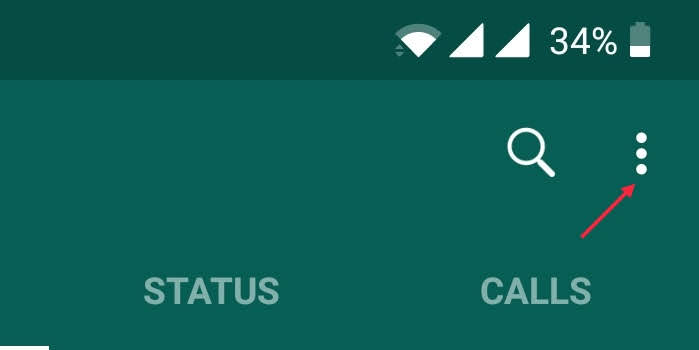
Step 2:
Select ‘settings’. This will show you all your settings
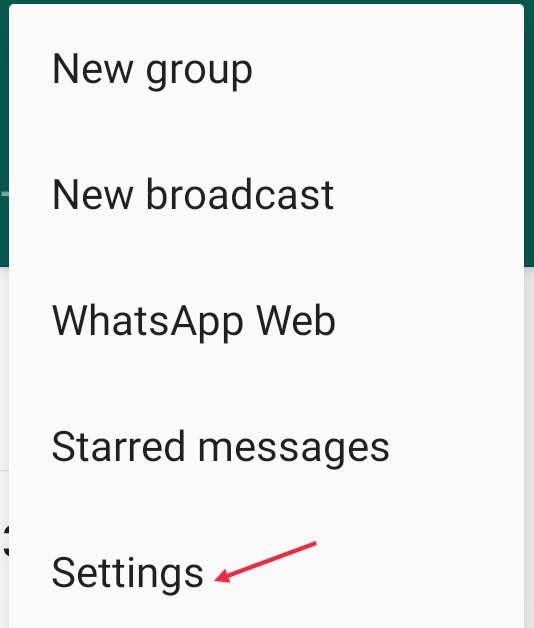
Step 3:
From the settings page, select ‘Account’. This will show you the settings related to your WhatsApp account
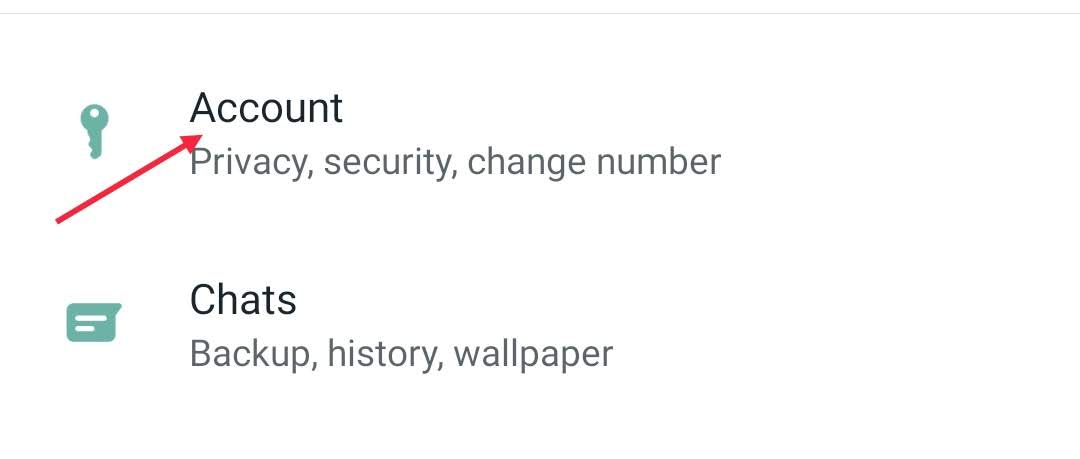
Step 4:
Next select ‘Privacy’.
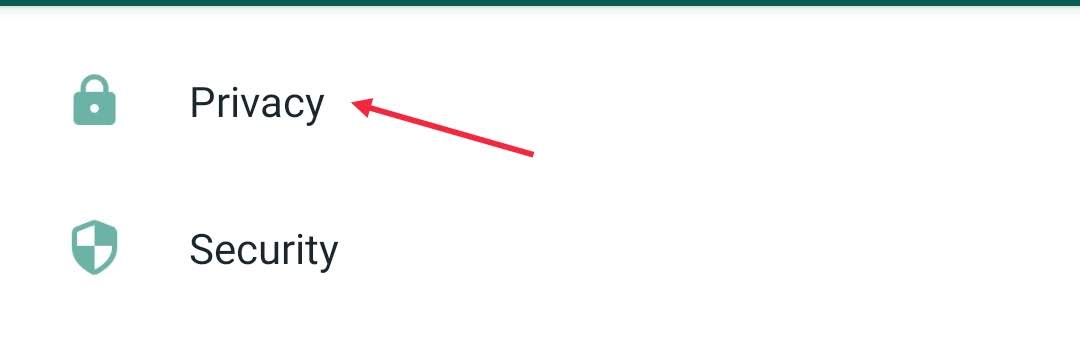
Step 5: Select groups
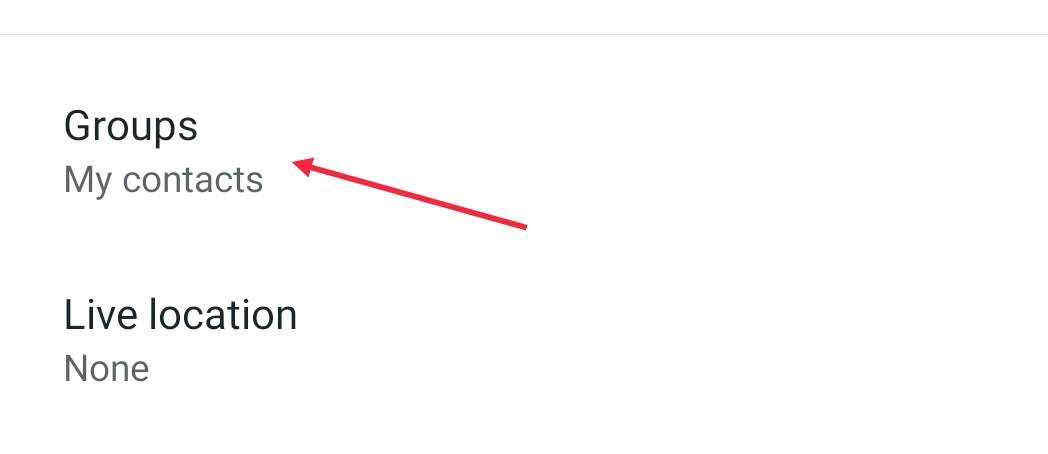
Here you will come across the settings regarding who can add you to groups. ‘Everyone’ allows anyone with your number to add you to a group, ‘My Contacts’ will let only people in your address book add you to groups. ‘My contact except’ lets you exclude people in your address book who can’t add you to groups.
Step 6:
Select either ‘my contacts’ or ‘my contacts except’. Now only your contacts can add you to groups. Unknown and contacts that you have excluded won’t be able to do so. If they try to add you to a group, you’ll get an invite which you can accept or deny. If you want absolutely no one to add you to any groups, just select the ‘select all’ icon next to the search icon in the ‘My contacts except..’ setting.
Now you’re all set. With your group settings updated, you don’t have to worry about being added to random groups without your permission.