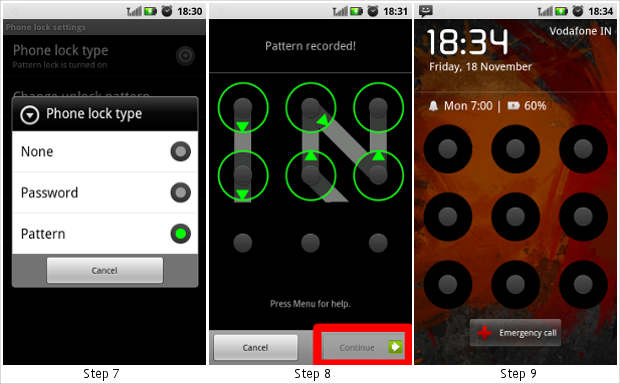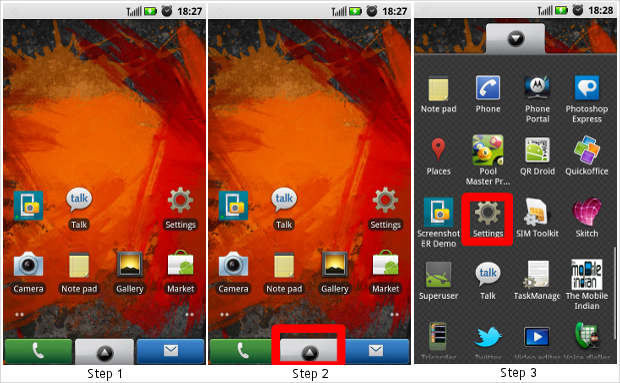Security for a smartphone is never enough; there is always scope for more and more. Security from viruses and network based attacks can be prevented to a large extent with applications and anti-virus software but how do we prevent people from prying into our smartphone in our absence?
With a simple pattern based lock you can prevent any unauthorized access to your phone. Pattern lock is a combination of moves between a grid of nine dots which is used as a password. Not only is it far more difficult to crack relative to text passwords, it is also much easier to feed into the device. So here’s how you can set one up for your own device in no time.
Please note: This functionality is not added by any application, utility or software. This is an inbuilt functionality added to the operating system. So only Android devices running Android version 2.1 and above will be able to make use of this functionality.
Step 1
Although this little tweak or settings change does not require you to restart your device it is advised that you do so anyway Once the device is on, wait for it to stabilize as when the device starts the startup services start along with it and are an additional load on the memory, but it will be ready in a minute or two.
Step 2
After restarting, when the device has stabilized, press the applications menu key.
Step 3
Locate and select the Settings tab. This is the shortcut to the main device settings. If you want you can access it through the device’s main menu as well under the ‘settings’ icon.
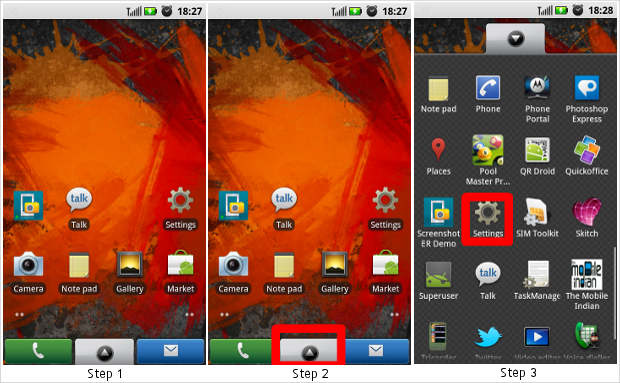
Step 4
After you select the settings icon it will open up the settings menu. From the drop down menu select ‘Location and Security’.
Step 5
From the following screen select the ‘Phone lock Settings’ tab to proceed with setting up a pattern lock for your device.
Step 6
By default the device comes with security disabled. So here you will first have to enable security for the device. So select the ‘use visible pattern’ tab first then go to ‘enable security’ under the ‘Phone lock type’ tab.
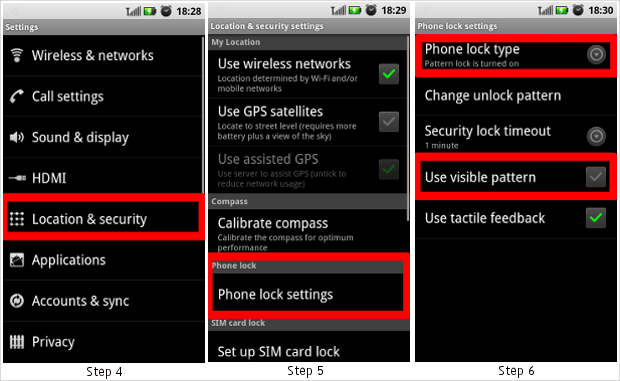
Step 7
From the following prompt select the pattern option to set up the pattern lock.
Step 8
The following screen will show the grid where you can make the desired pattern to set as your personal lock code. Here you will have to enter the code twice and then select ‘Continue’ to set the pattern as the lock code.
Step 9
Set the desired timeout for the lock and exit the menu. From now on whenever you turn on the screen on your device you will have to enter the pattern to unlock it.