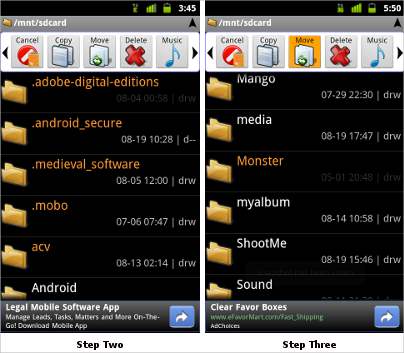After getting a new Google Android smartphone, most users hunt for one thing – the folder in which all their video and photo files are stored. In short, users seek a Windows Explorer like file management feature on Android devices.
Not every Android smartphone comes with a File Explorer because every Android handset maker gives different custom skins to the smartphone. In that case, users are at times helpless if they wish to access different files on their device’s memory card.
Astro File Manager is an easy-to-use free application that provides a simple interface for managing different files – pictures, audio, video and other documents.
Astro File Manager free version from Android Market comes with ads and the Pro version key costs approximately Rs 181 and removes the ads in the app.
Do note that Astro File Manager is meant mostly for file management and avoid deleting any files you are not sure about for they may cause applications to crash.
Once you’ve downloaded and executed the App there are a few steps that will get you started with file management on your Android device:
Copying/Moving Files
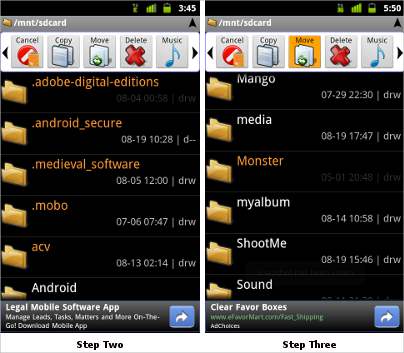 Step One
Step One
– Tap on the ‘Multi’ menu option at the top.
Step Two
– Select all the files/folders you wish to copy/move and the font colours of those file names will turn from white to orange.
You can select multiple files and folders by simply tapping on them. Tapping on the selected (orange colored) files will deselect them – just in case you selected files by mistake.
Step Three
– Tap on the ‘Move’ or Copy button on the top menu for the necessary task.
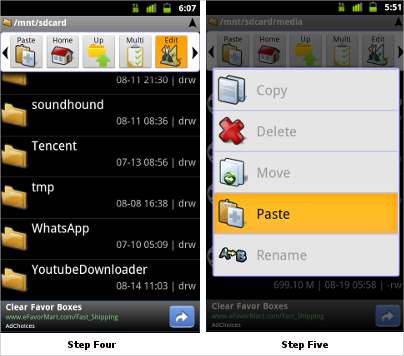 Step Four
Step Four
– Hit the ‘Up’ option to navigate to the destination folder in which you wish to copy or move the selected files.
Step Four
– Tap on the ‘Edit’ option
Step Five
– Choose ‘Paste’ from the pop-up menu. All selected files will be copied or moved.
Deleting files – Music, Picture or Video files:
Step One
– Tap on the ‘Multi’ menu option at the top.
Step Two
– Select all the files and folders you wish to copy or move. Those file names will turn from white to orange. You can select multiple files and folders by simply tapping on them. Tapping on the selected (orange colored) files will deselect them, just in case you select files by mistake.
Step Three
– Tap on the ‘Delete’ button on the top menu and all the selected files will be deleted immediately.
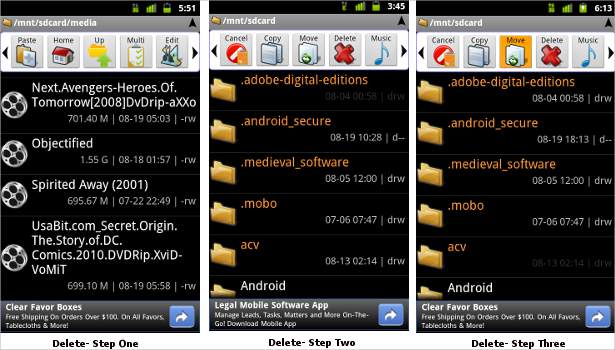 Once again, we would remind you not to move any system files or folders to different locations. This may cause your phone to malfunction. Astro File Manager also offers other file management options like zipping several files together or unzipping the .zip and .rar files. You can scroll around the menu to explore options like archiving files, taking backups, viewing files, processes and more.
Once again, we would remind you not to move any system files or folders to different locations. This may cause your phone to malfunction. Astro File Manager also offers other file management options like zipping several files together or unzipping the .zip and .rar files. You can scroll around the menu to explore options like archiving files, taking backups, viewing files, processes and more.
Astro File Manager is available in nine languages: English, French, Spanish, Italian, German, Japanese, Korean, Traditional Chinese and Simplified Chinese.