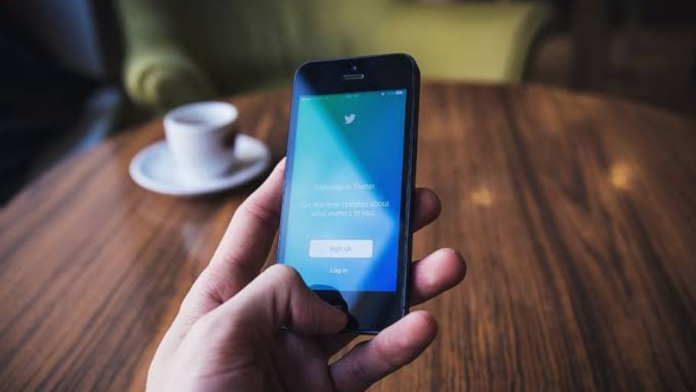Twitter is a place where one can share their thoughts, photos, and anything else they want to show the world. But what if you open Twitter one day and found out that you haven’t actually posted some of the recent tweets that have been made from your account. To prevent this scary situation, Twitter provides you with an option to log out of all the devices remotely and here’s a step-by-step guide on how you can do that:
Step 1
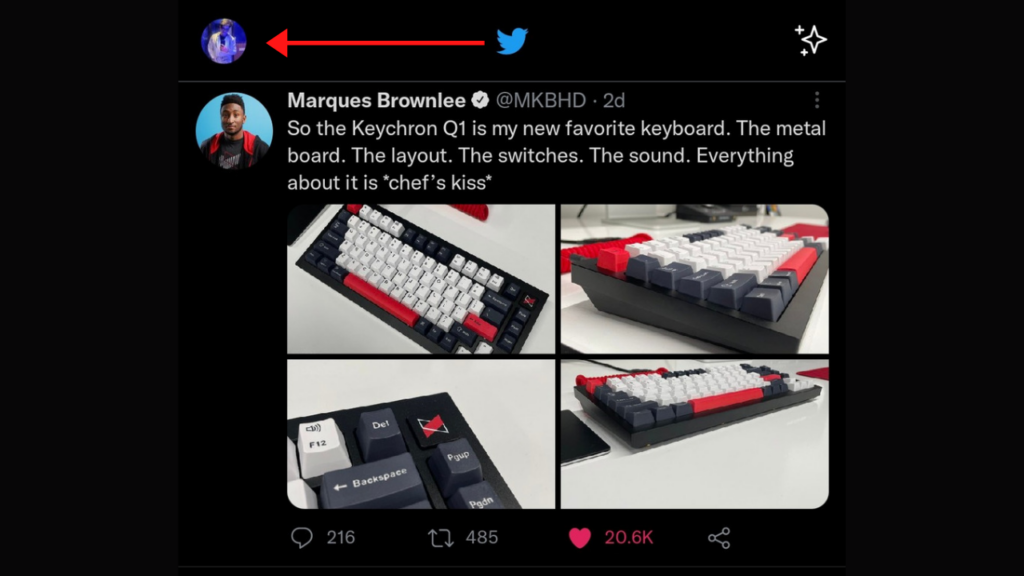
Assuming you have already logged in to your account, go to your profile by clicking on your profile picture on the top left.
Step 2
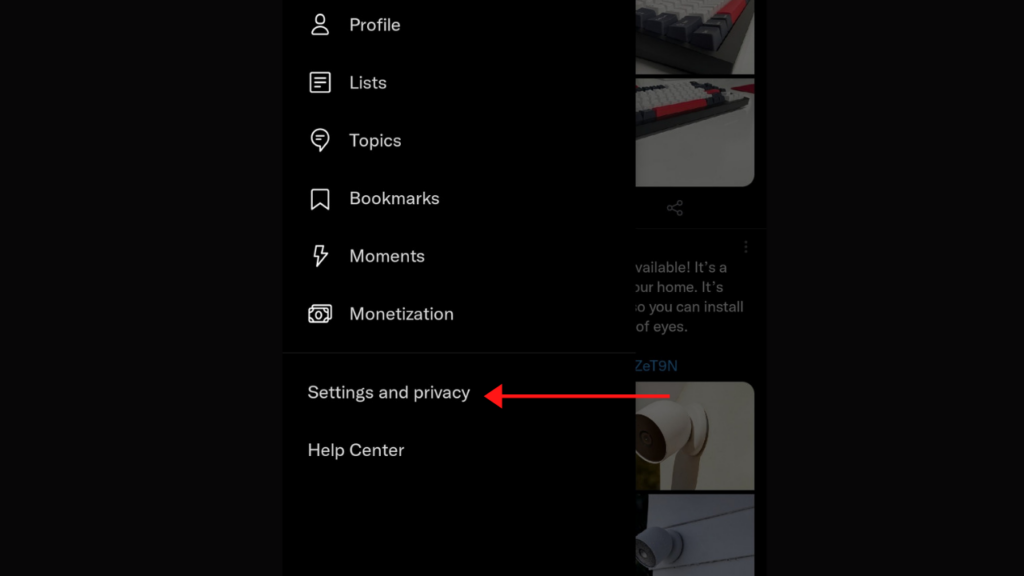
Now click on the ‘Settings and Privacy’ option
Step 3
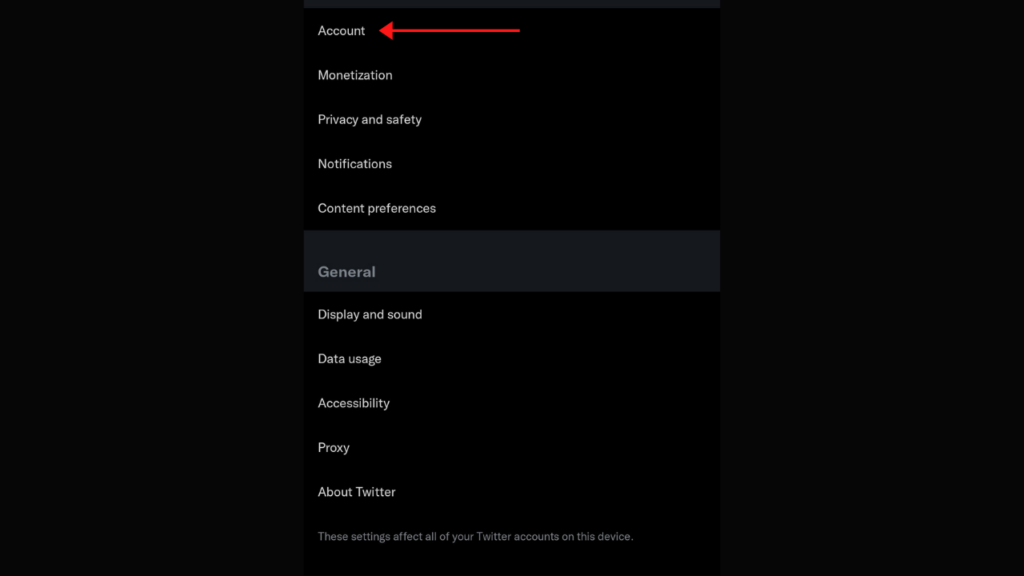
Head over to the ‘Account’ section next
Step 4
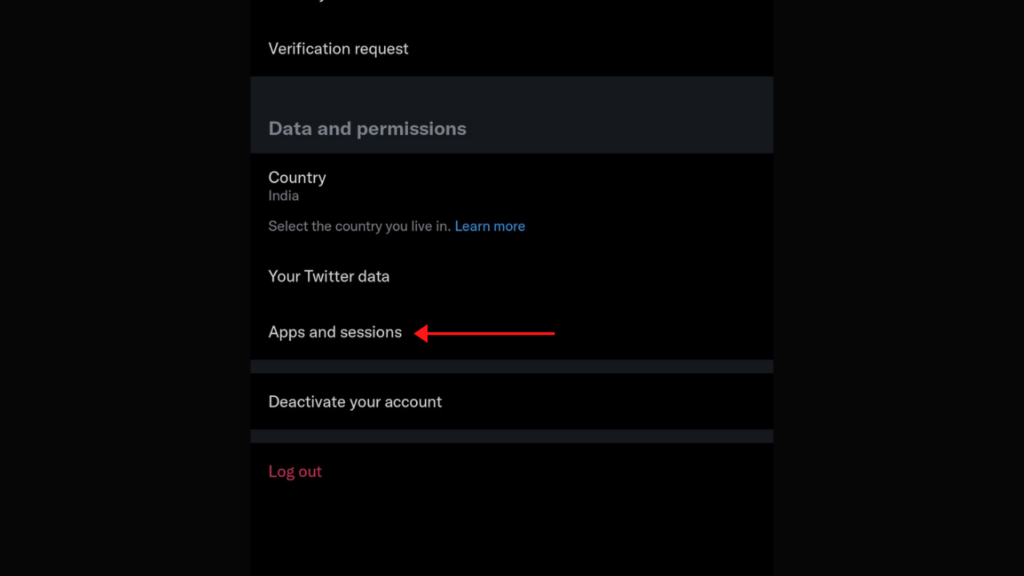
Now, Apps and sessions are where you will head next.
Step 5
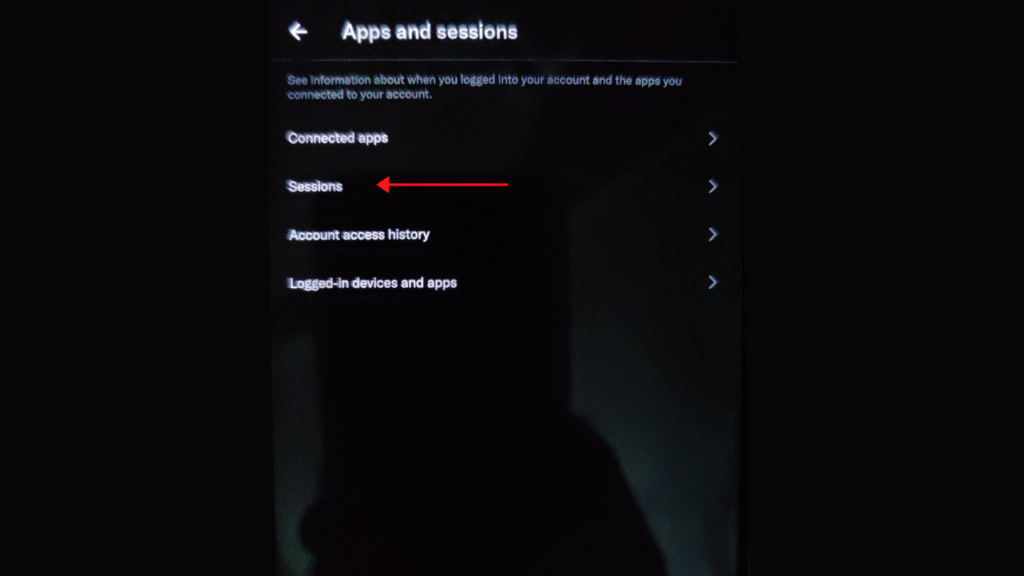
Now, amongst the four options, click on the ‘Sessions’ option
Step 6
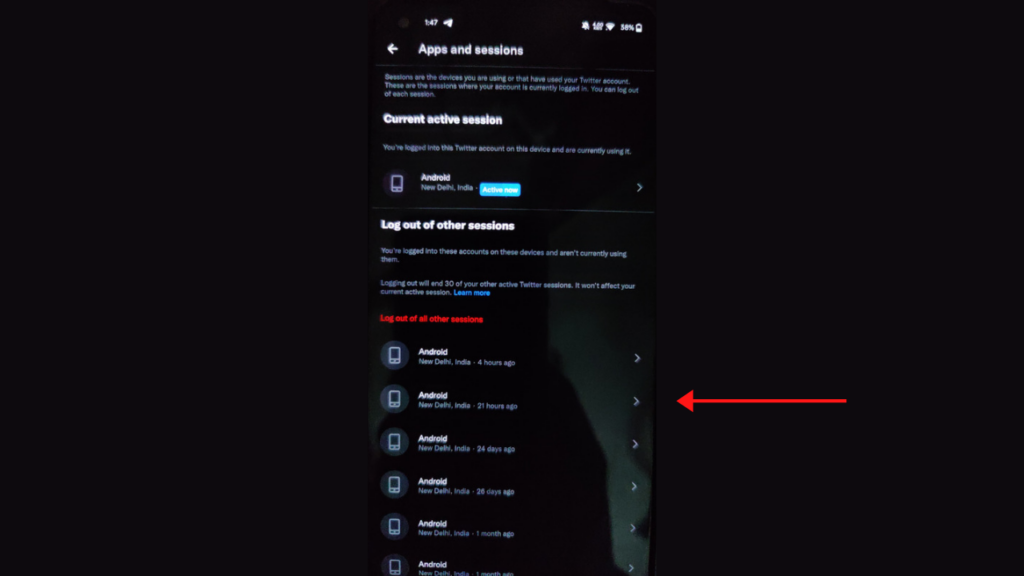
This is where you will see all the devices where you have logged in to Twitter. You can click on these devices and then tap on ‘Log out the device shown’.
This is how you can log out of all the devices on Twitter with just a tap. We have done similar guides for Facebook and Instagram, so if you ever face such a situation on those apps, you can check those guides.