Many a time we come across applications that require users to press and hold down the finger on a spot to trigger a secondary action or option, but by default this has been set as a short delay, which sometimes lets the phone do something other than desired by the user as the system fails to differentiate between a single and a long press.
That is why it is important to change the duration of long press to get the phone’s system to perform properly. In Android ICS and newer versions, this interval timing can be changed by just a few steps. Read on to know how to do that.
Step 1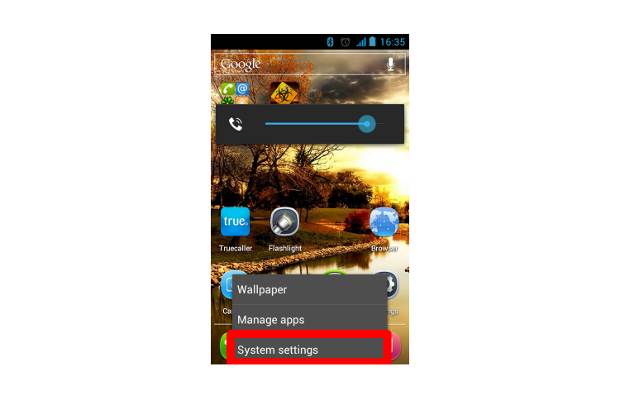
On your Android device, locate the Settings icon and press it. Alternatively, you can also press the options key from the home screen to bring up the alternate menu and select System Settings from there.
Step 2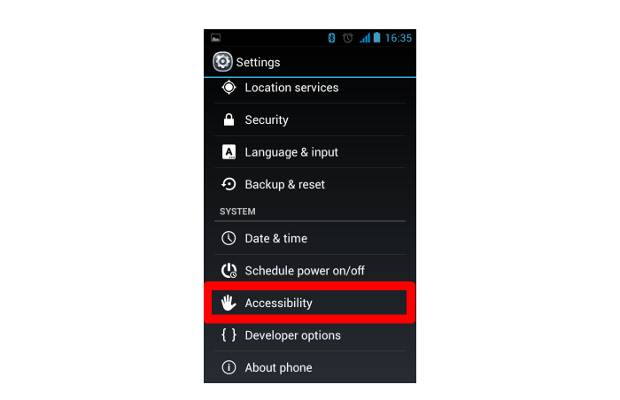
Once the settings menu opens, scroll down and locate the Accessibility sub menu from the various options given in the settings.
Step 3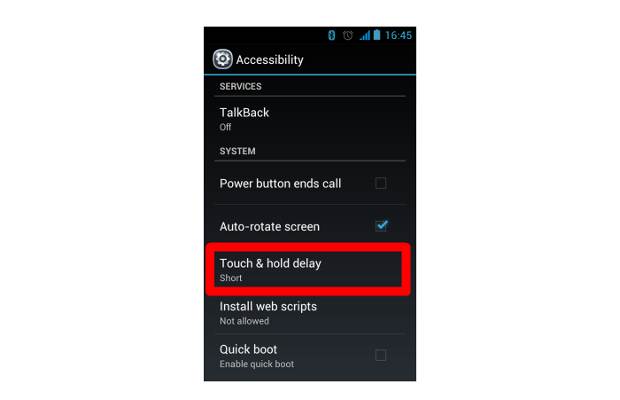
The accessibility menu allows users to personalise the usage experience on their devices. Here you can scroll down to the Touch and Hold delay option from the various other setting options on the screen.
Step 4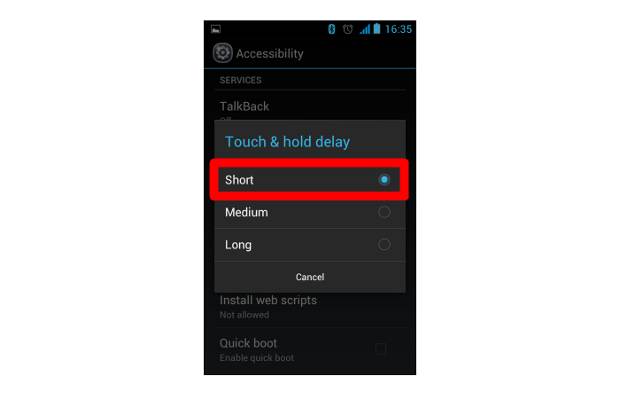
Press the options to get access to the function. Here you will notice that the time-out by default is set at Short, or in some devices other settings can also be chosen as default.
Step 5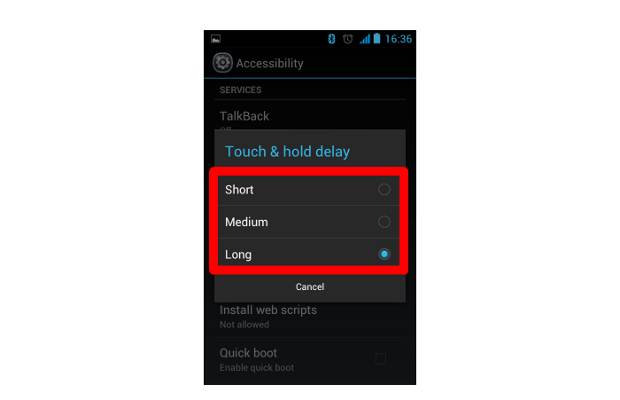
Select the desired time-out setting. We prefer a longer time-out so we have chosen long as the option. Users can also choose medium, which will increase the hold time by just a few milliseconds.
Now, depending on the setting chosen, you will be required to press and hold any option on the device to bring up the alternate menu.


