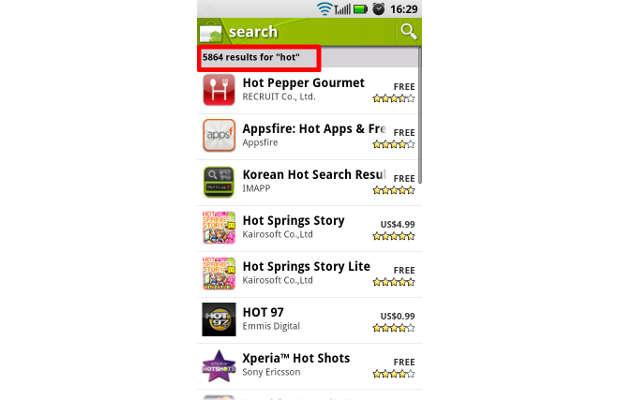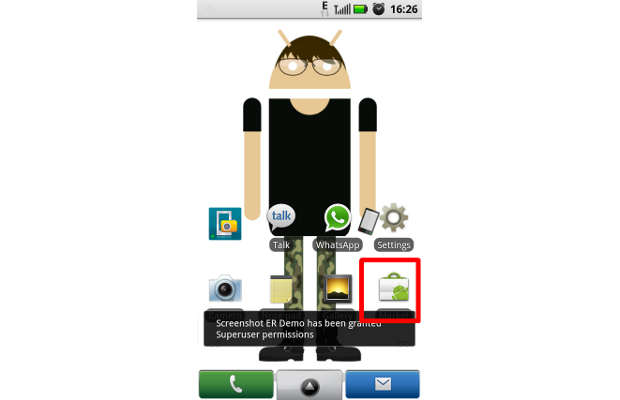Content filtering is one option that most parents would definitely like for their devices for the simple fact that no matter how liberal they are they would never want their kid to wander off in the wrong direction.
Android Market allows users to do so but many of us are not aware of it. So here we have mentioned a simple procedure of enabling content filtering on Android Market. With this users can easily activate content filtering on Android Market application and thus allowing the application to filter out unwanted applications or the applications not required by the user.
Step 1
Startup your device and locate the Android Market application icon. The icon is placed within the application menu and from there you can access it. In most devices the icon is placed right on the home screen itself. Open that or press the market icon on your device to enter the application. 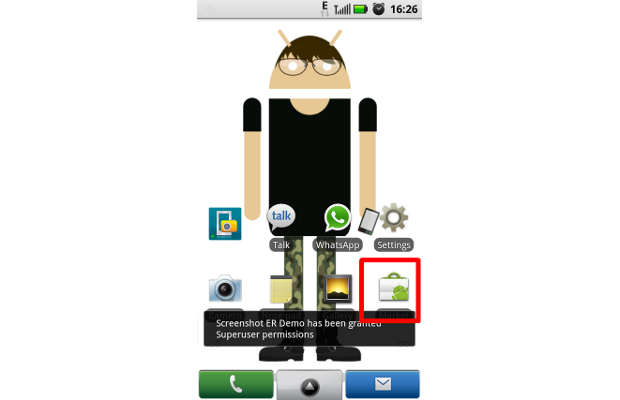
Step 2
While accessing the application store, make sure that you are connected to the internet through data connection or though WiFi. Let the application open up. 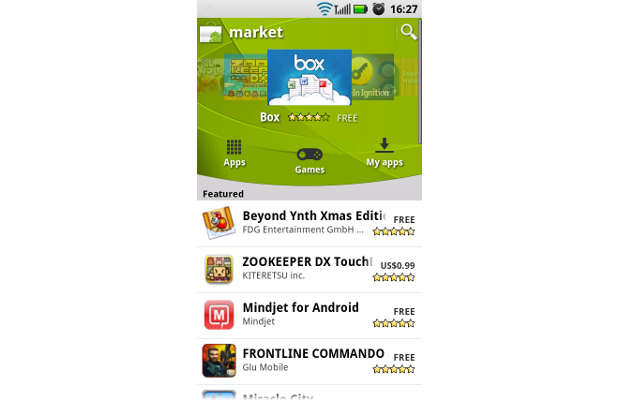 ###PAGE###
###PAGE###
Step 3
Then open the marketplace settings menu by accessing the options key on the device. One the menu opens up select ‘settings option’ from the prompt. 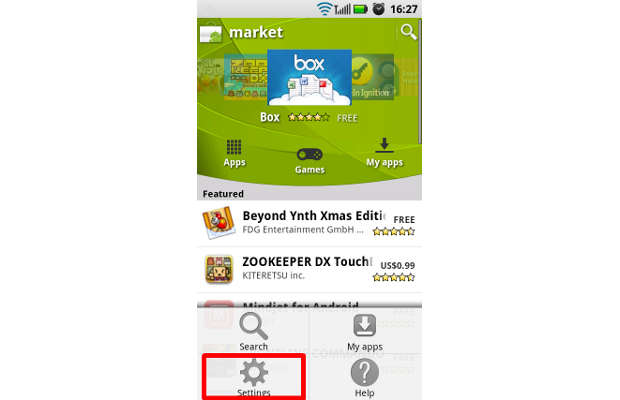
Step 4
Once inside the settings, locate the content filtering option. By default the application is set to show all sorts of applications related to the keyword entered. 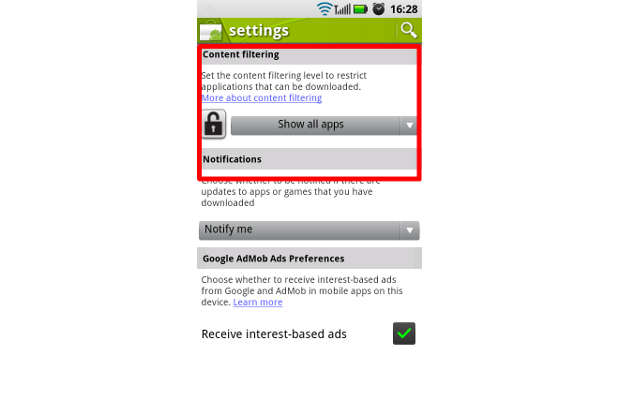 ###PAGE###
###PAGE###
Step 5
To change the setting, select the tab right next to the lock icon and it will open up the application group prompt. 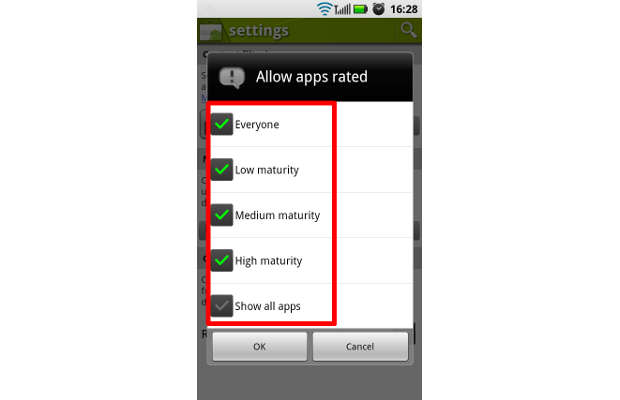
Step 6
Now you can select which level of application you want to make visible in the search results. For kids, select low maturity applications. 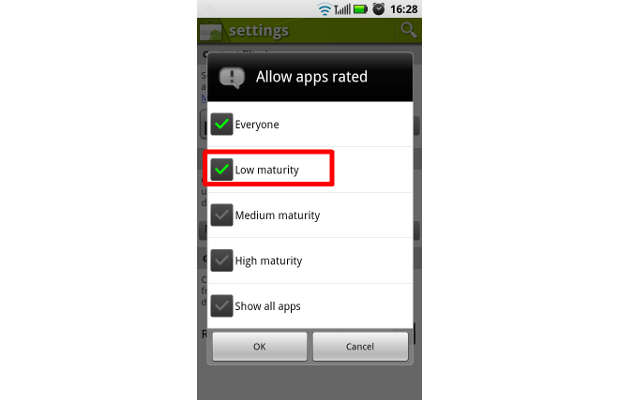 ###PAGE###
###PAGE###
Step 7
Once selected, the same will become the default option for the search criteria. For example, if you have selected ‘low maturity’, no application with higher maturity rating will be shown in the search result. 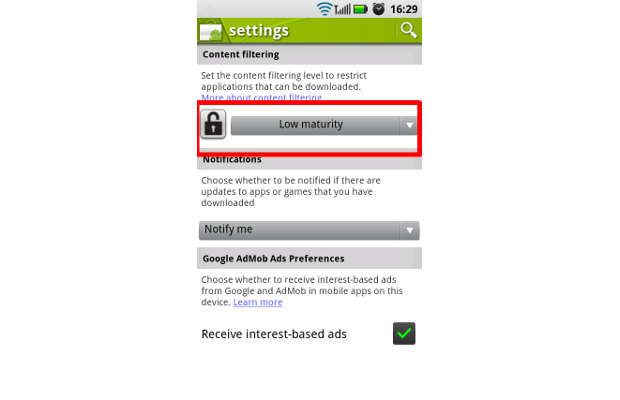
Step 8
To test whether the option works correctly or not, we searched the marketplace with the keyword “Hot” but since the maturity rating is set at low maturity, no application with a maturity rating above than that was shown in the search results.