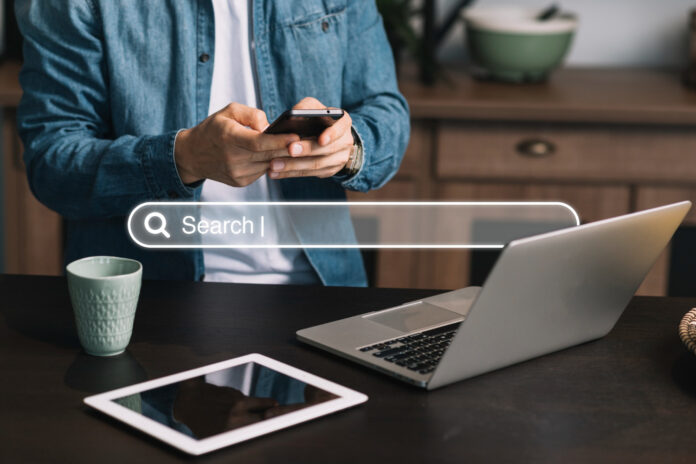Google recently launched Bard, an AI chatbot designed to provide accurate and efficient answers to user questions. Unlike ChatGPT, Bard draws information from the internet, ensuring up-to-date results. Additionally, Bard offers users the option to delete their previous activity history, a feature not available on ChatGPT. If you’d like to learn how to delete your Bard activities, we’ve created a step-by-step guide to help you get started.
How to Delete a Specific Bard Activity?
1. log in to Google Bard Website.
Visit https://bard.google.com/ and log in to your account.
2. From the left panel, click on Bard Activity.
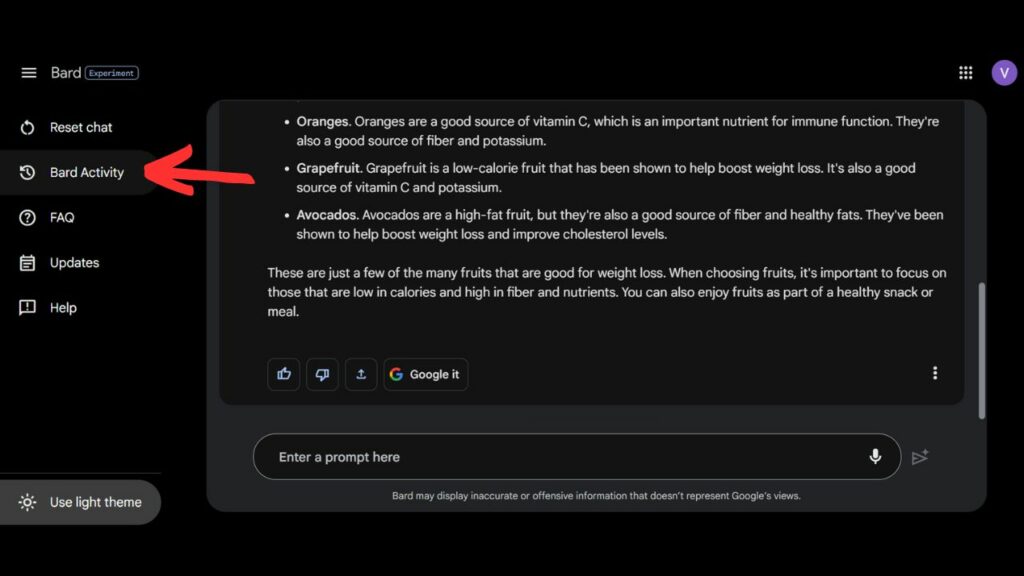
3. Select a Particular Bard History
Once you click on Bard Activity, you’ll be redirected to a new page, “Your Bard Activity”
You’ll see multiple options, such as Toggle On/Off and Auto-delete.
Scroll down below the “Today” section and select any particular history just like we choose “Best way to code a game” and click on X.
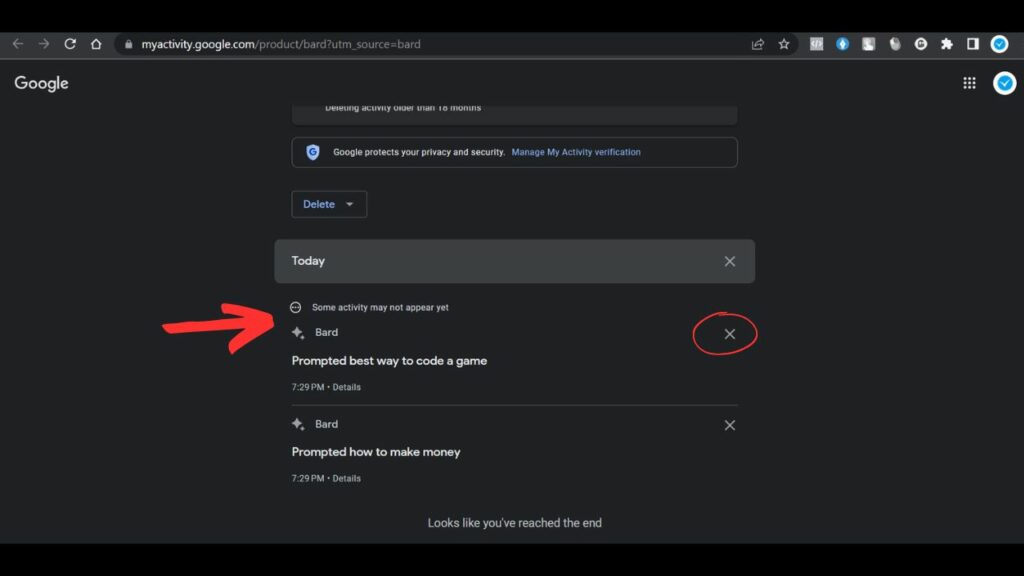
4. Confirm the Delete
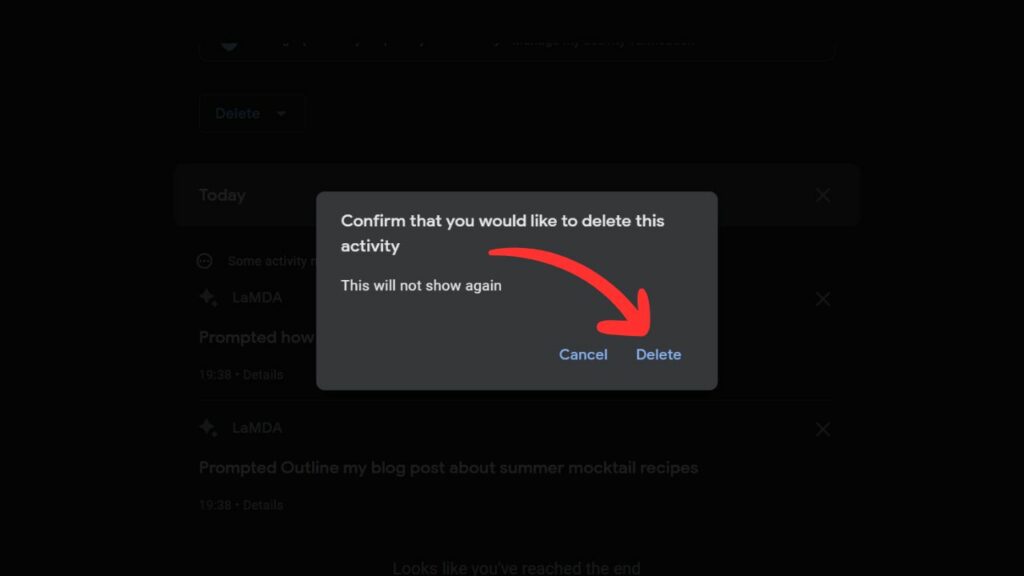
A confirmation message pops up, click Delete, and your particular history is deleted.
Click on Got it to continue.
This is how you can delete individual bard history.
How to Delete All Your Bard Activities?
1. log in to Google Bard Website
Visit https://bard.google.com/ and login to your account
2. From the left panel, click on Bard Activity.
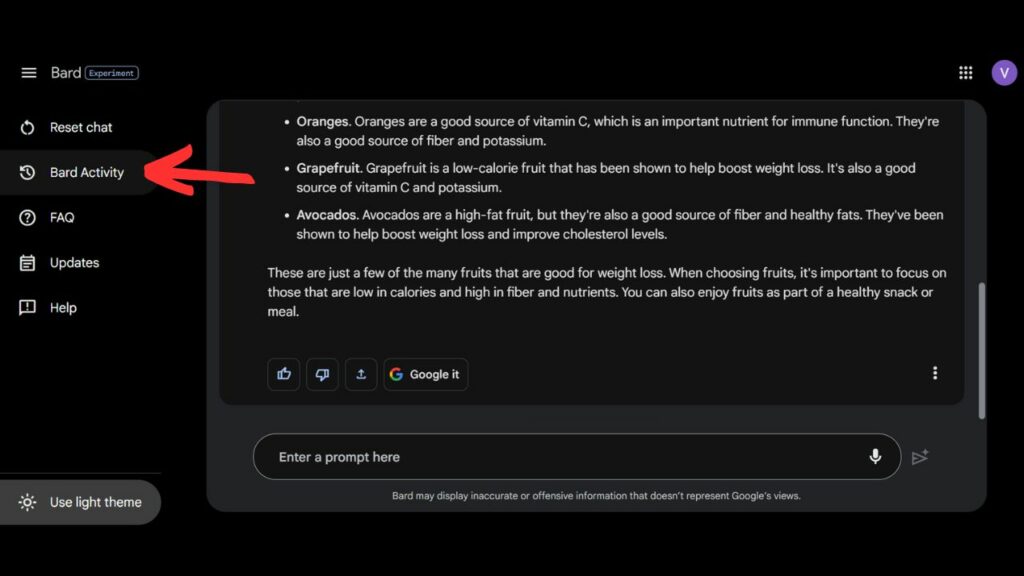
3. Select the Time Range
Once you are redirected to the “Your Bard Activity” page, you’ll see multiple options such as Toggle On/Off and Auto-delete.
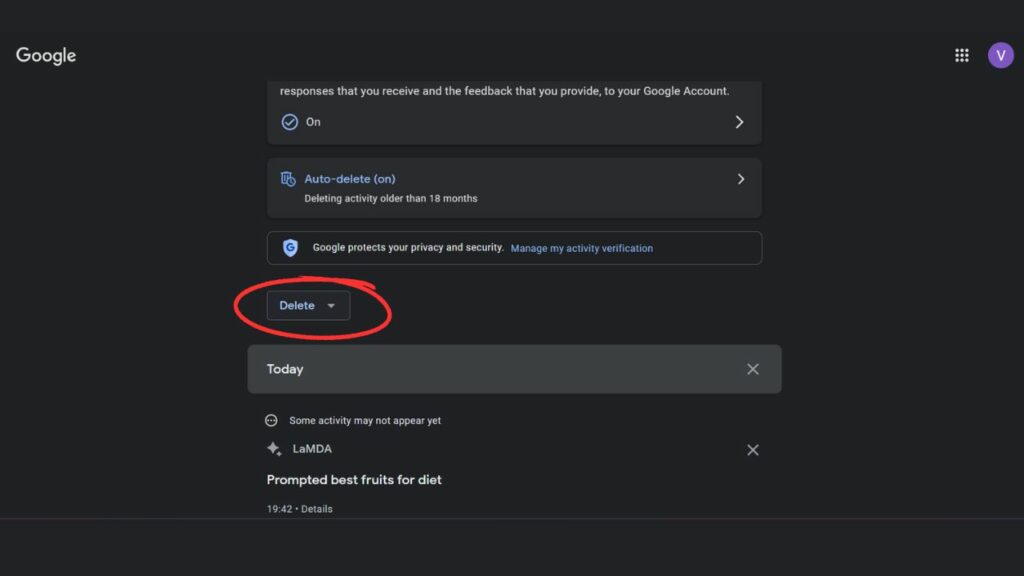
Scroll down and click on Delete. When the pop-up comes, you’ll see various time range options to delete activity:
- Last hour
- Last day
- All time
- Custom Range
Click on the All-time.
4. Confirm the Delete
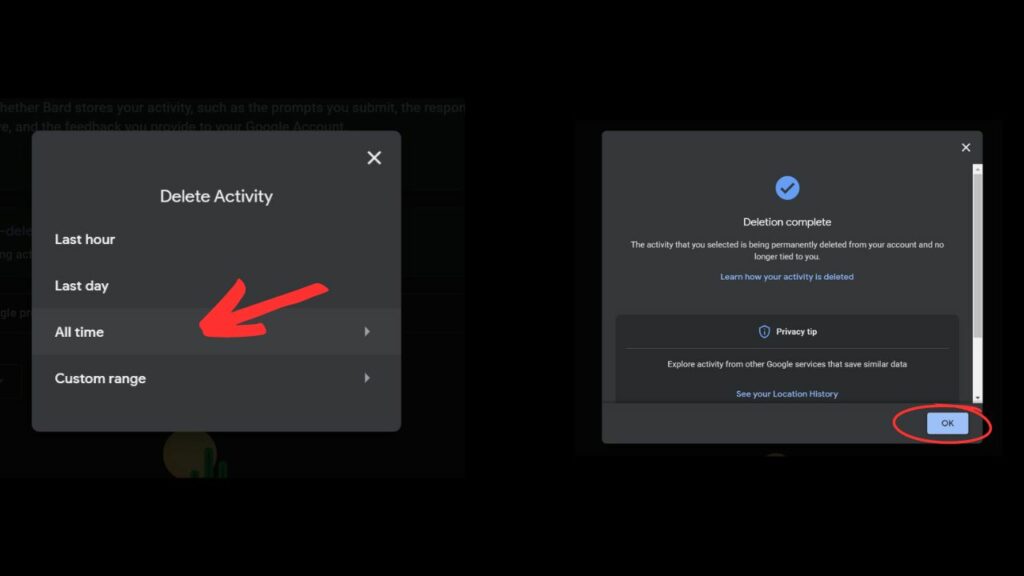
Click on Delete to clear all the bard history. Once the deletion is completed, click on OK to continue.
How to Disable Bard Activity Tracking on Bard?
1. log in to Google Bard Website.
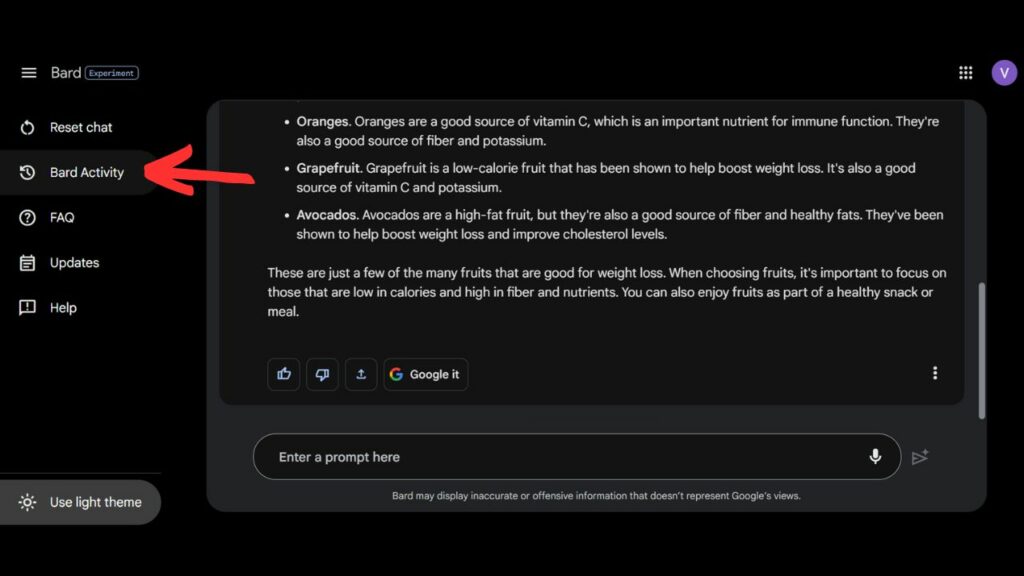
2. Go to the left panel and click on Bard Activity.
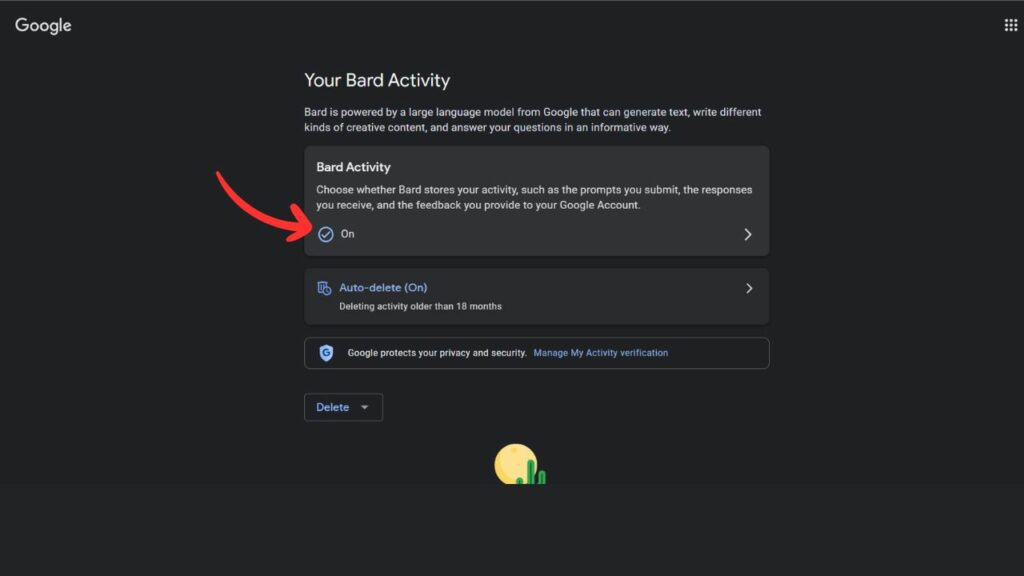
3. A new page opens, “Your Bard Activity” Click on the Bard Activity tab and Turn off the toggle.
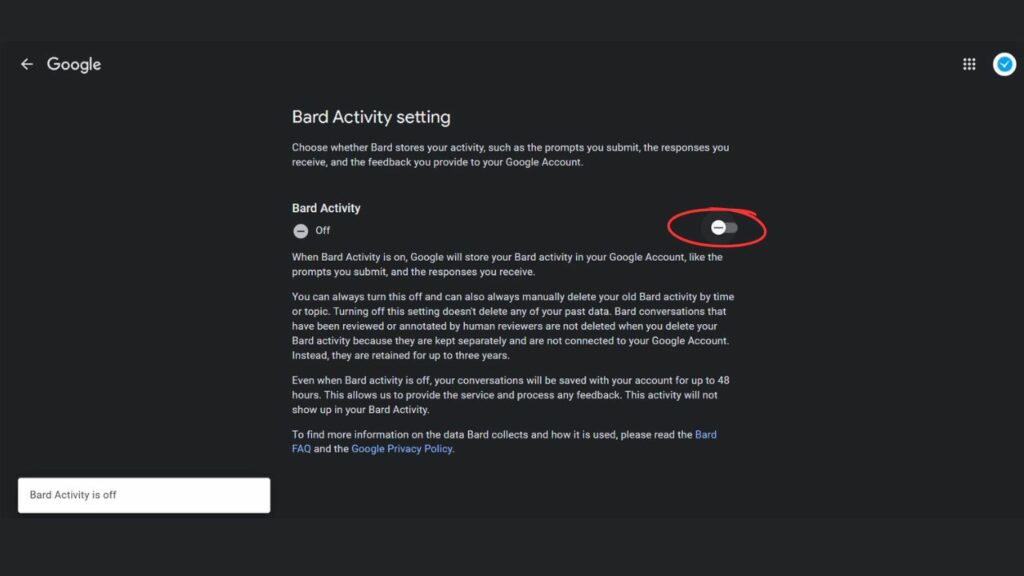
4. Changes will be saved automatically; you can use Bard without saving your Bard activity.