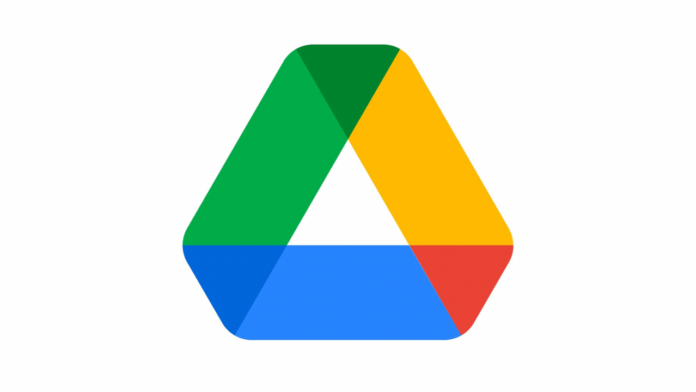Google Drive is used by people around the world for multiple purposes including file sharing, storing files, photos, videos and other stuff. Drive can be used via multiple platforms including Mac, Windows, iOS, and Android. Now, a bunch of users are using Drive with Windows OS and every time you boot up your PC, opening Browser and then going to the drive website to find your file or folder can be a pain. So here’s a guide on how you can create a desktop shortcut for Google Drive Files, Folders on Windows:
Step 1
A very easy method is to just drag and drop the URL of the file or folder you want on the desktop. So open drive.google.com and head over to the file or folder the shortcut of which you want on your desktop.
Step 2
Once you are on that file/folder, click and hold on the lock icon next to the URL and then drag and drop the whole URL to your desktop. And now whenever you click that URL, it will directly open that file/folder on your default web browser.
Read More: YouTube is hiding public dislike counts: What will be the impact?
The second method you can use to access your files quickly on the desktop is by using the Google Drive app:
Step 1
Once you download the Google Drive App from the official website, install it.
Step 2
After installing the app, login to the Google Account while setting it up. Now it will automatically create shortcuts for Drive, Docs, Sheets, and Slides on your desktop. You can use them to open your Drive files or either of the Google documents.
Step 3
Head over to the file/folder, right click on it and now select Send To. Next, click on “Desktop (Create Shortcut)” and a shortcut will be created. Now you can use that to open your files faster than ever. This can be dome for any type of file.