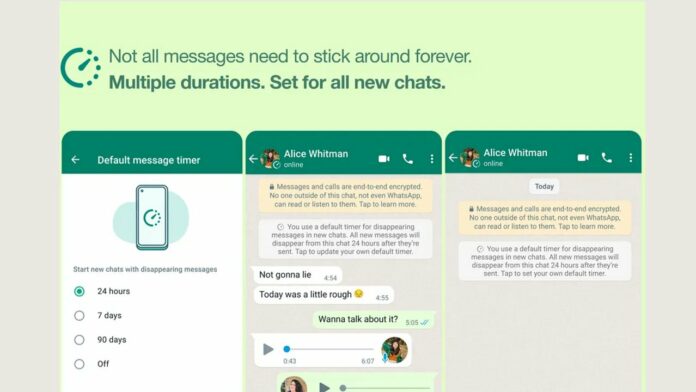WhatsApp, the instant Messaging platform, has always been working hard to release new, improved features to enhance the user experience. The latest of which comes in the form of WhatsApp Messages Disappear, which will automatically let users set messages in a chat to be deleted after a set time.
The Meta-owned messaging service first introduced the Disappearing Messages feature in November last year. After that, the Disappearing messages can only self-destruct after seven days. Now WhatsApp is expanding the feature to include a 24-hour and 90 days option as well. Though this is an optional feature you can turn on for more privacy.
WhatsApp users will now have the option to turn on disappearing messages automatically for all their new chats. When enabled, all new one-on-one chats you or another person start will be set to disappear at your chosen duration.
Existing chats remain safe
WhatsApp will now have three durations for disappearing messages: 24 hours and 90 days and the existing option of 7 days. WhatsApp notes that this new feature is optional and does not change or delete your existing chats.
For people who choose to switch on default disappearing messages, the app will display a message in your chats that tells people this is the default you’ve chosen. Further, you also have the option of turning the setting off for individual chats. The new features are available for everyone across all platforms now.
READ MORE: WhatsApp working on these 5 new features: Everything You Should Know
In an individual chat, users can turn disappearing messages on or off. In a group chat, any group participants can turn disappearing messages on or off. However, a group admin can change group settings to allow only admins to turn disappearing messages on or off.
Here’s how to use the new WhatsApp Messages Disappear feature
- Open WhatsApp
- Tap on the three-dot menu icon on the top right
- Go to Settings and then tap Account
- Click on Privacy
- Select ‘Default Message Timer’
- Select the duration you want for all your chats to disappear
Things to note before using WhatsApp Messages Disappear option
- If a user doesn’t open WhatsApp in the 24 hour, 7 day, or 90 day period, the message will disappear from the chat. However, the preview of the message might still be displayed in notifications until WhatsApp is opened.
- When you reply to a message, the initial message is quoted. If you reply to a disappearing message, the quoted text might remain in the chat after the duration you select.
- When a disappearing message is forwarded to a chat with disappearing messages off, the message won’t disappear in the forwarded chat.
- If a user creates a backup before a message disappears, the disappearing message will be included in the backup. Disappearing messages will be deleted when a user restores from a backup.
Limitations of using this feature
- Forward or take a screenshot of a disappearing message and save it before it disappears.
- Copy and save content from the disappearing message before it disappears.
- Take a photo of a disappearing message with a camera or other device before it disappears.