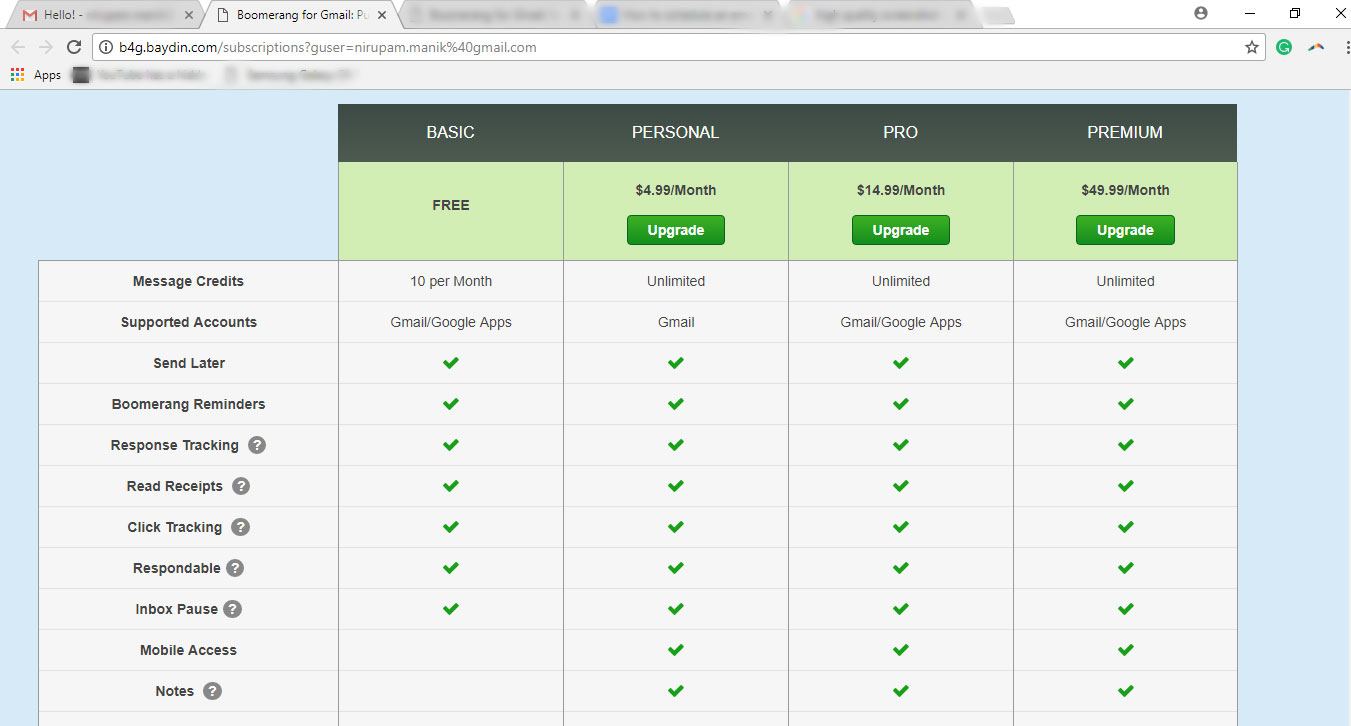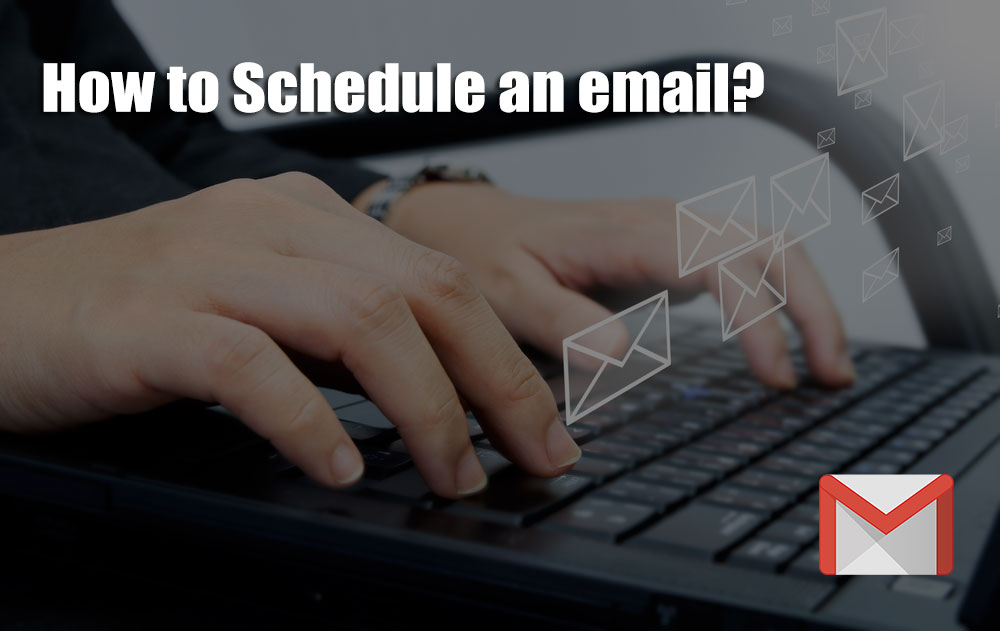You have a critical email kept in the draft which you need to send it at a stipulated time. What’s even worse is that you will have no access to your inbox at the time the email gets due. Now sending it a little early might mess up things because the receiver might miss it and sending it late is not an option. What will you do?
And what if you a have general tendency to forget to send your drafted emails? Well, this is a much bigger issue than it seems, especially when email sending is one of the most important parts of your job. But, not to worry, this can be solved in minutes and that is exactly what we will tell you today.
Note, this only works for Gmail.
Step 1: So the first thing you need to do is install Boomerang – which is an add-on available for both Chrome and Firefox. You can do download the same from the respective web stores for each browser.
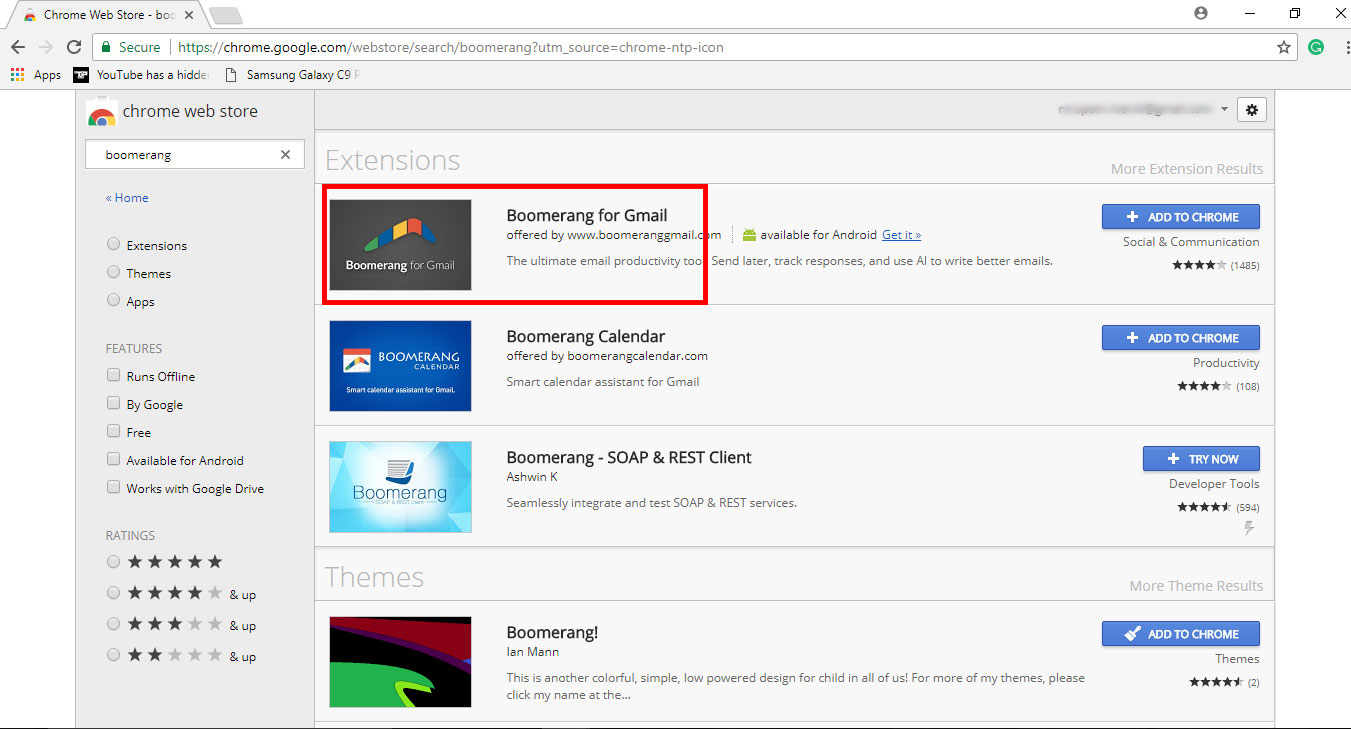
Step 2: Install (add) the add-on to your Browser and refresh the Gmail web app.
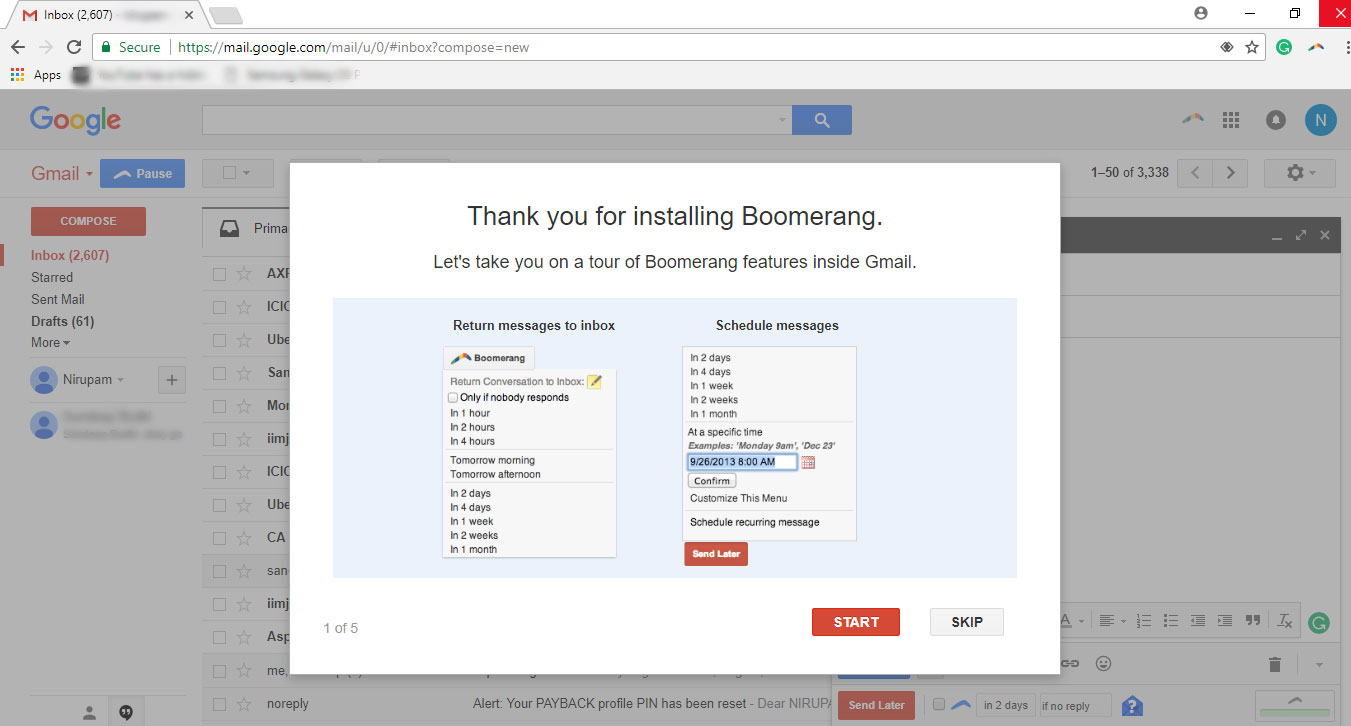
Step 3: You might have already noticed some changes in the UI. Compose a message as you usually do below which you will now see a new option named ‘Send Later’.
Step 4: Clicking the Send Later option will pop up a menu which will ask you a particular time you want to send that message, or you can choose from the already given options. Not only this, but you can also add your schedule choices in the menu by clicking the little settings icon on the top right corner of the menu. Note, you will be asked for several permissions during all this, so don’t forget to permit pop-ups.
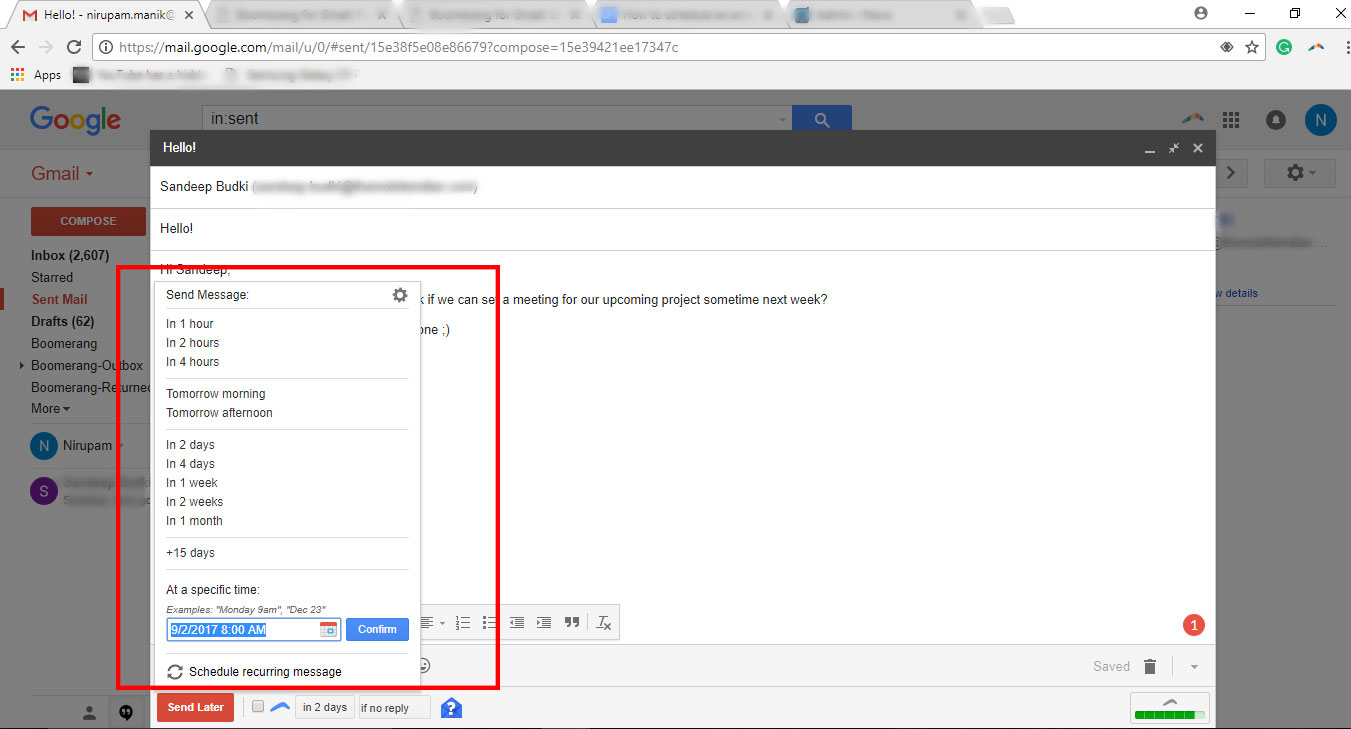
Step 5: You can also boomerang or resend the message as a reminder if the recipient fails to reply, click, open or irrespective of the action, after a specified time. To enable this, Tick the box sitting right next to the Send Later button.
Apart from this, Boomerang also lets you manage scheduled messages wherein you can change the time any time before it is sent. You also get a bunch of options in the Settings menu by clicking the little boomerang icon on the top right corner of Gmail web app.
Important: Boomerang only allows up to 10 scheduled emails per month for free after which you need to subscribe. I know, Thank me later!