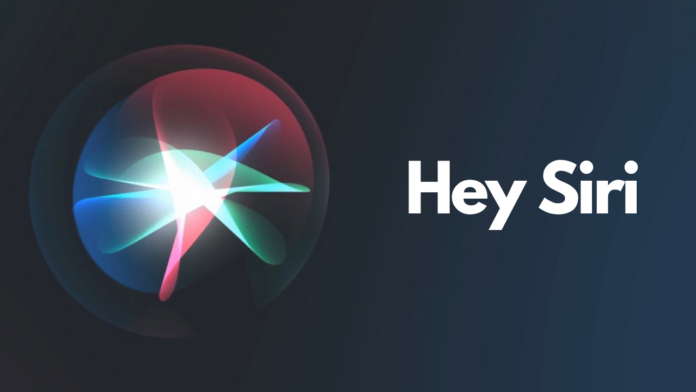Using Voice Assistants on your tablet or your phone definitely makes things easier, especially when it is an advanced assistant such as Google Assistant or Apple’s Siri. Talking about the latter, have you ever thought of changing how Siri sounds if you don’t like its accent or voice? If you have, here’s a guide on how you can do that.
Step 1
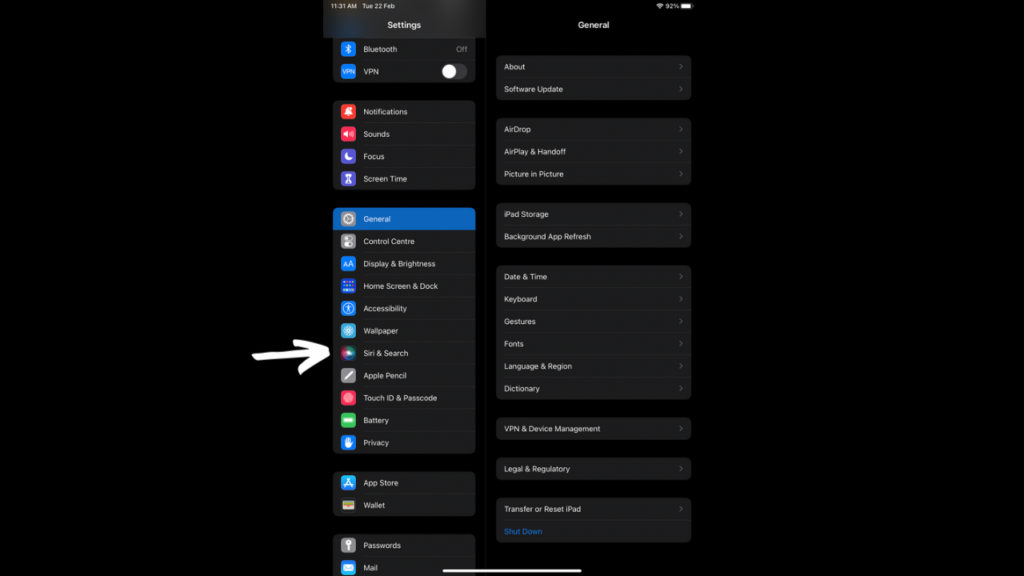
Open the Settings app on your iPhone or iPad and scroll down till you find ‘Siri & Search’.
Step 2
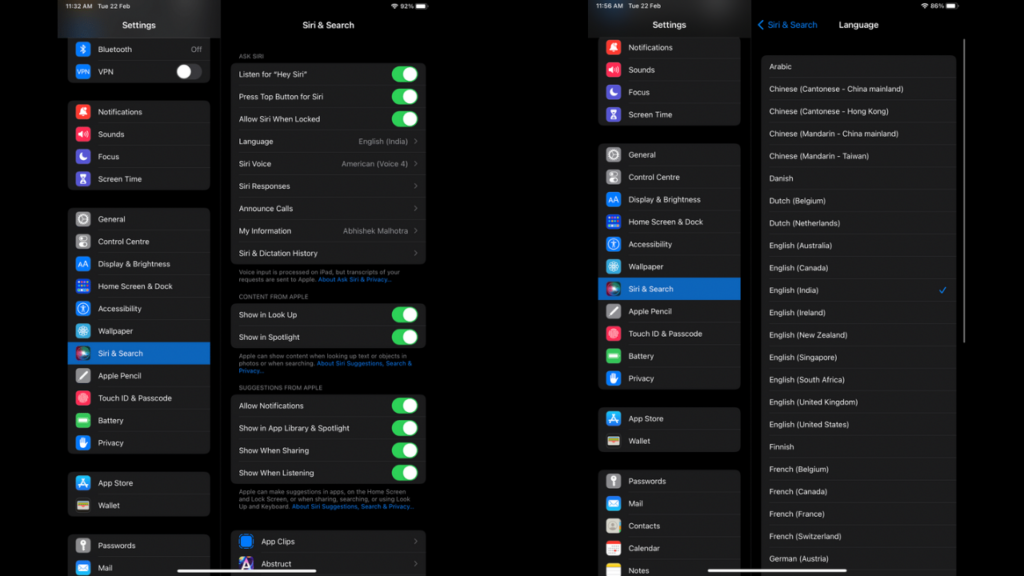
After you have opened the Siri & Search menu, tap on the ’Language’ option. Now, choose the language of your choice. As most of them are regional, including English, the languages have different variants. Ideally, you should choose the one which is suitable for you to speak in and the one in which you can speak fluently.
This is because if you choose a language or a different regional variant, Siri may not be able to successfully recognise what you are trying to convey. Siri uses the language you choose for its responses and for your requests as well.
Read More: Apple event might be scheduled for March 8, new hardware expected
Step 3
Go back a step, and under Siri & Search, click on Siri Voice. This is where you can choose from various varieties as well as voices of Siri, available in the language you choose in the step above.
Step 4
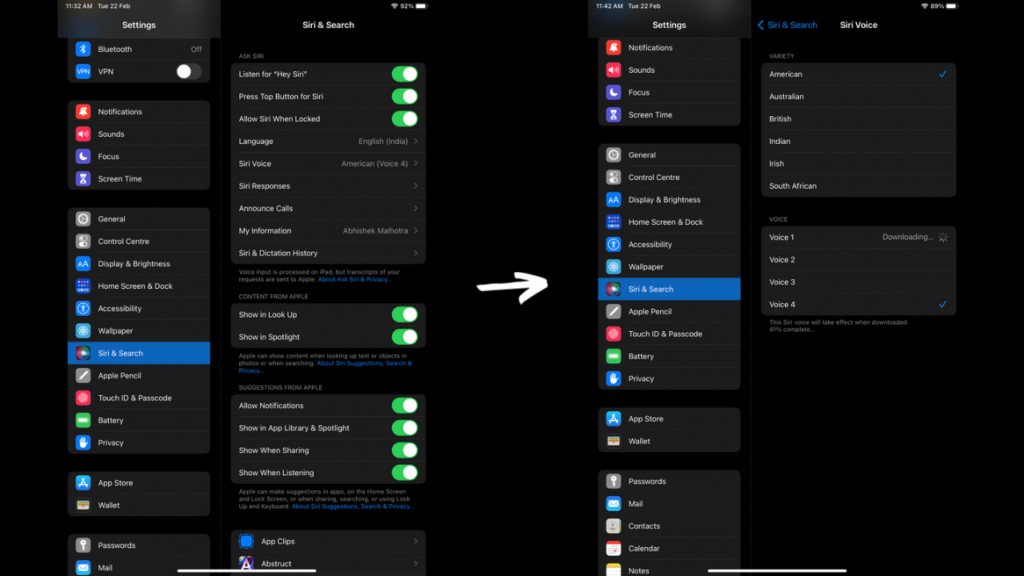
Now, the variety here refers to the accent in which Siri will speak. Choose the one that suits you and tap on it. Each variety has a different set of voices available. This means that each accent has separate voice types, segregated further into female and male genders. Whenever you choose a different Variety or Voice, your iPad or iPhone will download new data and play a sample of that variety and voice.
This is how you can change the voice and accent combination of Siri and make it sound as per your preference. Remember to use the language and accents that you can speak fluently.