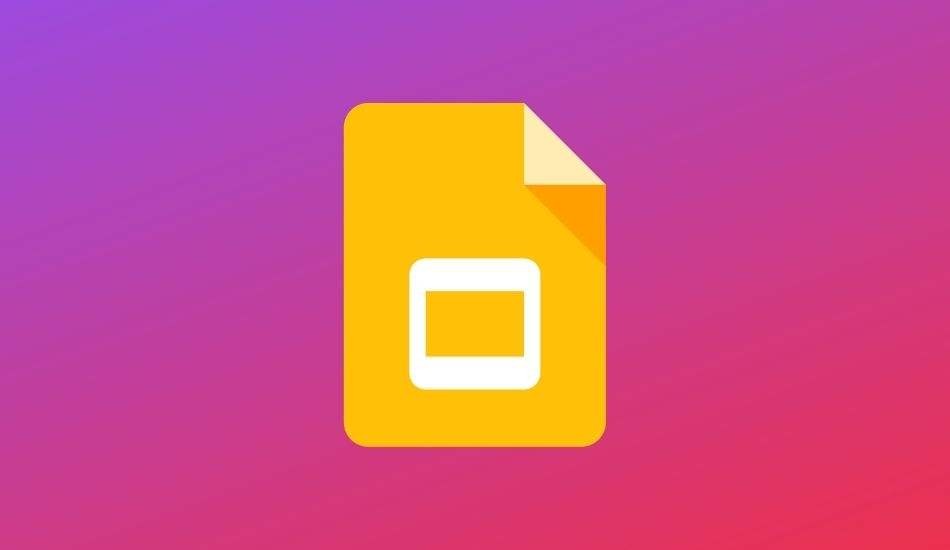Most of the people in this world have quite unreliable, barebones mobile connectivity. Imagine the frustration when your internet goes off while working on an essential piece of paper. Fortunately, Google allows you to create, view, and edit files on Google Docs even when you aren’t connected to the internet. Here’s how you can turn on offline access.
It is important to note that to turn on offline access, you need to have an active internet connection.
How to turn on Offline access
1) Head over to Google Drive
![]()
2) Click on the gear icon on at the top right corner which will take you to the settings page.
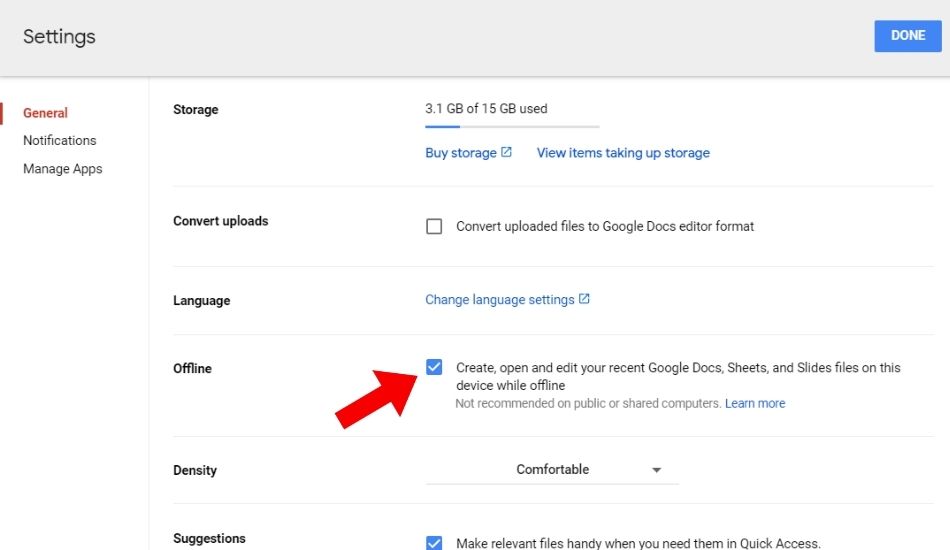
3) Turn on the Offline setting. This will enable you to store your documents via an extension that is available for every chromium-based browsers as well as Firefox.
Using Slides Offline On PC
1) Open Google Chrome Browser. If you don’t have it installed
2) Make sure you are not in Incognito mode, Install and turn on Google Docs Offline Chrome extension
3) Make sure you have enough storage on your device to save files.
Similarly, you can also enable offline docs on your Android device. Here’s how you can do it.
1) Open the Google Slides App on your device. If you don’t have it installed
2) Tap on the hamburger menu and go to settings.
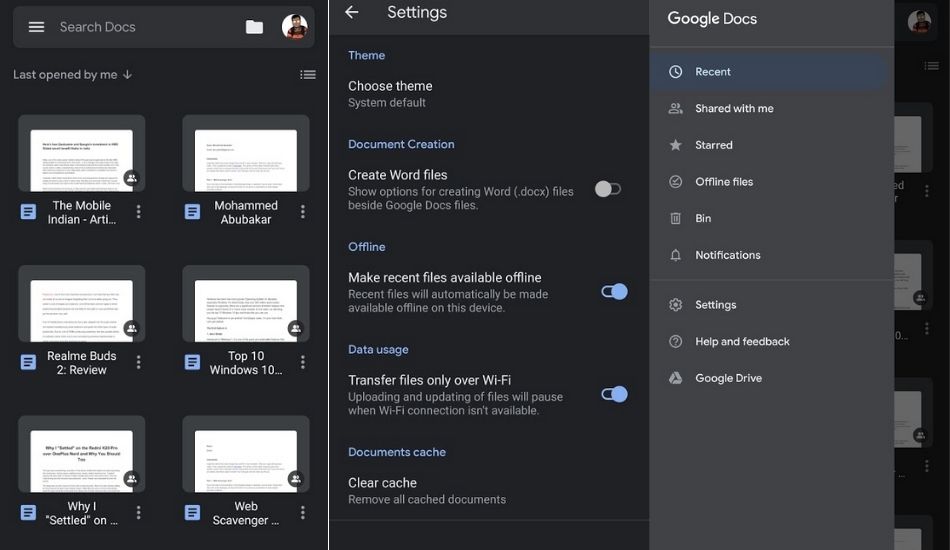
3) Click on Make recent files available offline.
4) While saving the file, tap on the three-dot icon.
5) Tap on Make available offline.
The process is similar if you’re using an iPad or an iPhone.