Huawei has announced the availability of Android ICS update for its MediaPad tablet in India. There are a lot of new and cool things that the upgrade will bring to the tablet.
The new operating system is based on the stock Google Android Ice Cream Sandwich 4.0 reference design and the appearance of the OS is pretty close to the stock Google Android 4.0 experience without many customisations. Along with users will get the new and improved camera application that can be accessed directly from the standby mode with the help of the unlock key or the slider button.
Along with that users get an all new gallery application, a new people app, the ability to dismiss apps from the recently used menu, and a number of performance tweaks.
But the problem is that you have to manually download the update from Huawei’s website instead the normal over the air route where users get notification which is quite easy.
Though not complex, the manual update process is a bit confusing. Here are some simple steps that you can follow to easily upgrade your Huawei MediaPad tablet to the latest Android Ice Cream Sandwich update.
Caution: The upgrade will delete all the data and application form the device so make sure you take a backup of the device before beginning the process.
###PAGE###
Step 1
To upgrade your MediaPad, you will have to manually download the update file from the Huawei’s support site. Follow the link and navigate below to the ‘download’ tab and locate the ICS upgrade and click on the same to download the file.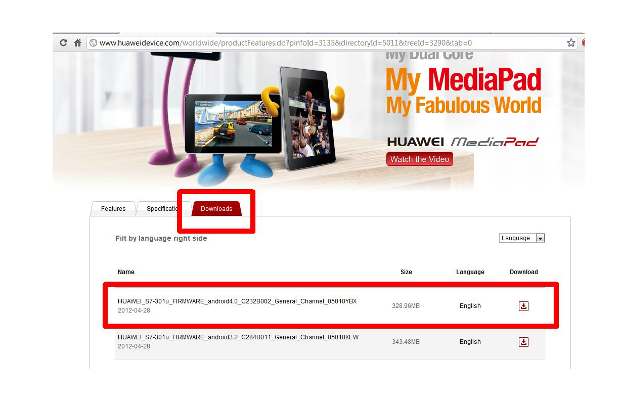
Please note that it is a 329 MB download, so be patient.
###PAGE###
Step 2
Once downloaded, unpack the contents of the zip file. The contents of the folder should contain update.zip, unlmt.cfg and cust.zip files inside the dload folder. Using the USB connection of your tablet or an external card reader, place the dload folder in the root of the SD card.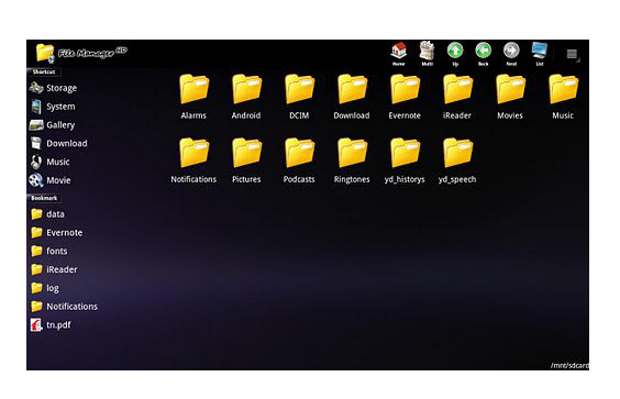
Root stands for the parent directory of the SD card without any folder.
###PAGE###
Step 3
Turn off the tablet or power it down. Once done, restart the tablet by holding the volume + key, then pressing the power key for two seconds to boot. After that keep the volume + key pressed until the MediaPad logo disappears.
###PAGE###
Step 4
If all things go well, you will see the Android mascot with couple of gears rotating on its belly. If this does not happen, then repeat step 3.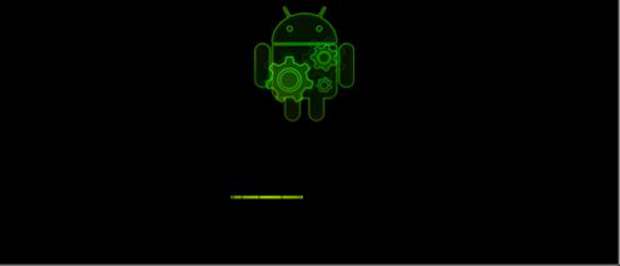
###PAGE###
Step 5
The device will then update the required files and will automatically upgrade the operating system of the Huawei MediaPad. It is a long process so be patient as it might take anywhere from 10 to 20 minutes to update the MediaPad to ICS. 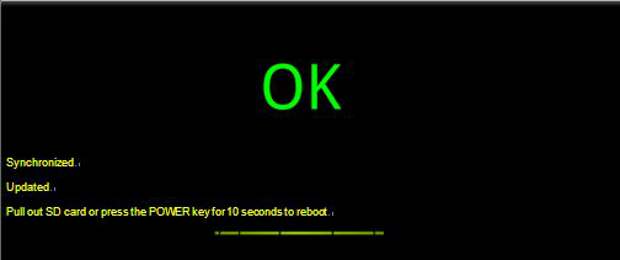
Once the OS is successfully upgraded, the device will display OK.
###PAGE###
Step 6
If the installation goes wrong, the device will display Fail. 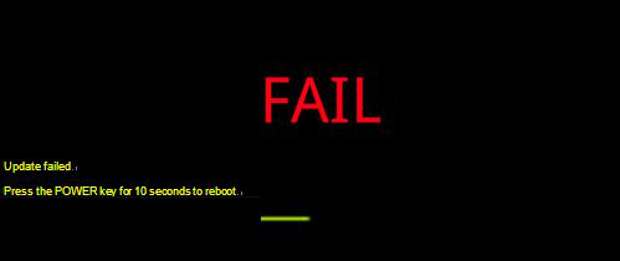
If it happens reboot the device and repeat steps 3 and 4.


