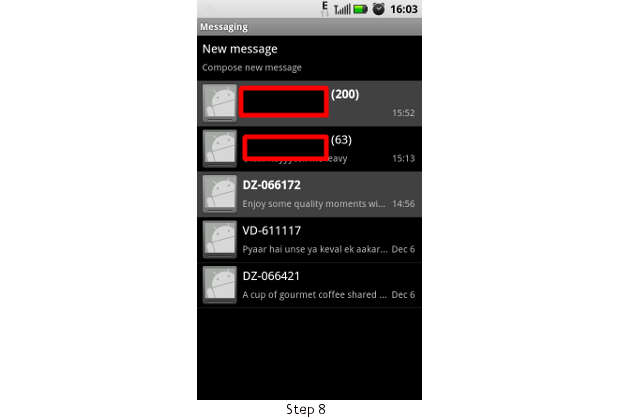Android is a boon for SMS or text lovers as there is virtually no limit to the number of messages that can be included in a single conversation. So basically you can simply go out and impress your girlfriend and tell her that you have the first and the last message as well. But having so many messages in a conversation tends to slow down your Messaging application as logically the more data the application has to process on launch, the more time it will take to process. And it shows every time you start or get to the messaging application. 
But you can simply put a limit on the number of messages that can be in a conversation thereby limiting the overflowing texts in a particular conversation. Here’s how
Step 1
Startup your device and locate the main menu key. Open that or press the menu button on your device to enter the main applications space. 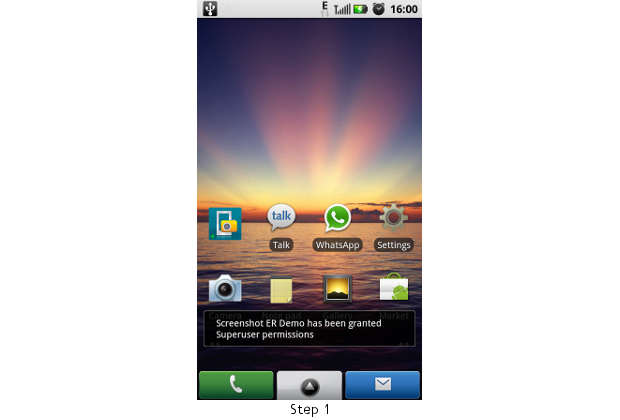 ###PAGE###
###PAGE###
Step 2
From the main menu, locate the messages tab. In some devices the messages tab is also located on home screen so those users can directly go to the messages application form the home screen shortcut as well. 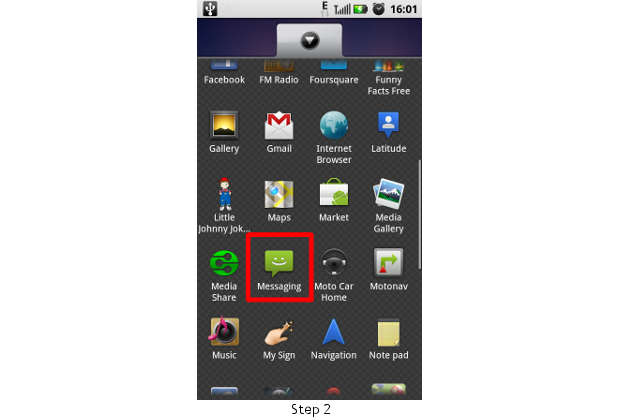
Step 3
Enter the messaging tab and see as to how many of the conversation have too many messages. If you have multiple messages per conversation, you need to perform this check. 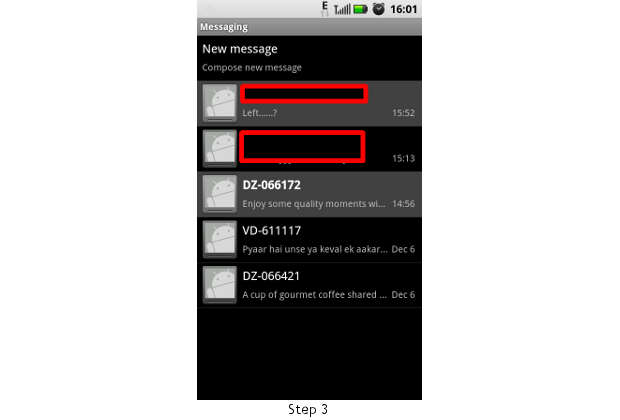 ###PAGE###
###PAGE###
Step 4
Once in the massaging application, open the short menu for the messaging application. This menu can be opened by pressing or selecting the options key from the device. The options key is generally the one on the extreme left on the device. This key will open up the options menu for the application. From the prompt select options to proceed further 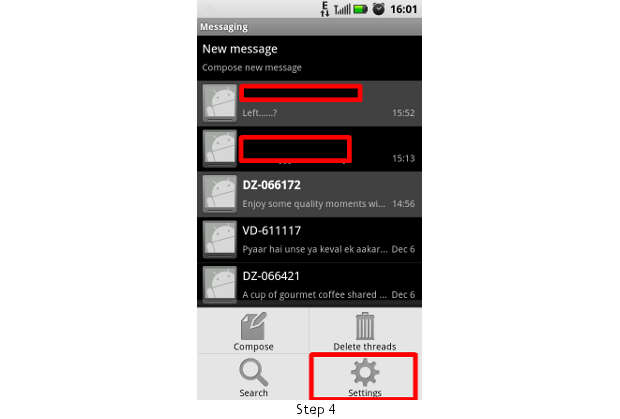
Step 5
Upon selecting the options key, the menu will open up the messaging options sub menu and you need to locate “delete old messaged” options in that menu. 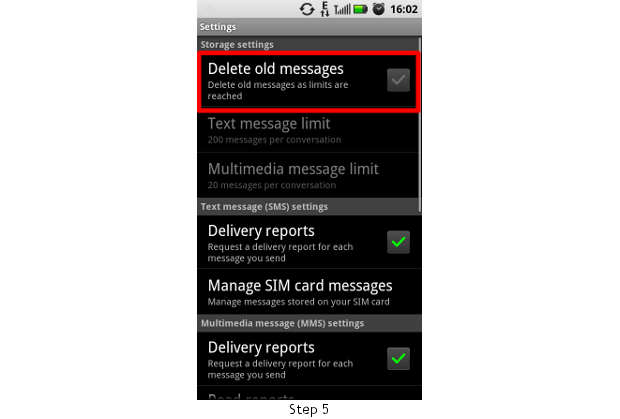 ###PAGE###
###PAGE###
Step 6
Find and enable the option. This is will enable the automatic deletion process and will automatically delete the oldest message in the conversation if the limit of messages is reached. 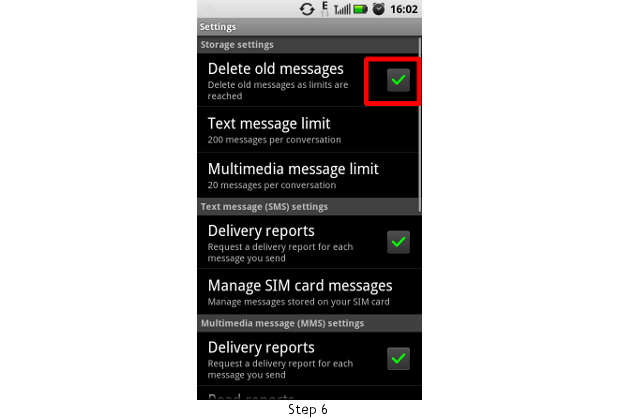
Step 7
You can also set the number of messages per conversation as per your need and requirement. But the best option is to choose 200 which is the default number for messages per conversation. For slower devices, this number should be around 100 and for faster devices this can be more than 200 as well. 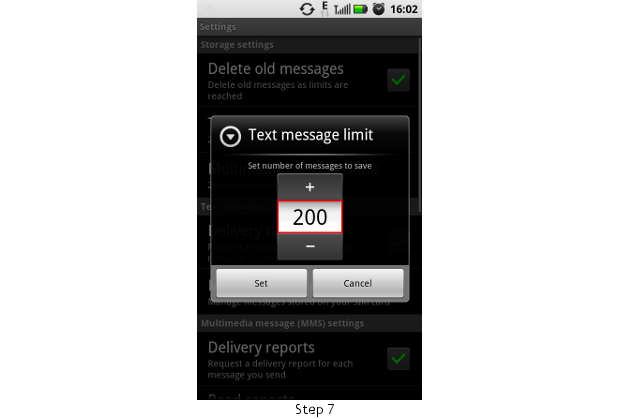
Step 8
Get out of the menu and see now your conversation if they were beyond the set limit of messages will show the maximum limit for the messages as set by you and will remain this way until you manually delete more messages form the conversation.