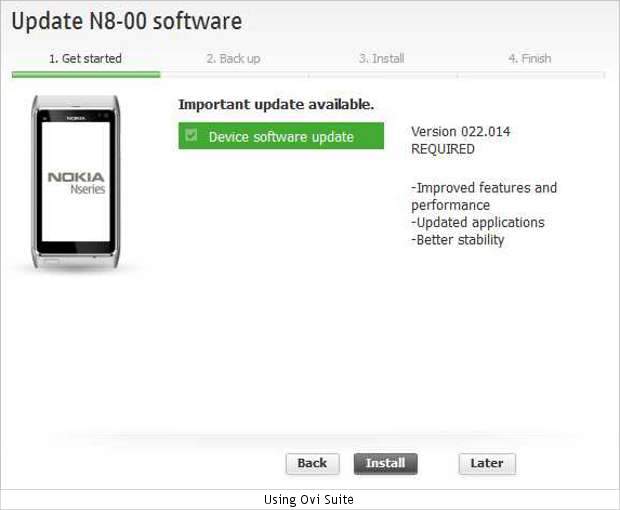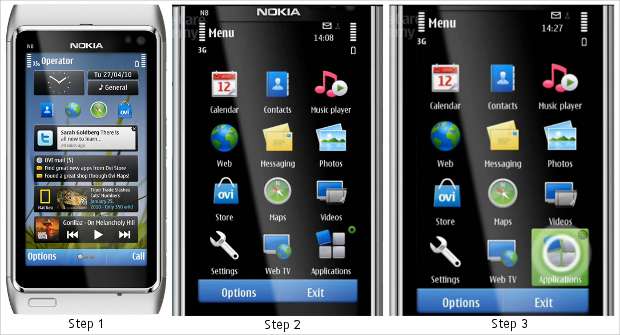Nokia Symbian S60 ^3 devices have patiently waited for the Symbian Anna update. Now it’s available for download.
Symbian Anna is the official upgrade to the Symbian S60^3 operating system. It brings a lot of changes to devices and boosts overall performance.
Nokia has released the update in more than 30 countries — covering over 60 per cent of existing Symbian^3 smartphones.
There are predominantly two ways by which users can upgrade their device to Symbian Anna: via WiFi or through the Ovi Suite.
Make sure you have a fast WiFi connection as a lot of data will be downloaded during the update process. Also make sure that the device is fully charged before you begin.
Method 1: Using WiFi
Step 1
Switch on your device and let it stabilise before you begin the update process. It is important because the device might otherwise become less responsive and the update process will take more time.
If your device is on then it is advised that before the upgrade you restart it. And again make sure your battery is charged. Following that, connect your device to a WiFi network.
Step 2
Then press the ‘Menu’ key on the screen to access the main menu.
Step 3
Locate and access the ‘Applications’ icon from the main menu.
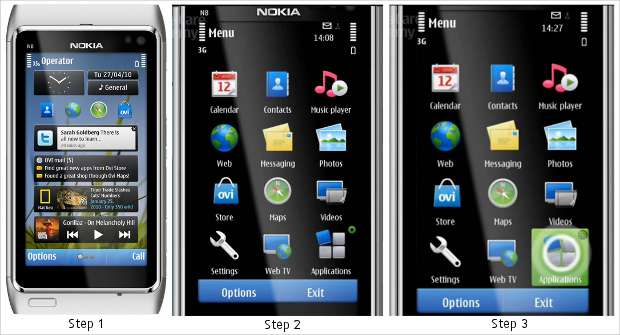
Step 4
The screen will show the contents of the Applications tab. The next thing you need to do is locate the ‘SW Update’ icon.
The SW Update application will allow the device to connect to the internet and search for device software upgrades.
Step 5
Select the SW Update icon and the screen will display a prompt saying ‘Refreshing the list of available upgrades’. This is when the device searches and builds up the list for all available updates.
Step 6
Once that is done the following screen will show you the list of upgrades available for your device.
Choose the device software upgrade from the list.
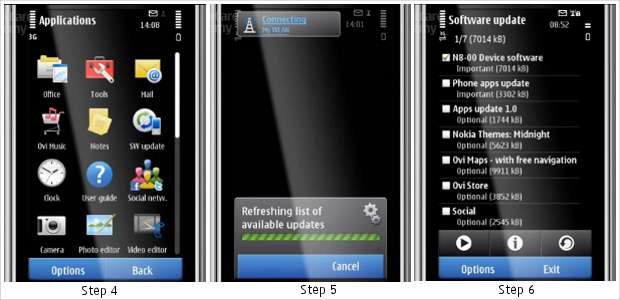
Step 7
After selecting the device upgrade press the ‘Play’ button on the bottom left of the screen.
If you see multiple options check the information of the update by hitting or selecting the ‘I’ key on the same menu.
Step 8
Following that the device will start downloading the selected software update.
The time taken to download the update will depend completely on internet speed so it is advised that you have high speed internet connectivity, or have patience to let the device download the update slowly.
Step 9
Once the download finishes the device will prompt you to install the software. Press ‘Now’ to continue.
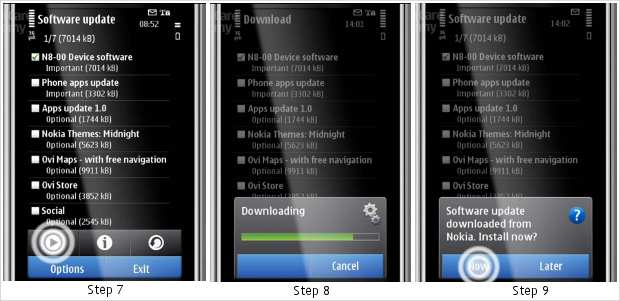
Step 10
The device will then warn you that it won’t be available for making calls and that it will restart a couple of times during the upgrade. Press ‘Accept’.
Step 11
The phone will shift to upgrade mode and the screen will go blank for a couple of seconds. Following that a white screen will come up and will show the status of the update.
Once the update is complete the device will restart and it will have Symbian Anna installed on it.
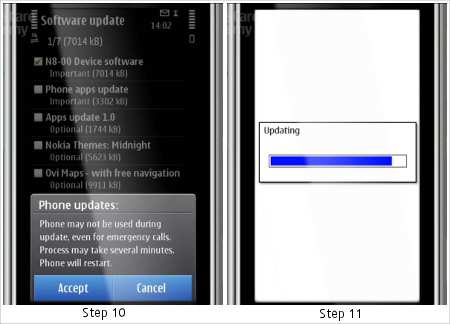
Method 2: Using Ovi Suite
If you want to upgrade your phone using the Ovi suite:
Step 1
Connect your phone using the supplied USB cable. The Ovi suite will take some time to recognise the device and will seek suitable updates for it.
Step 2
Select the device software or operating system upgrade from the list and press ‘Next’. The device will restart and will continue with the update process by downloading the required software.
Step 3
Once downloaded, the device will switch to the upgrade mode and will install the upgrade. Upon finishing, the device will restart and will have Anna installed on it.