Google makes available the developer preview of the next major Android release early in the year and then it slowly moves to the beta stage over months with the stable build release taking place sometime in August. This year also, Google did the same with Android 14 and as of now, the ongoing beta of the next major version of Android is being tested by the public, which includes not only developers but also the general consumers who want to try out the new features as early as possible. If you are either one of these, here’s a guide on how you can install the Android 14 Beta on your Google Pixel smartphone.
Before we proceed, do keep in mind that Beta builds are not as stable and usable as the official stable build. In other words, you might not want to install Android 14 Beta on your primary device because it can hamper your daily usage activities. With that cleared out of the way, let’s take a look at the steps.
Step 1
Go to the Android Beta Program page on a mobile or desktop web browser.
Step 2
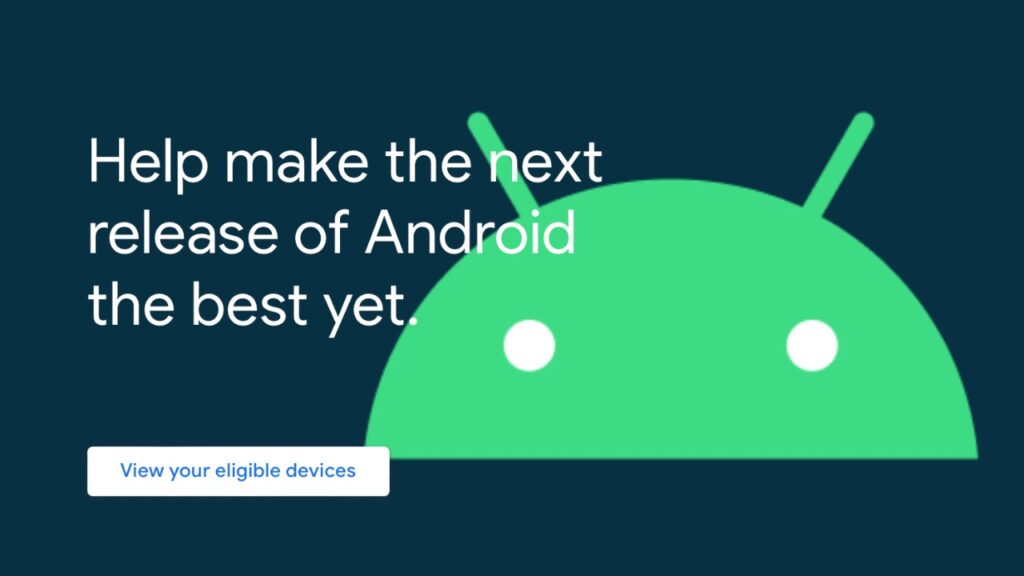
Now, log in to your Google account if it asks you to, and then click the View eligible devices button that will show you your Pixel device list which are eligible for the beta program.
Step 3
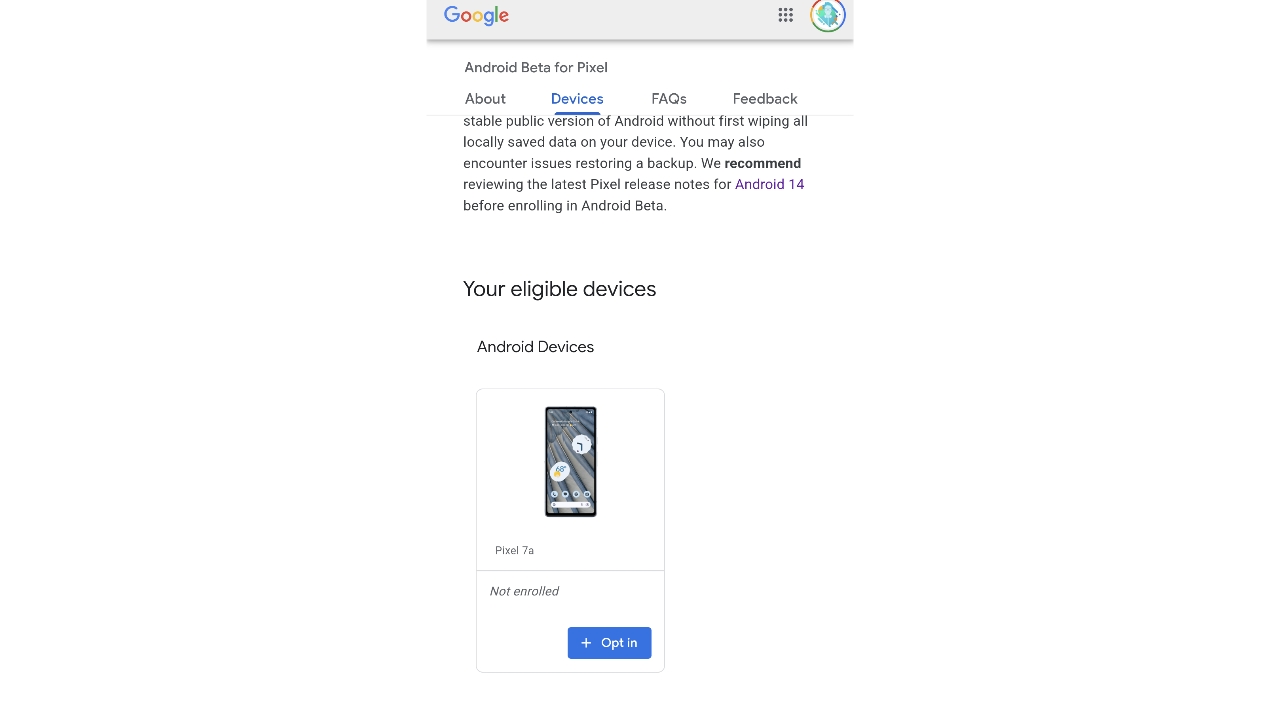
Tap on the ‘Opt in’ button under the Pixel phone you want to install the Android 14 Beta on.
Read More: How to set Emoji wallpaper on your Google Pixel smartphone?
Step 4
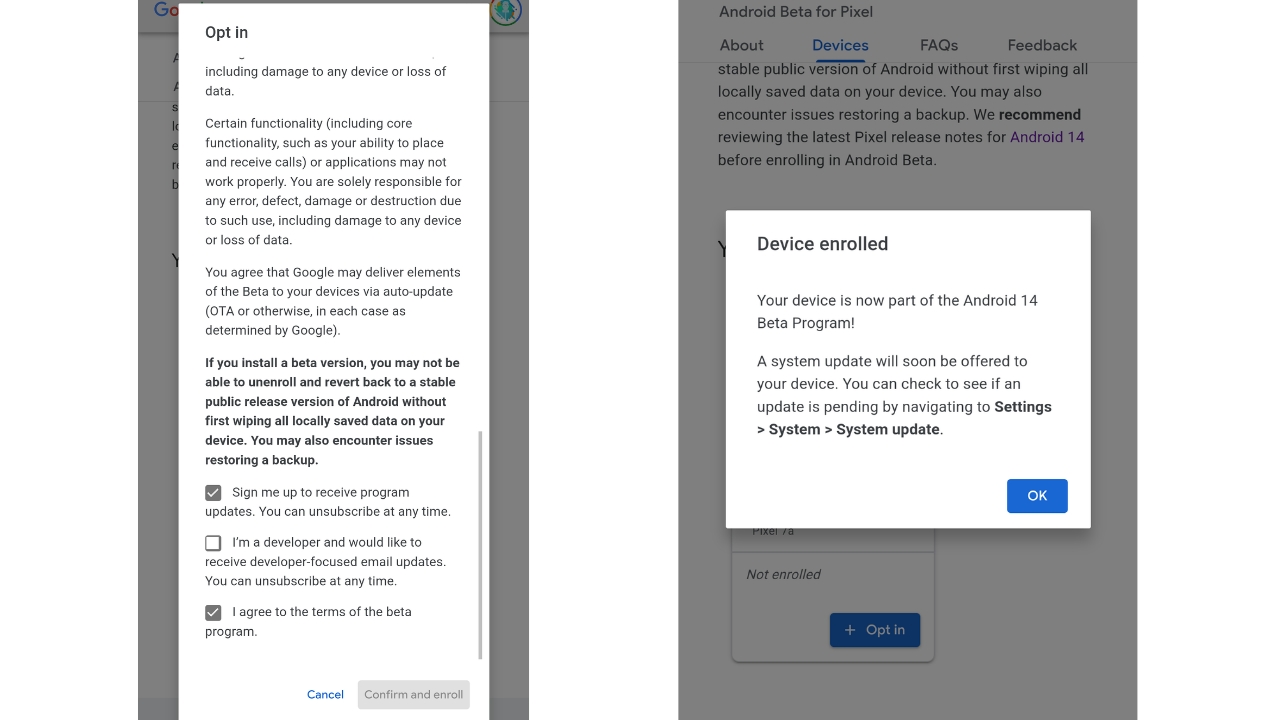
Next, scroll through the terms and conditions page, then check the “I agree to the terms of the beta program” box. You can also check the other boxes mentioned there but those aren’t necessary for the beta.
Step 5
Finally, select the Confirm and enroll button and you are done.
Now, you have enrolled your Google Pixel device into Android 14 Beta where you will now receive beta updates over the air. You can go to settings > system > updates and check for updates where the beta update would be waiting to be downloaded and installed. Furthermore, keep in mind to backup any data you have on the device, as rolling back to the stable build in case you face any major issues, would wipe the whole data on your Pixel.

