Google Android is not just any other mobile operating system; it is a big bundle of services and features all rolled together with a very effective and efficient mobile management system. Multitasking is one of the key areas of interest for Google Android as it allows the application to work in the background for effective multitasking or simply allowing users to work on multiple applications and allowing them to switch between them without any lag.
But too many applications in the background can lead to reduced battery life and poor performance as well. A simple solution is to limit the number of applications that run in the background for better battery life and performance as well.
Here’s how you can limit multitasking or applications running in the background on your Android device.
*Please note that this only works with Android version 4.0 and later.
Step 1
On your Android device locate the Applications home key and enter the applications page.
Step 2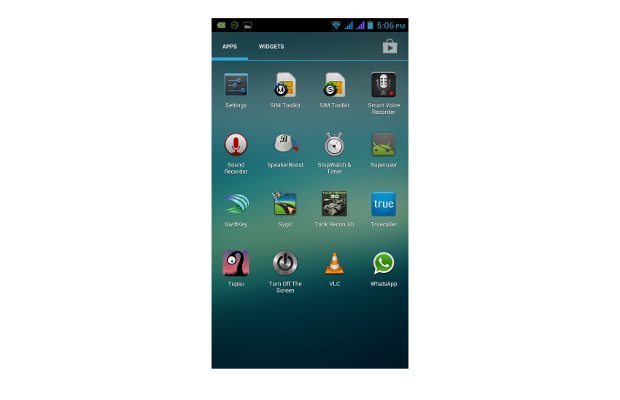
Once the applications home screen opens, locate the Settings icon and enter it.
Step 3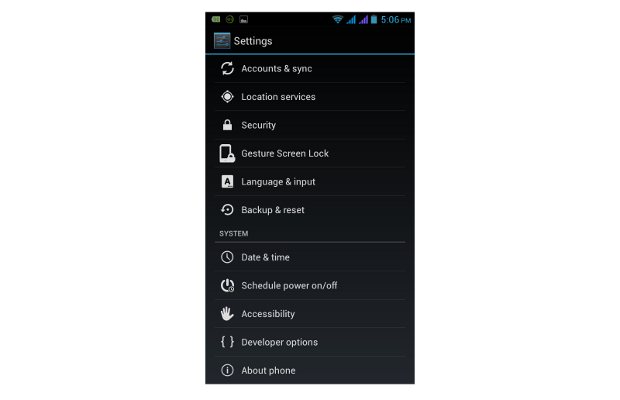
The device will then open the linked settings tab. Here all the settings related to the device can be located and tweaked. From the given options and menus locate the developer’s options tab and select and enter it.
Step 4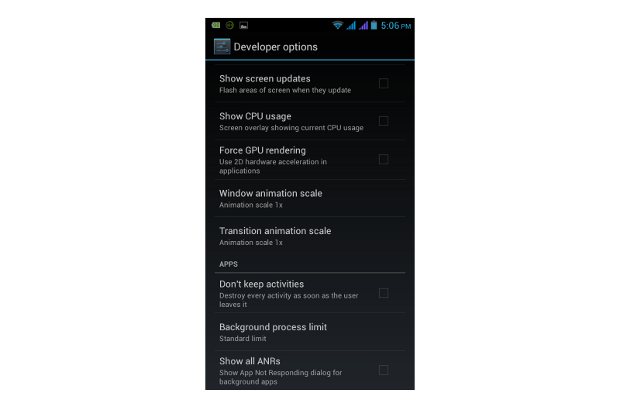
The developer’s options tab is where all the critical settings of your device are kept to make sure you do not change any other values. Now scroll down to the Background process limit tab.
Step 5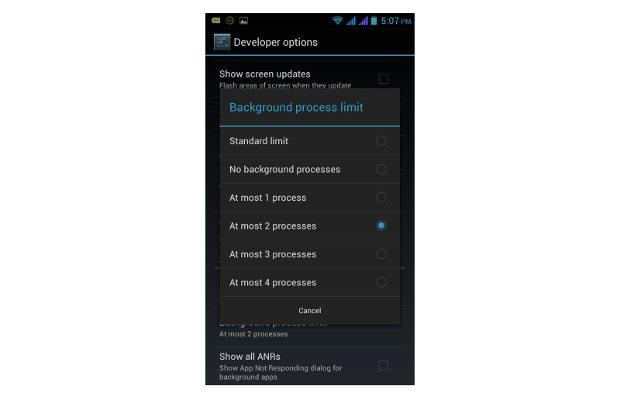
There you will see that Android by default is set to the standard limit. You can now change the settings to the number of apps you want running in the background on your device. Generally, it’s better to have 2-3 applications running in the background for balance.
*Once you have checked the option your device will no longer be running multiple tasks in the background. Now restart the device for changes to take place.


