Windows 10 is the flagship OS of Microsoft is one of the most popular OS for PCs. Though Microsoft brings updates every month which makes Windows more efficient sometimes, or computers yet feel slow. This is due to junk files or bloatware being present in our system.
What is Bloatware?
Bloatware, Junk files or Potentially Unwanted Programs (PUPs) are programs and files which we don’t need but yet they take up space and hog our RAM. These files are one of the main reasons as to the sluggishness of computers. Sometimes, this software comes pre-installed into the computer. Sometimes, other thank making the computer slow, they rack up a lot of power, thereby damaging the battery.
However, there are methods to remove bloatware.
Use an anti-malware
There are plenty of free anti-malware such as MalwareBytes, which show us if we have and PUPs installed. We can then decide what to do with them from the anti-malware’s window. This method is fast, however, there is a chance that certain folders may be overlooked.
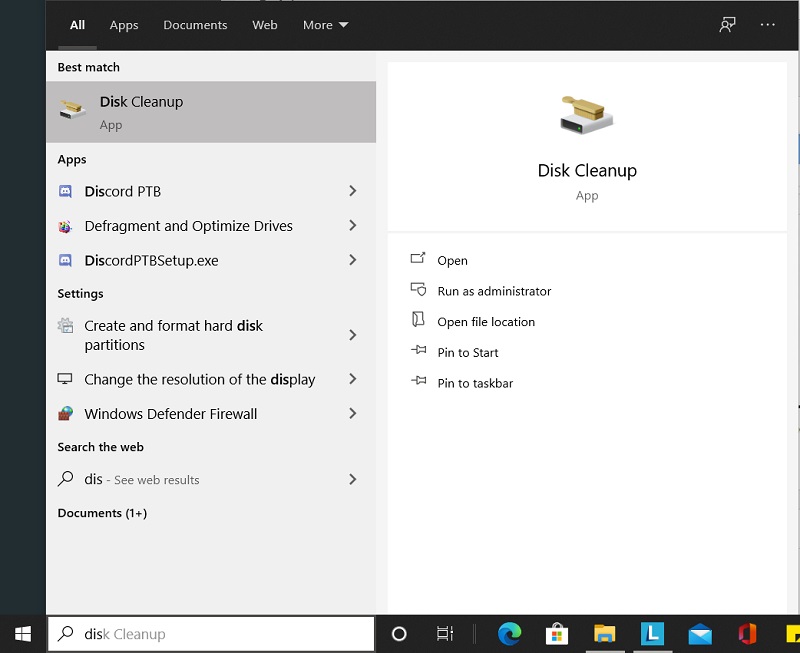
Delete Windows.old
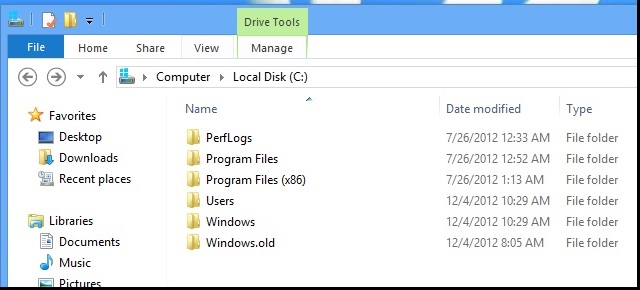
After updating Windows, Windows keeps an older version of itself stored in the hard drive, in case if it ever needs to roll back from its update. This happens due to plenty of issues. However, after a few weeks, or even days of the update, one can remove the Windows.old as it isn’t really needed anymore. To do that, follow these steps
1. Click on start and search for disk cleanup
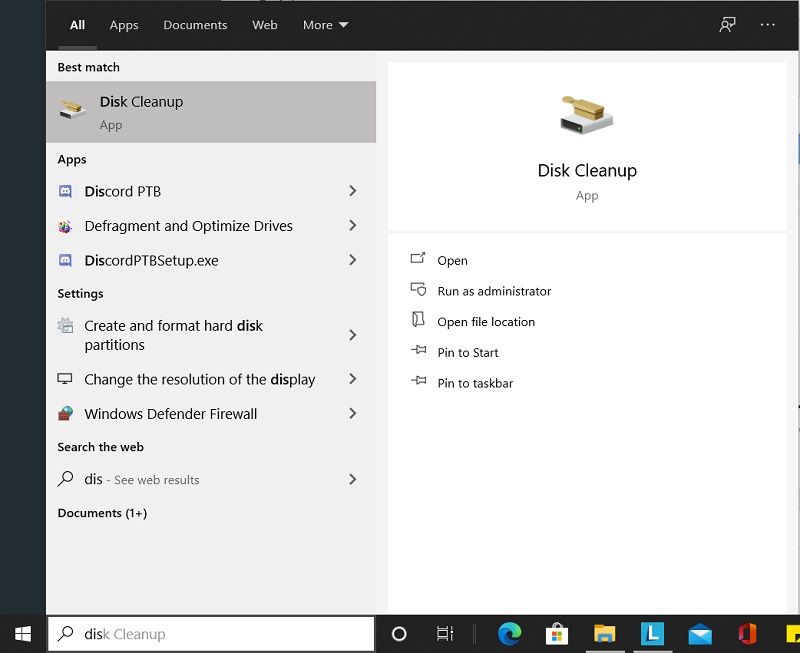
2. Select the Drive where windows.old is installed. By default, it is in C:
3. Select Previous Windows Installation, and any other option which you deem fit. The software will clear them all.
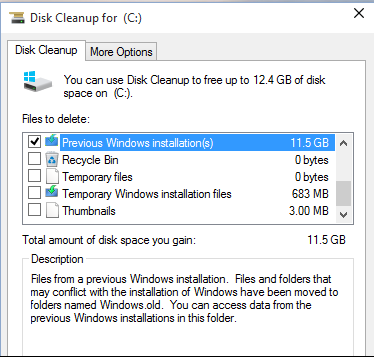
Done! Now the Disk Cleaner will delete all these files for you.
Read More: Microsoft and Google partner up to create web apps for Android
Uninstall unnecessary files using Control Panel
You may sometimes delete the files manually, however, those files aren’t truly deleted. Some of their documents are still available in the hard drive which takes up space. Therefore, it is advisable to uninstall programs from the control panel.
Via the control panel, uninstalling can be done properly and no leftover files will be present.
Delete Temporary Files
You can delete all temporary files which are copied by Windows. These files are stored in the ‘temp’ folder. One can access it easily by typing Run in the search bar and then typing ‘%temp%.
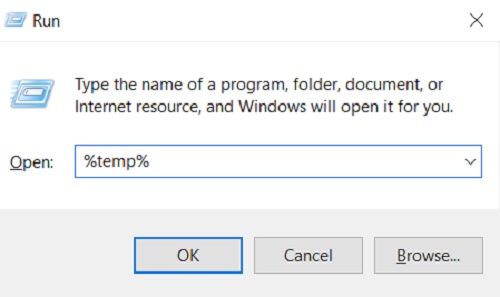
This will open the Temp folder, in which you can manually delete all the files. You could also use an app like CCleaner to do it for you.
Delete duplicate files
Once in a while, some of your files may have multiple copies stored across different folders. Obviously, these files take up space and it is difficult to try to search for each individual file.
However, there are many applications which can do it for you. Some popular applications are popular options are dupeGuru, VisiPics, Duplicate File Finder, and DigitalVolcano’s Duplicate Cleaner Free. They run like any other anti-malware program and informs which files have duplicates and if you want to delete them. This helps a lot in conserving space.

