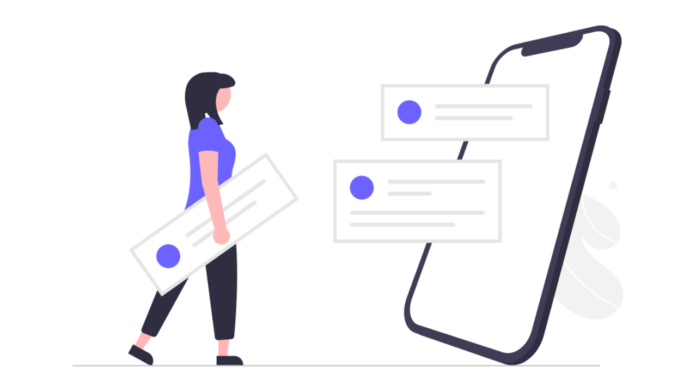You get a bunch of notifications in a single day on your Android device and there might be an important one amongst those which may get lost within the useless ones. The nightmare begins when you want to check that notification later but end up pressing the ‘Clear All’ button, ultimately swiping away that important notification and forgetting from what App it came from. To help you with this issue, here’s how you can check the notification history on your Android smartphone.
Step 1
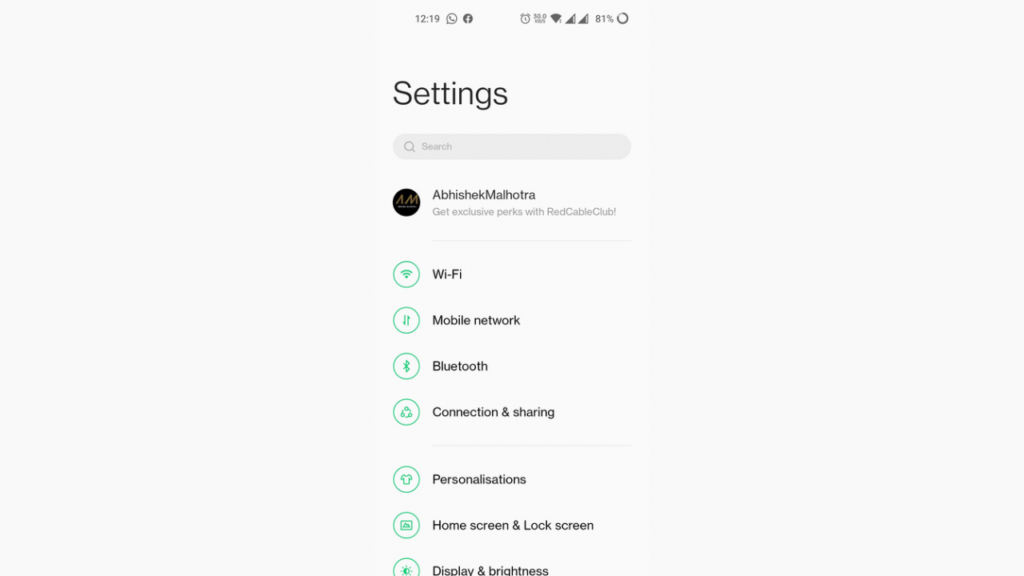
Every device running Android 11 and above has this feature baked into the stock Settings app so if you are on a version any lower than Android 11, you may download a third-party app for this. Now, to check the notification history on Android devices, go to the Settings app first.
Step 2
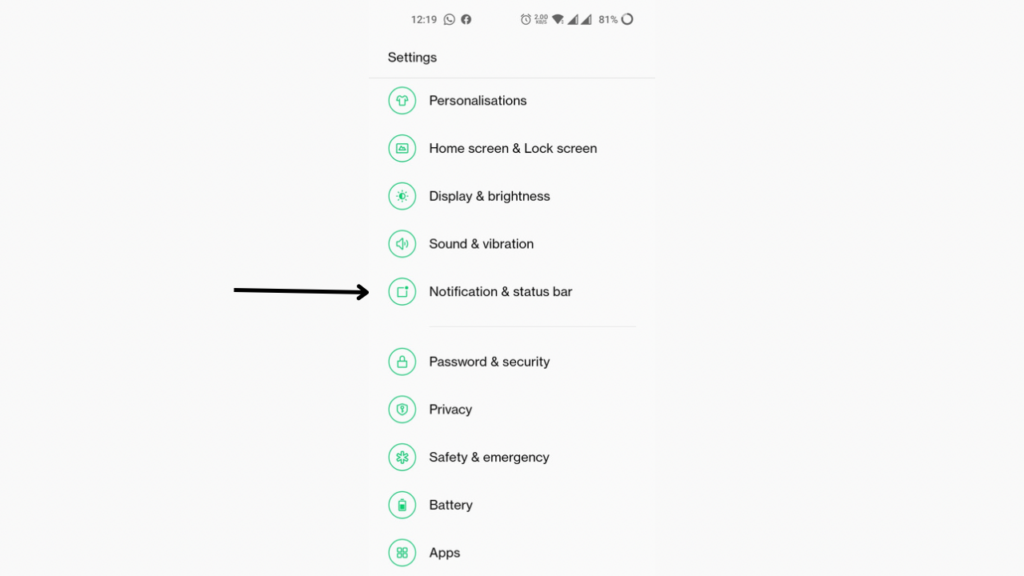
In the settings, things may vary depending on what OEM’s smartphone you have as every company has placed this option under a different section. The screenshots you see here are from a OnePlus Nord 2. Most of the times, the option resides under the Notifications settings on almost all devices. On OnePlus devices, you can now tap on ’Notifications & Status bar’.
Read More: How to use Gmail without internet to access emails?
Step 3
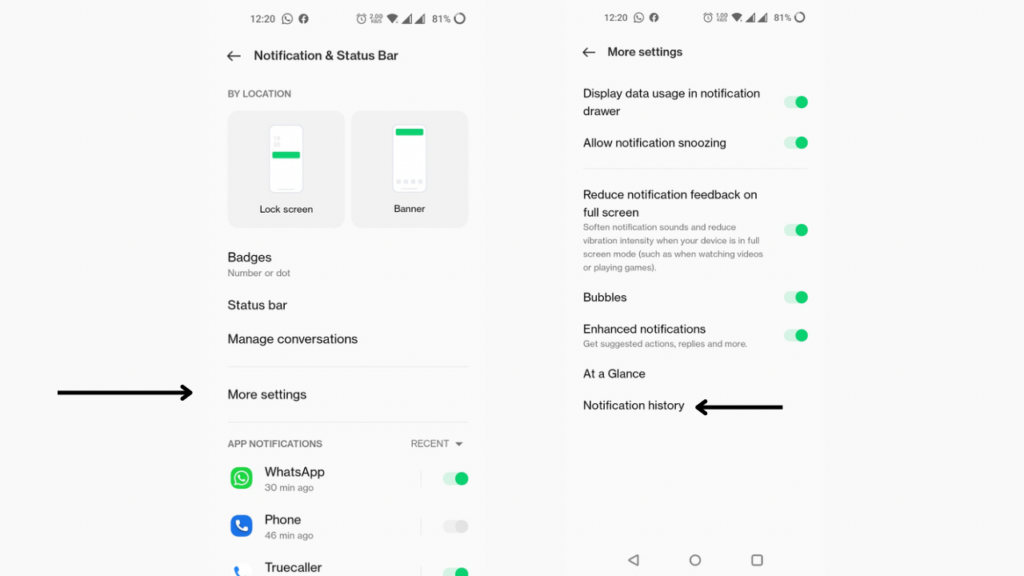
Now tap on More settings and then click on Notification History.
Step 4
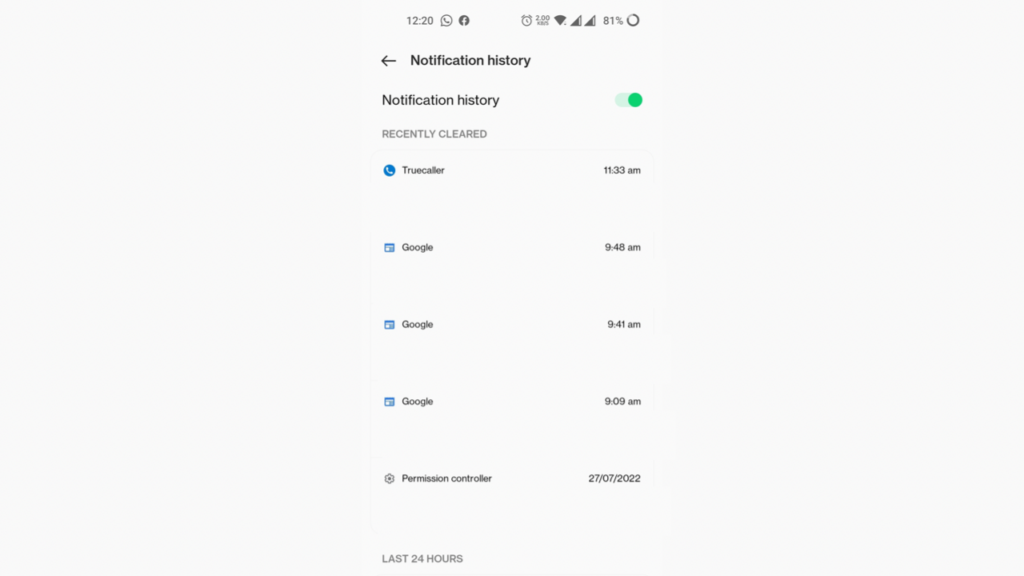
If you have it turned off, then turn it on so you can always check your dismissed or snoozed notifications in this area. Keep in mind that turning it on will not show the older notifications and only the ones which will be received after you have turned on this feature.
This is how you can check your older history of notifications that you may have previously swiped away in a hurry. The section shows all your notifications received in the past 24 hours. Moreover, you can tap on any of these notifications and they’ll directly take you to the app the notification came from.