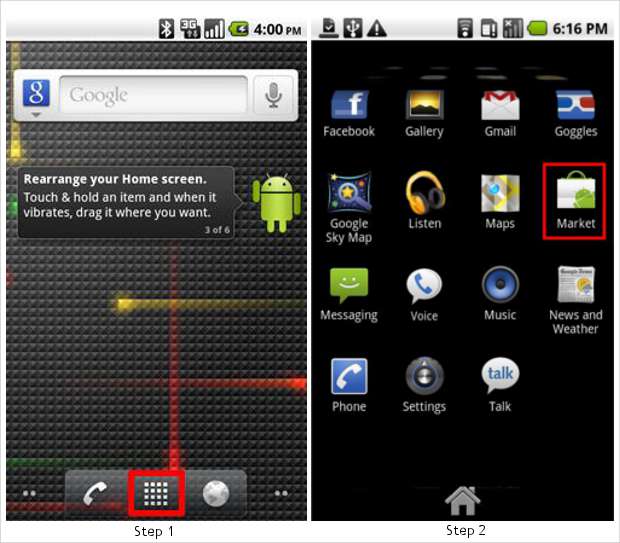Android is vastly popular and one big reason for its popularity is the availability of thousands of free and paid applications across countries. The list of apps is increasing every day.
Installing these applications on the Android device was earlier considered to be a big hassle as it was initially only possible through the device. But today users can install applications in a number of ways, making it easier from them to search and use them.
Method 1: Through Android Market on the device
Step 1
Turn on your device, go to the main home screen and press the ‘Applications’ tab that opens the applications menu on the device.
Step 2
Locate the Android Market application from the menu and press that icon.
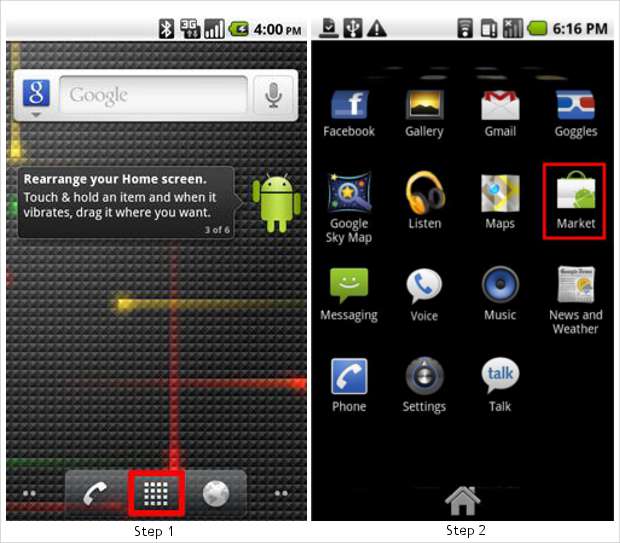
Step 3
The icon will open the Android Market, where you can access different apps under varied categories form the apps tab. But make sure you are connected to the internet through GPRS or WiFi.
Step 4
Install the desired application. Users can also make use of the application to search features by entering relevant keywords in the field on the top right hand side of the home screen.
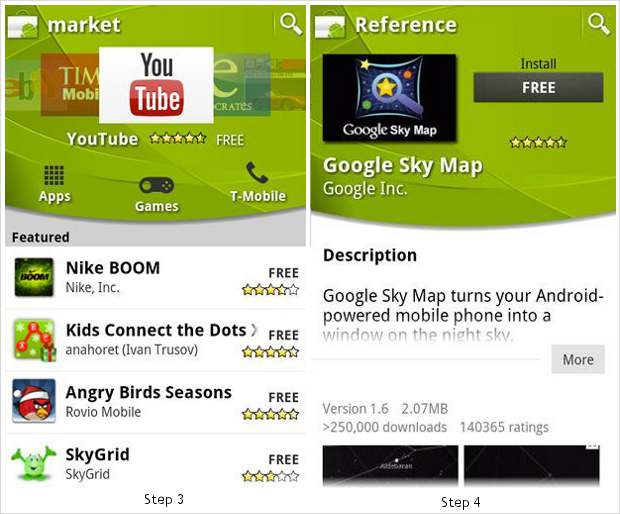
Method 2: Through Android Market on the web
Step 1
Through the Browser on your laptop or desktop computer visit the Android marketplace. It will take you to the online version of Android Market.
Step 2
Locate the desired application from the featured applications or if the application is not featured there you can also search for it using the search tool located on the upper right hand side of the page.
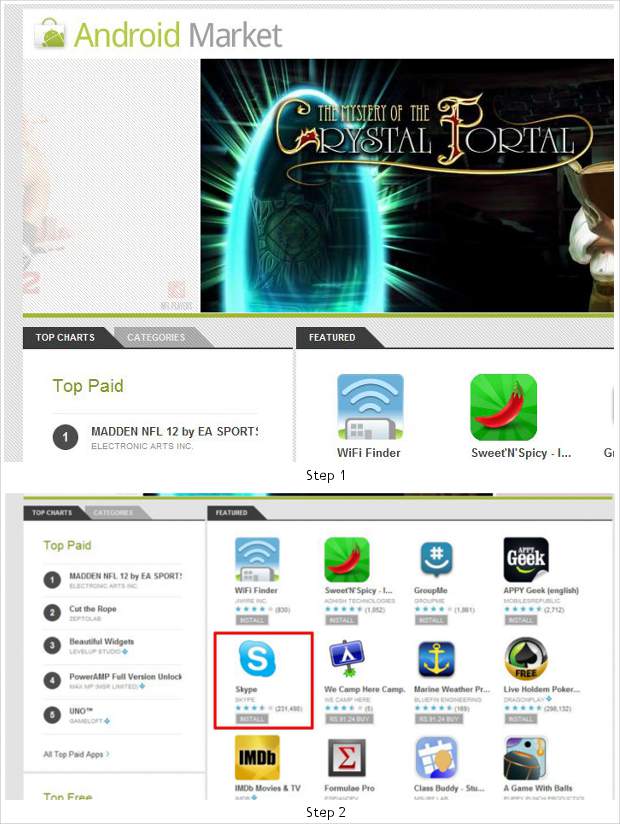
Step 3
Once you have selected the application, the app-specific page on Android Market will open. You can check your device’s compatibility with the application from the compatibility menu on the left of the page.
Step 4
Once you have confirmed that the application is compatible with your device, proceed with the installation by pressing ‘Install’.
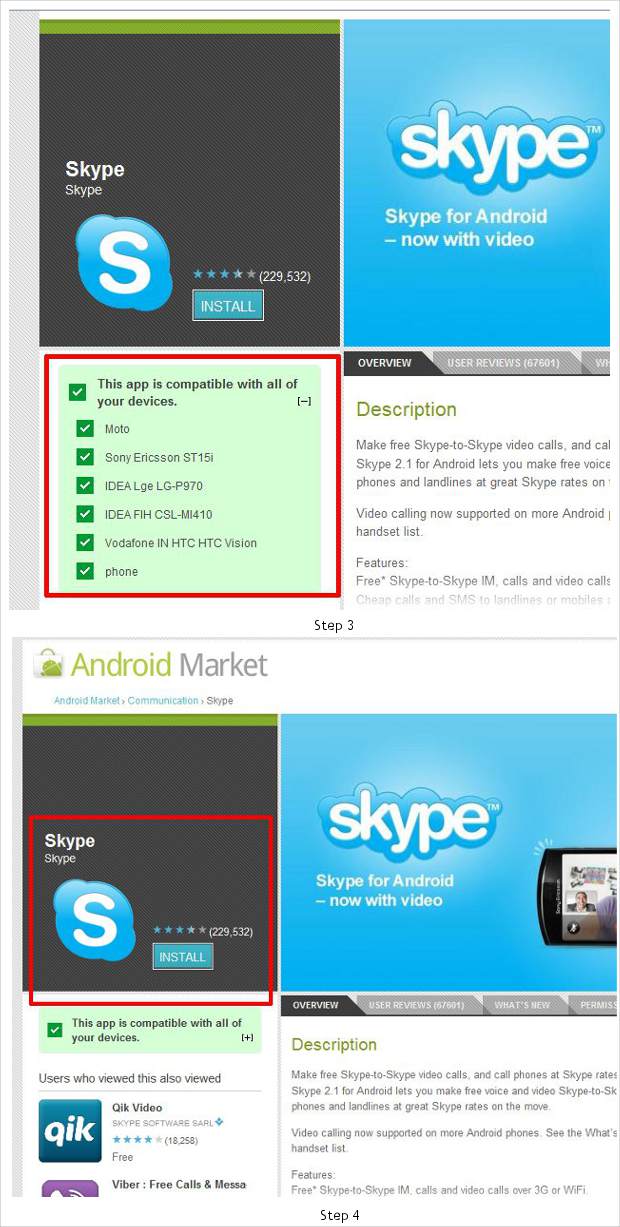
Step 5
The next screen is the confirmation page. As the application installed through this method won’t prompt you on the device, make sure to read what all permissions the App is asking for and most importantly check whether you have selected the right device. Press ‘Install’ and the app will be installed on your device.
Make sure you are connected to the internet through GPRS or WiFi.
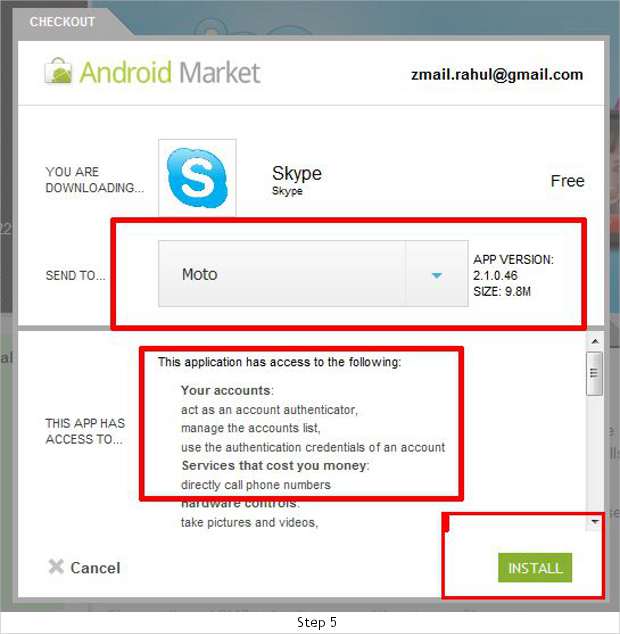
Method 3: Through a Memory card or offline installation
This method is useful for people who wish to install third party applications not featured or available on Android Market. But as with all applications, be sure of the source and always check the permissions that the application demands.
Step 1
From the Android ‘Settings’ tab select ‘Applications’ and under that tab enable the ‘Unknown Sources’ option for your device.
Step 2
Connect your device using a USB cable and copy the ‘.APK’ file stored on your memory card to your device.
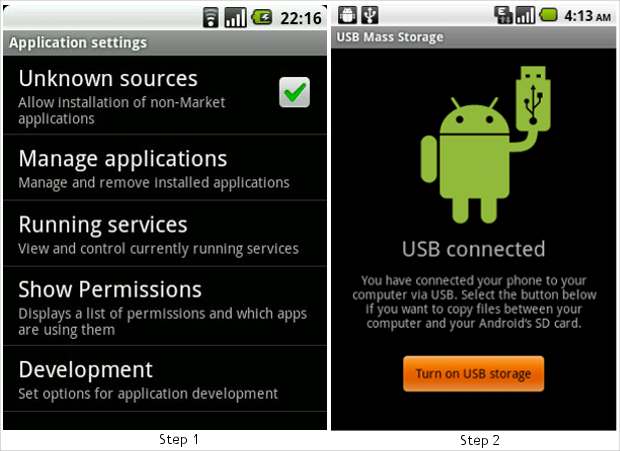
Step 3
Disconnect the memory card and locate the file using a file manager program.
Step 4
Select the installation or the APK file of the application you desire to install and select ‘Run’. If the application is an update the device will ask for your permission. Select ‘OK’ to proceed.
Step 5
The application will get installed on the device and upon finishing will confirm that the installation process was successful.