Gmail for Android is a pretty neat and simple to use application, but there are certain things like the delete feature on it that are a bit of a task. But with the latest Gmail release for Android users can easily swipe their finger across any message or conversation to either delete or archive the message or conversation. By default this operation is set on the delete or archive option, which adds another step for deciding what to do with the message, but here is how you setup swipe to delete for Gmail on your Android device, in a step by step process.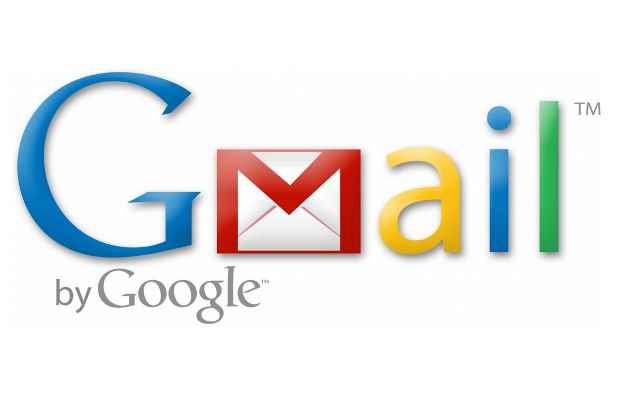
Before beginning make sure you have the Gmail application version 4.2 or above installed on your device. If not then upgrade your App to proceed.
Step 1
On your Android device locate the Applications home key and press it. The applications home key is generally located in the lower middle portion of the screen. If the Gmail app is located on the home screen itself, then skip to step 3.
Step 2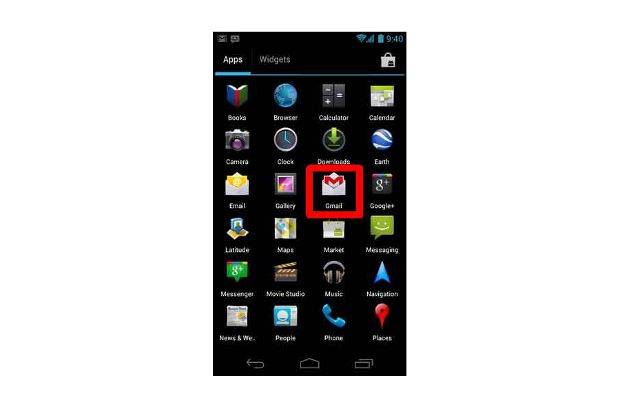
Once the applications home screen opens locate the Gmail application icon and select it to start the application and proceed further.
Step 3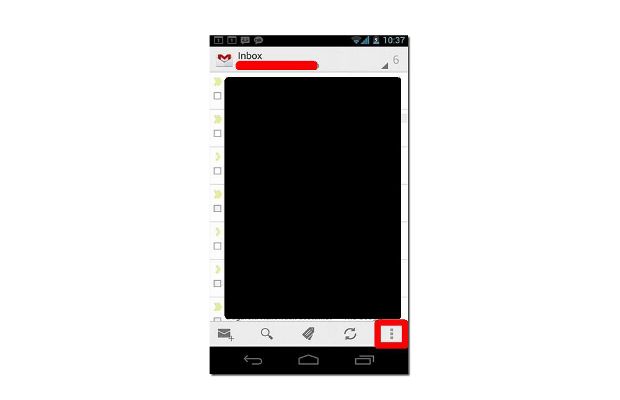
The application will then open your linked Gmail account and show you the emails in your account. If not then it might take some time to synchronize your email account with the Android device’s account. Once done open the options or the settings menu of the application. It’s usually located on the lower right of the screen. Press it to access the menu.
Step 4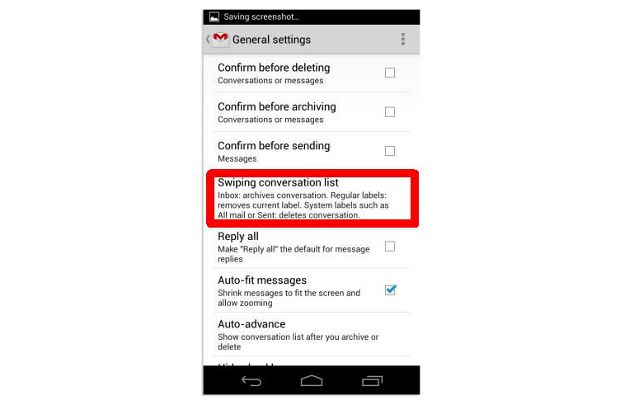
The next screen will display the settings related to the Gmail application. Here you can see a number of options, select the ‘Swiping Conversation List’ option from the list provided on the screen.
Step 5
The next screen will open in the form of a prompt with three main options. First option is to disable all functions, the second is the default option and the third and last is the option that will enable the swipe to delete function for the app. Select the third or Always Deletes option and press OK.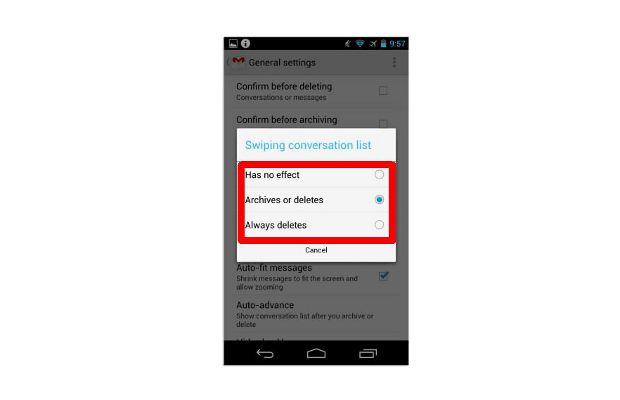
Now every time you need to delete a message just simply swipe your finger across the message and it will be deleted.


