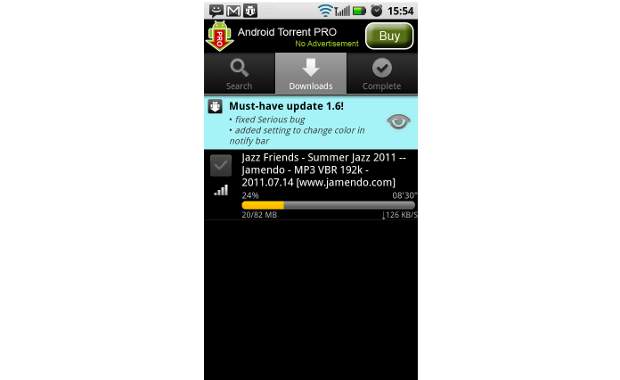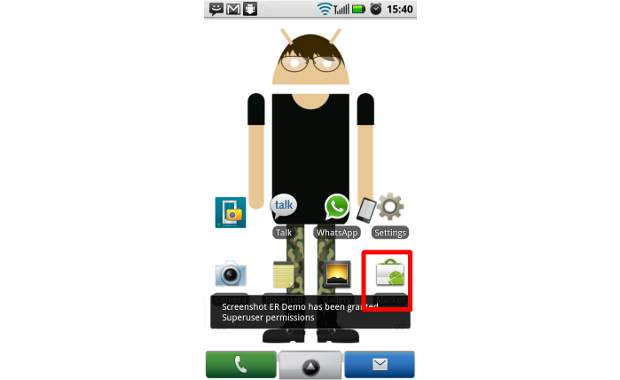Peer to peer (P2P) networks provide a seamless way of sharing content among different users despite the geographical limitations. Torrents are a classic and globally renowned example of peer to peer networks. They allow users to share and download content from anywhere in the world without having to download content from a source or a download provider.
Torrents have become highly popular on computers due to the variety of content that is available through them – be it movies, music or any other media.
They can now be downloaded on Android devices as well. To download torrents on Android, a small utility application called Atorrent is required. It is available free on Android Market.
So here is how you can go about downloading torrents on your Android device.
Step 1
Access the Google Android Market application from within your phone’s application menu.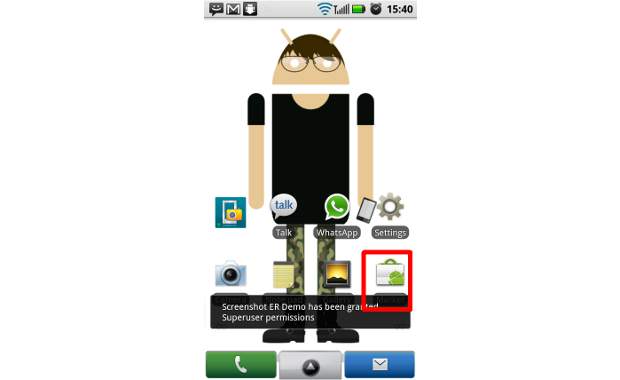
The App is usually placed on the home screen as well.
###PAGE###
Step 2
Once the Android Market application is open, try locating the application under the utilities tab. You can also use the search widget of the application, located on the upper right side of the screen, and search for Atorrent.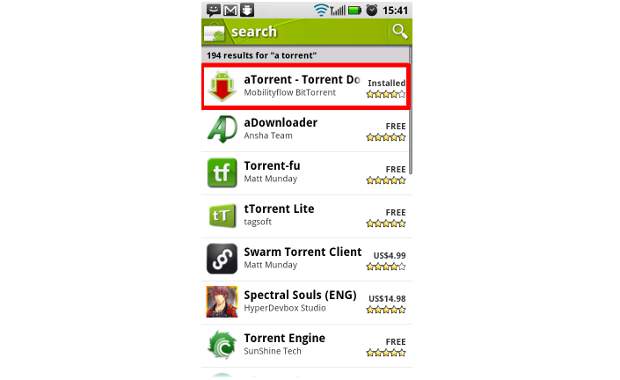
Alternatively, use this link to locate the application and install it. This is a free application and has been tried as well. However, for security reasons,, make sure you read the permissions any application asks for.
###PAGE###
Step 3
Upon installing the application, start the application or run it.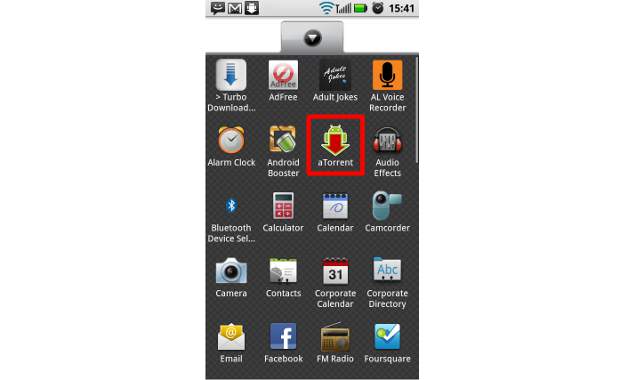
Alternatively, you can exit the Android Market application and run the Atorrent form the main applications menu.
###PAGE###
Step 4
Atorrent app will open up to the main splash screen that showcases the torrent search tab.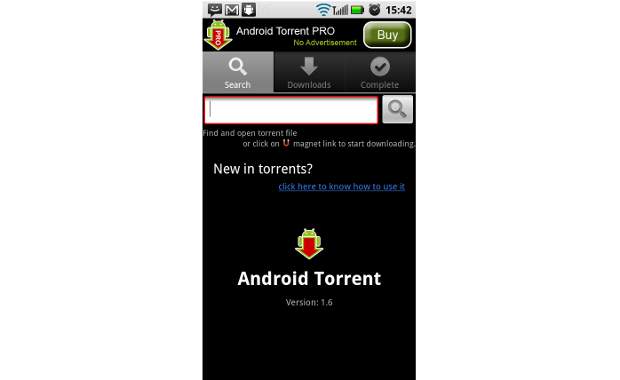
You can now search for torrent files using it.
###PAGE###
Step 5
The application is configured to use the default Browser in which you can browse for torrent files and download them. We did this using Opera Mini browser which, by default, saves files in the download folder. We downloaded a torrent file from Jamendo Music.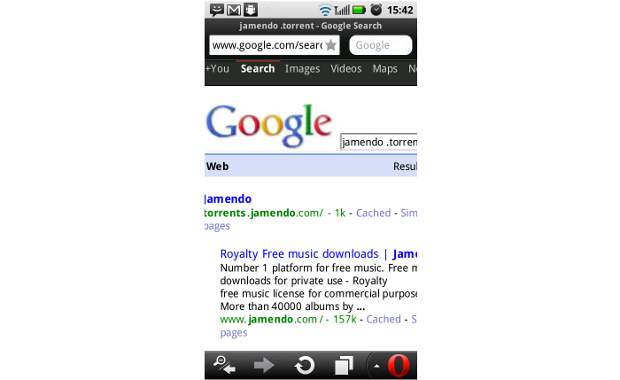
Please note that there are both legal and illegal torrents and that we do not promote illegal downloads.
###PAGE###
Step6
Once the torrent file has been downloaded, use it to start the download by selecting the add torrent option from the Atorrent application menu.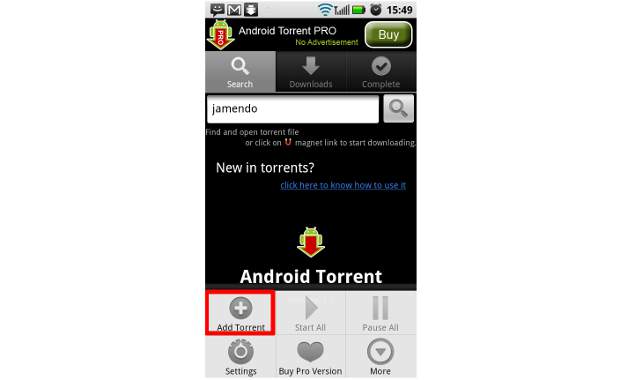
It can be accessed by using the menu or the options key on your device, right from within the application.
###PAGE###
Step 7
The application will now prompt or showcase the available torrent files.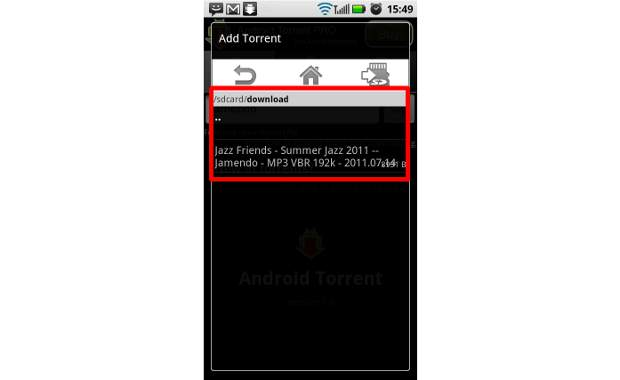
Select the desired file to initiate download.
###PAGE###
Step 8
Upon selection, the application will again prompt you to check the details of the torrent.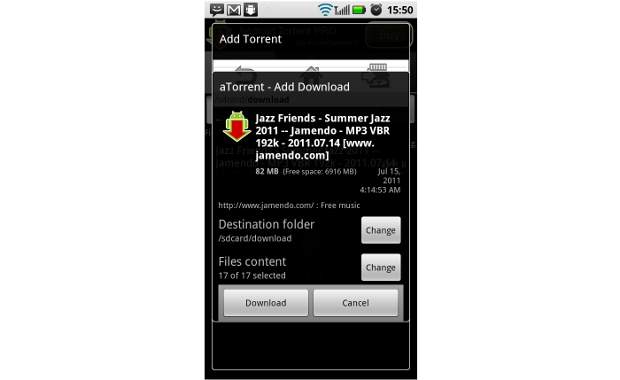
Here, you can also choose an alternative destination for the files to be downloaded to. Once you are satisfied, hit the download button.
###PAGE###
Step 9
The application will start downloading data.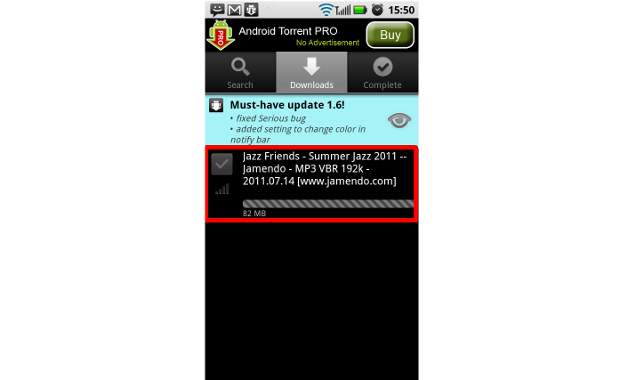
The network-bar-type sign of an Atorrent file indicates the number of peers or connections available. The higher the bar goes the faster your files will be downloaded.
###PAGE###
Step 10
You can also set the application to download only when it is connected to a high speed data network such as WiFi. To make modifications in that, you can open the settings from the options menu of the application.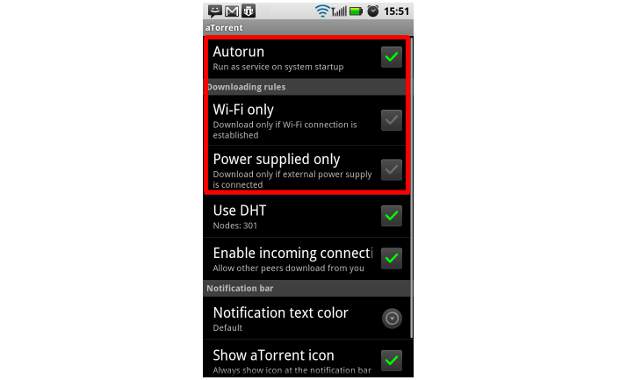
You can also choose the application to download while it is connected to a power source. That way the device will download data only while charging in order to conserve battery.
###PAGE###
Step 11
Depending on the file size, the torrent will show the estimated time it will take for download.