Many times we have some personal or confidential document that has no relevance for the present time but for future there might be a need for it. Saving it on the cloud is one option but finding it back again might be a task. Just like in your computer, why not put the file in the recycle bin so that if need be it can be used again. Unfortunately, Android does not have a recycle bin system in which users can add their deleted documents and files for easier recovery later on.
Nonetheless, here’s a simple solution on how you can add a recycle bin to your Android device from where you can access the deleted item and recycle it later if need be.
###PAGE###
Here’s how
Step 1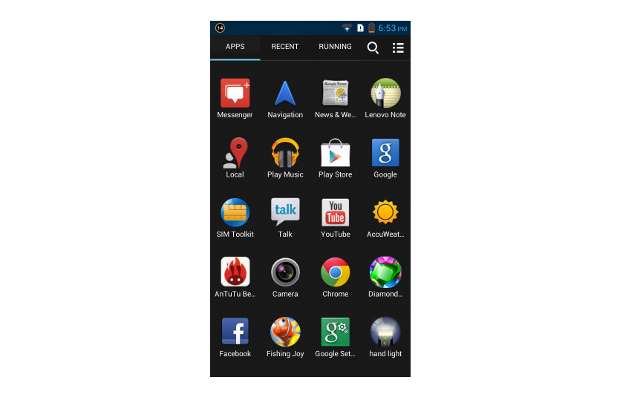
Access the Google Android marketplace application from within your device’s application menu or from the home screen to begin installing the application on your device.
###PAGE###
Step 2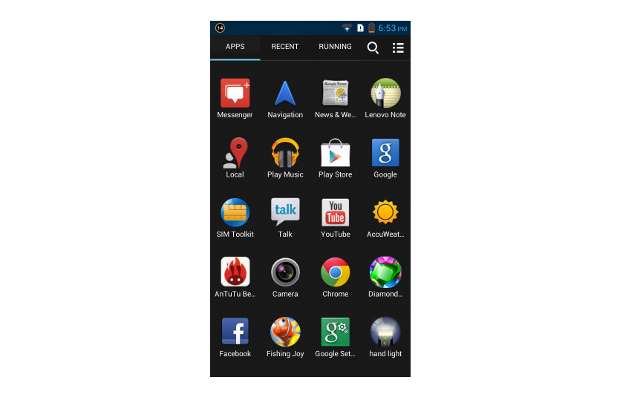
You can either search for the Recycle Bin app in the tools category or you can also search using the search widget on the Google Play application. Or you can also make use of the following link to get to the application. Once done, install the application on your device to proceed further.
###PAGE###
Step 3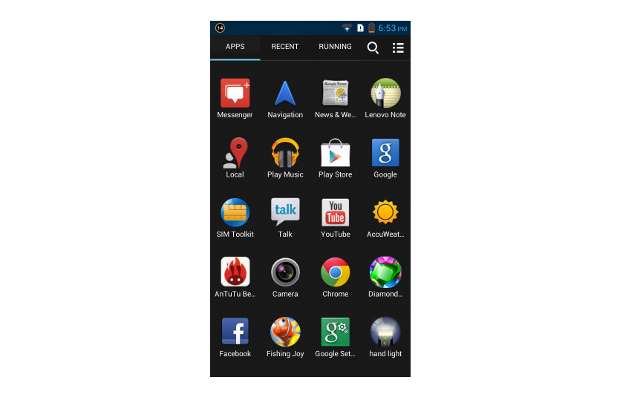
Now start or open the application from the following screen. If not, you can use the application icon on the application page of your device.
###PAGE###
Step 4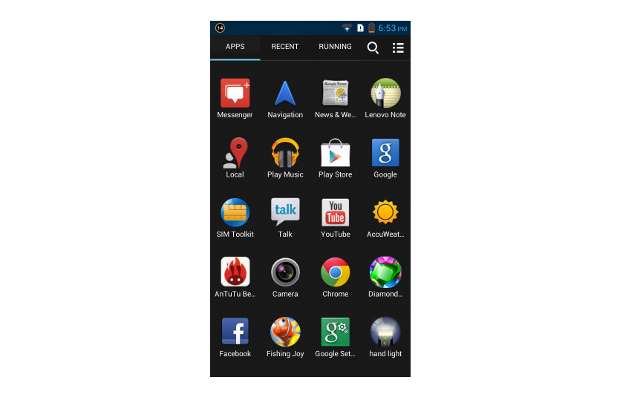
The application will now open and prompt you on how you can add files to the recycle bin.
###PAGE###
Step 5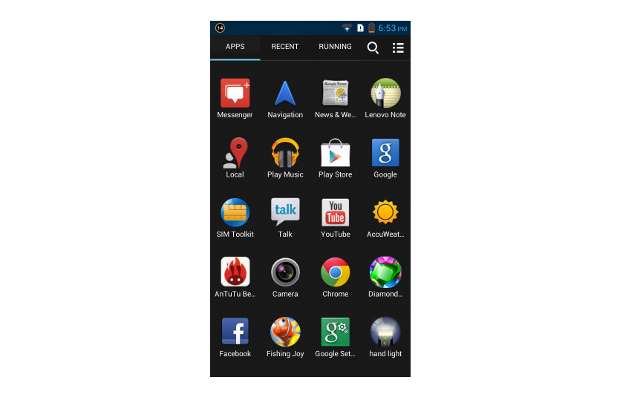
To move a file to the recycle bin users would have to select the Share or Move to option from the options menu for the file, which can be accessed by pressing and holding the file icon for a few seconds.
###PAGE###
Step 6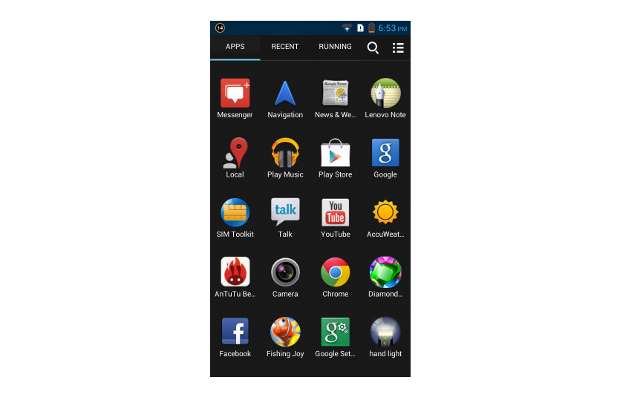
Recycled files and folders can be accessed by opening the recycle bin application. Based on the storage on the device the application will make recycle bins. Recycled files will be moved by the application to the corresponding recycle bin.
###PAGE###
Step 7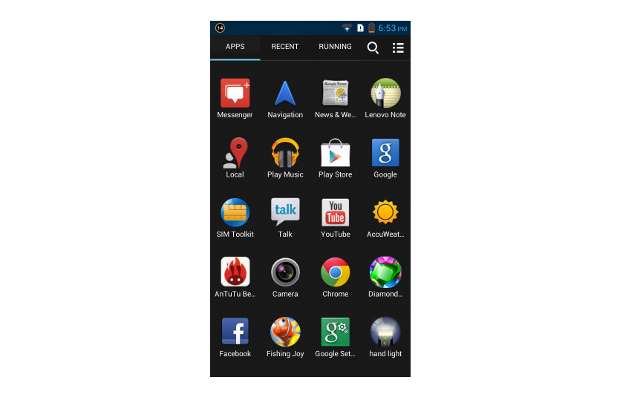
Select the respective recycle bin to access the recycle bin folder and from there you can choose to either recycle the file or delete it as per your need.

