The Nothing Phone (2) comes with its own Glyph composer that can be used to make your own choice of tunes, and the same is already available for Phone (1) users too. However, you’d be surprised to know that the Glyph composer works on other devices, too, including the Galaxy S23 Ultra on which we tried the app. While, for obvious reasons, the LED patterns do not work as other smartphones lack the hardware, the sounds definitely do, and you can definitely make a ringtone that suits your liking. Here’s how you can do that:
Step 1
We have extracted the APK file of Glyph Composer from a Nothing Phone (1) and have uploaded it to Google Drive. So firstly, you’ll have to download it via this link.
Step 2
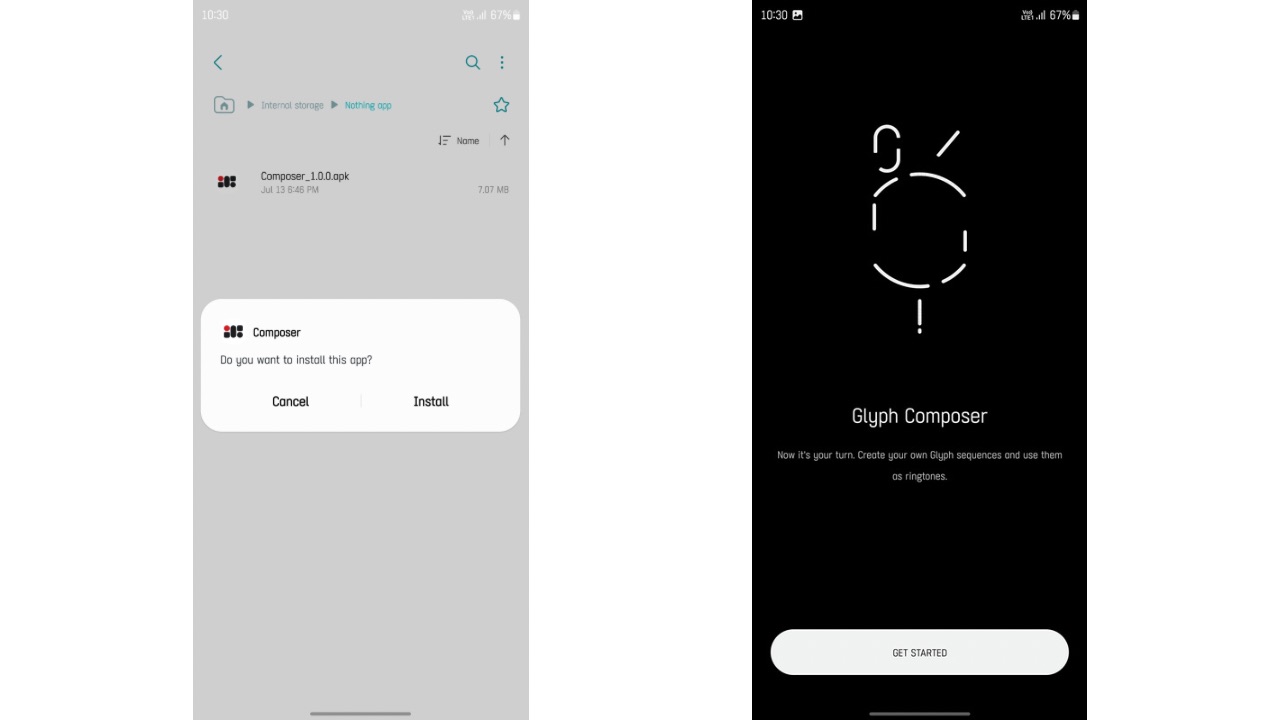
Post installing the app, open it. The App should be called ‘Composer’. It will also appear in the App drawer with the same name.
Step 3
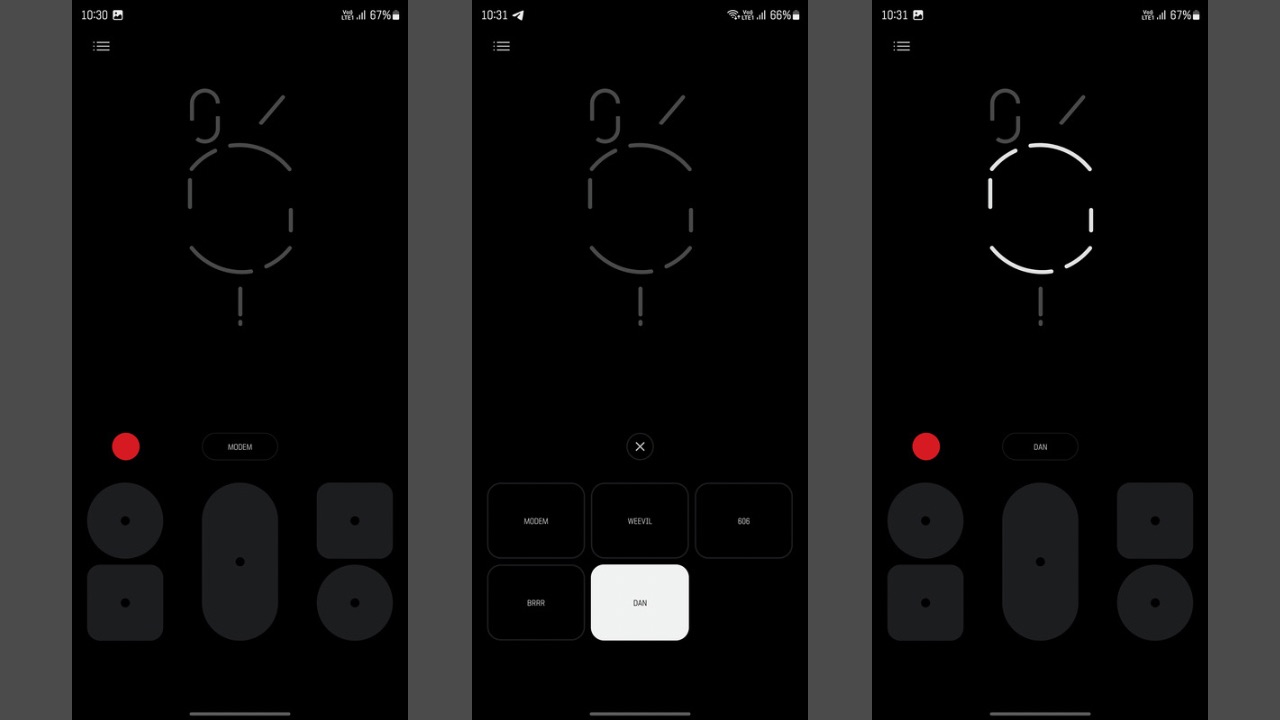
After opening the app, you’ll see the glyph interface UI of the Nothing Phone (2). Even when you touch any pads, the UI will light up to show you how it would have looked on the Phone (2). You can now create any sort of ringtone you like using the Nothing Glyph Composer on your Galaxy S23 Ultra. You can tap the ‘Modem’ button and choose the sound category from which you want to create a ringtone. There are five of them available, each having five different types of sound effects.
Read More: Nothing Phone (2) Glyph Interface Review: Gimmicky or Practical?
Step 4
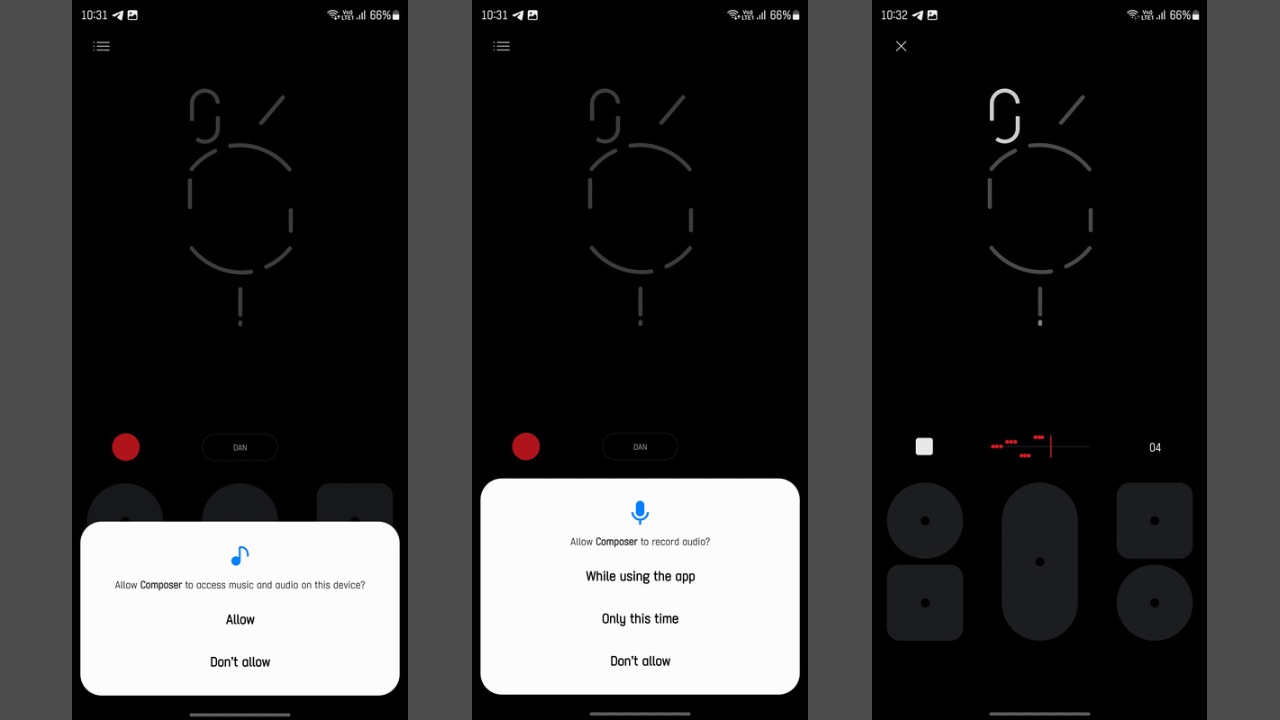
Once you have created a rhythm, tap the red recording button and record your tune. Allow any permissions for screen recording or for the usage of a mic when prompted. Once done recording, tap the stop button. You can now also ‘Play’ it back to listen to how it will sound.
Step 5
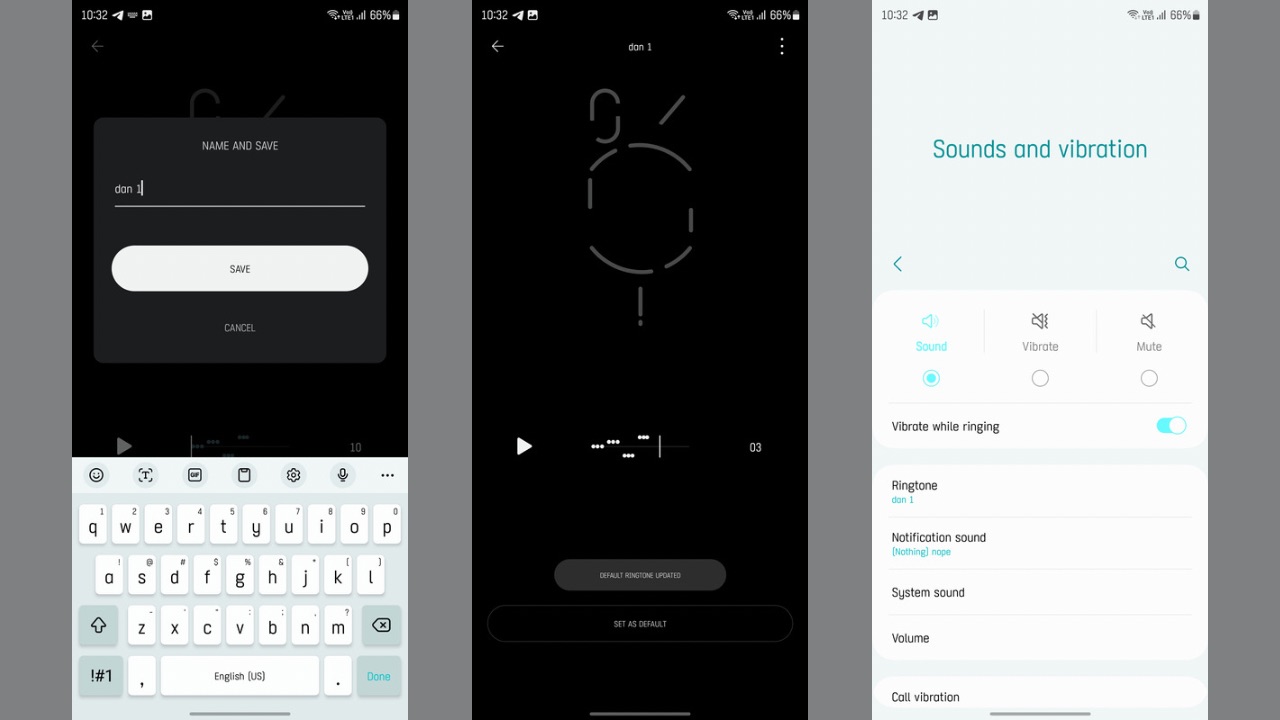
Now, tap on ‘Save’ and give your recording a name. After doing that, again, tap on ‘Save’, and you are done. Click on ‘Set as default’, and allow the permission for Composer to change system settings. Your ringtone will be changed to the one you created using the composer. You can also check so by going into the Sounds & Vibration settings on the Galaxy S23 Ultra.
So this is how you can use the Glyph Composer on your Galaxy S23 Ultra to create ringtones of your choice. We also tried the Glyph Composer app on other phones, such as the OnePlus Nord 2 5G and the iQOO Neo 7 Pro. On those phones, the app has a UI issue where buttons overlap each other.
That’s actually supposed to happen because it isn’t natively made for other devices other than Nothing’s own. On S23 Ultra, the issue wasn’t present, and we assume that’s because of the bigger display, allowing the app to adjust fine compared to a smaller display size. Any ways, the app still worked fine in terms of functionality, and we were able to create a ringtone on those phones as well. So go ahead and give it a shot.




