Samsung has a bunch of accessories under its portfolio such as Galaxy Buds, Galaxy Watches and more. The two we specifically mentioned have one thing in common, and that’s the Galaxy wearable app via which they are paired with the phone. The Galaxy Wearable app is the one-stop-shop for changing the settings of or updating most Samsung Galaxy Accessories. However, if you are new to the app and have purchased a Samsung accessory for the first time, here’s a guide on how to make most of the Galaxy Wearable app.
Use it to update your Galaxy devices
The Samsung Galaxy Wearable app sits at the core of the Galaxy experience. Without the app, there’s not much you can do on the accessory itself, be it the buds or the watches. One of the most important aspects of the Galaxy Wearable app is that it allows you to update your devices. While we already have a guide live on how to update the Galaxy Buds, you can do that for watches too. Here’s how:
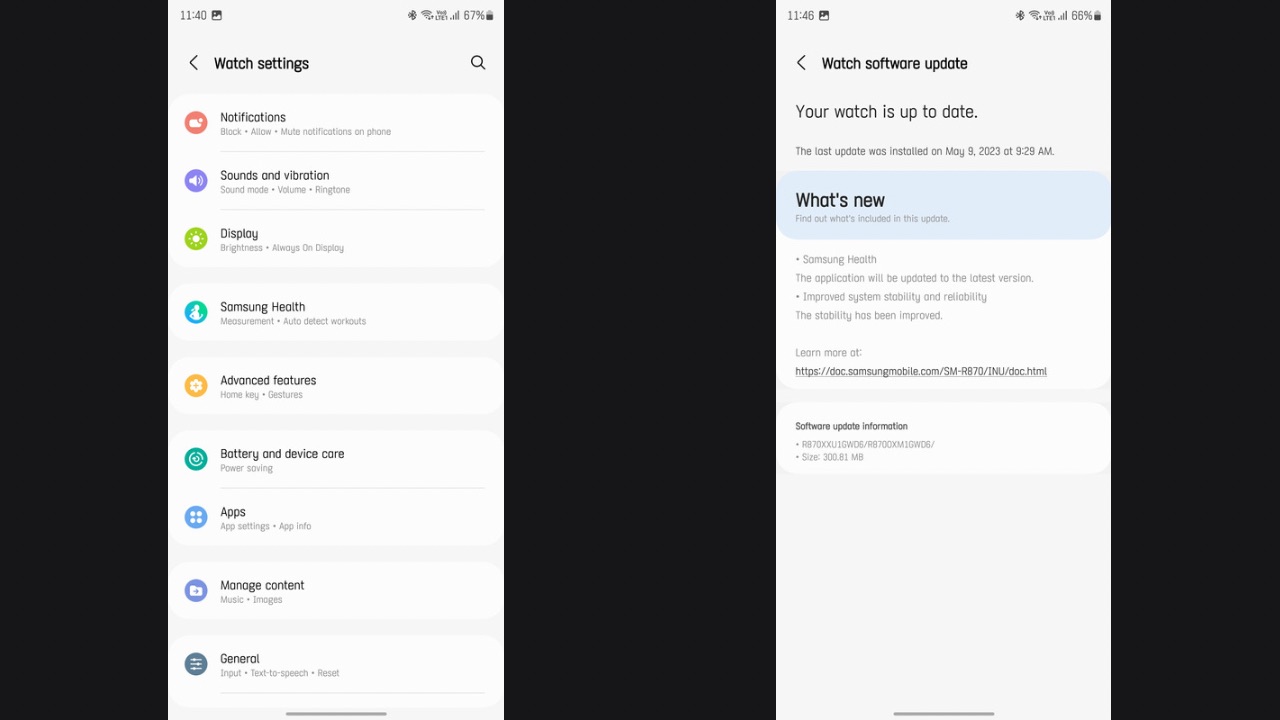
- Tap on Watch Settings.
- Scroll down and go to Watch Software Update.
- Click on Download and Install and you are done. If there’s an update available, the app will then start downloading it. If there’s none available, it will show you that the software is up to date.
Use it to customise your watch
If you have a Galaxy Watch paired with your device, you can use the Galaxy Wearable app to customise it. While you can access watch faces on the watch itself, changing them from the Galaxy Wearable app is easier as you get to look at multiple options at once, instead of scrolling through each one of them.
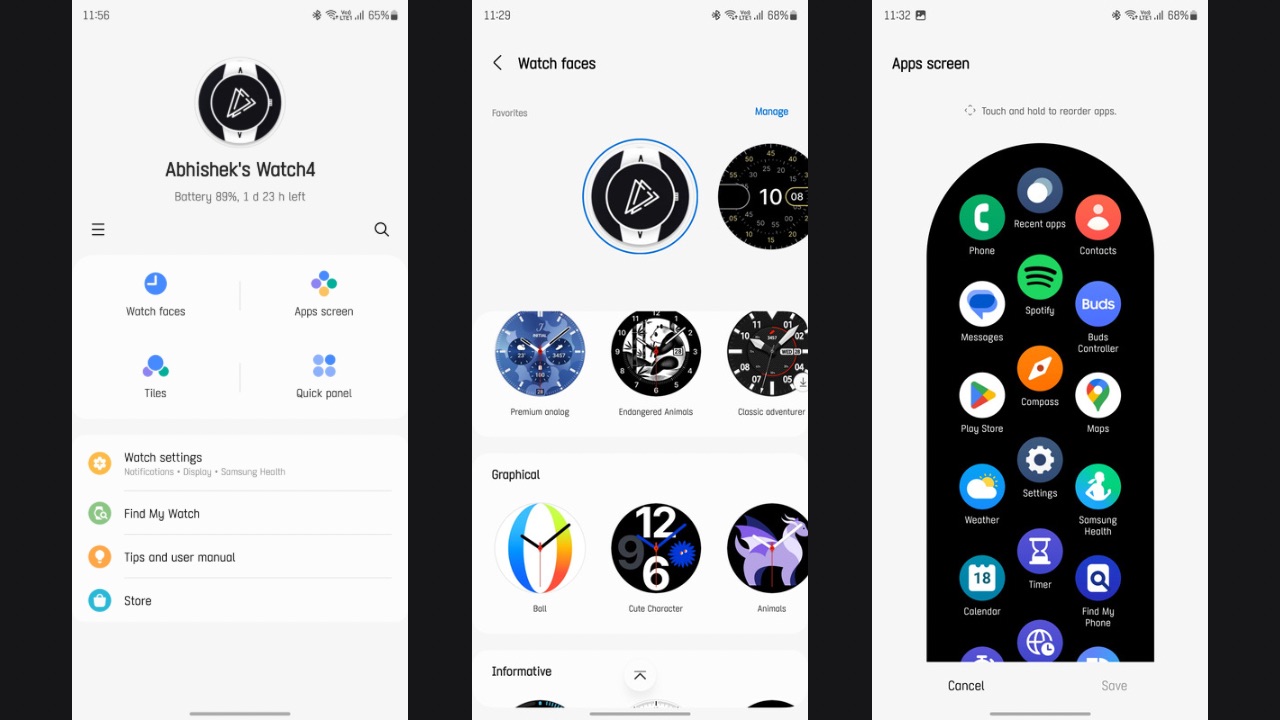
Furthermore, looking for more watch faces to download is easy on the smartphone or tablet. Then, you can also change the Apps screen via the app itself and the changes you make instantly get synced with the watch. Further, the quick panel of the watch as well as the tiles sections can also be customised using the Galaxy Wearable app. Keep in mind that all these settings can also be accessed on the watch itself but it is always easier to change them on a bigger screen.
Read More: Samsung Galaxy S23 Six Months Later: Still impressive?
Use it to change the settings of your accessories
Next, the Galaxy Wearable app can be used to change the settings of your accessories, including both Galaxy Buds and Galaxy Wearable. You can access these settings from the watch also but the app does come in handy when the watch isn’t on your wrist. To change settings of the watch, open the Galaxy Wearable app, connect your watch and tap on ‘Watch Settings’.
Here, you’ll notice that there are a bunch of options to choose from. From display settings to safety & emergency information, every single feature of the watch can be accessed here. You can turn on the battery saving mode from the app and change the sound and vibration settings also.
As for hearable accessories, you cannot even access some features of the Galaxy Buds without the Wearable app. Features such as voice detect, 360 audio (on supported earbuds), Bixby voice wakeup, in-ear detection for calls, gaming mode, etc,. require the app so they can be used. Further, one of the most important aspects of the Galaxy Buds, the sound equaliser, has to be controlled via the Wearable app.
Use it to find your Galaxy accessories
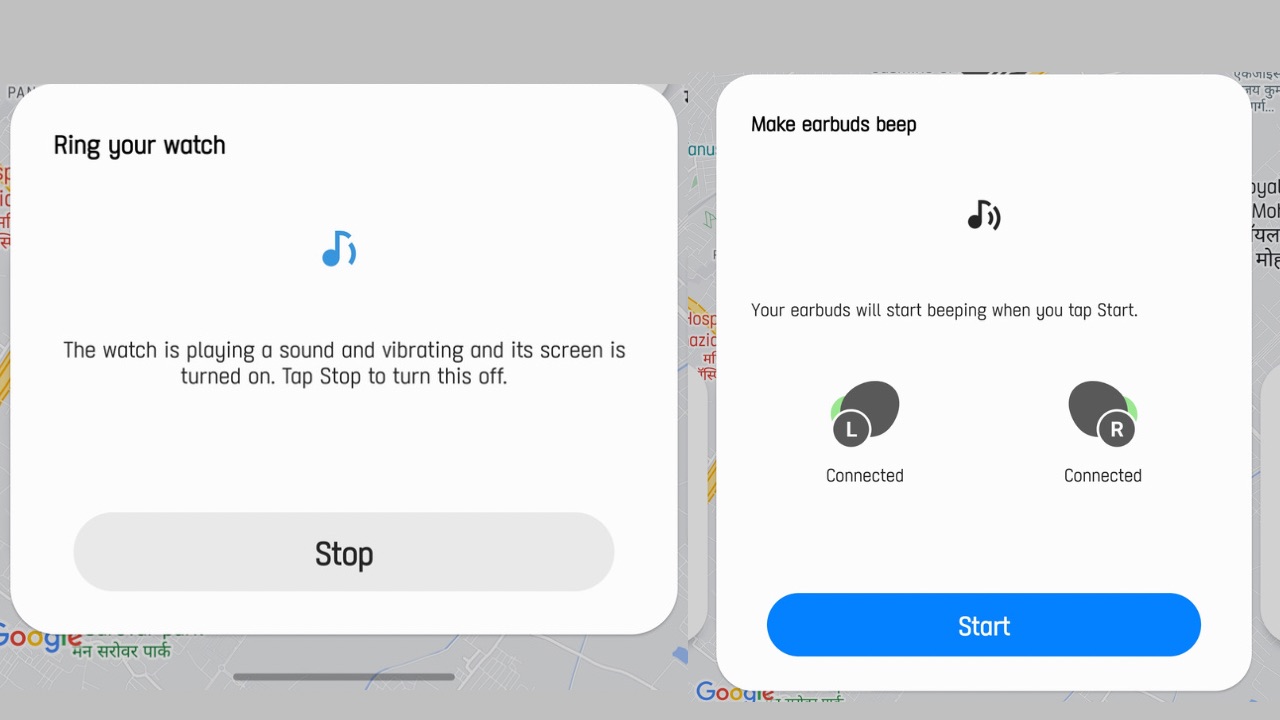
The last and one of the most important things the Galaxy Wearable app allows you to do is find you accessories. Using the app, you can find your Galaxy Watch or Galaxy Earbuds by ringing them if they are connected to your phone. Moreover, the app also shows you their battery level and their last known location so you know where you kept your accessory last. The feature comes in really handy when you forget where you have kept your watch or earbuds.
So this was our guide on how you can use the Galaxy Wearable app to its full potential. However, do keep in mind that Samsung keeps certain features limited to Samsung smartphones only, meaning if you have paired your Samsung Watch or Samsung buds with a OnePlus, Vivo, or any other brand’s phone except Samsung, certain features may not be available to access through the Wearable app.


