Using smartphone in its true sense would be engaging in activities that range from mobile banking to uploading photos on social network. For every possible web service, you will be required to enter your username and password. After a while, it does become tiring to enter the login credentials over and over again for the same web services.
Most importantly, security is your concern when you access your bank account or even Facebook account using mobile web browser. However, by holding several accounts the biggest headache is to remember the correct password. With the improved mechanisms, loads of banking websites and other web services have starting asking to use capital characters and special symbols in the passwords. Now are you going to remember it always for about 15-20 different web services?
That’s where BlackBerry’s own Password Keeper App comes in to picture. Password Keeper is a secured storage to list out the login credentials of different web services that you use often. All you have to do is use single password to access the app then simply copy the username and password without even exposing them to anyone who might be peeking.
How do you do that? Follow the simple guide below to make your mobile web usage more secure.
Step One: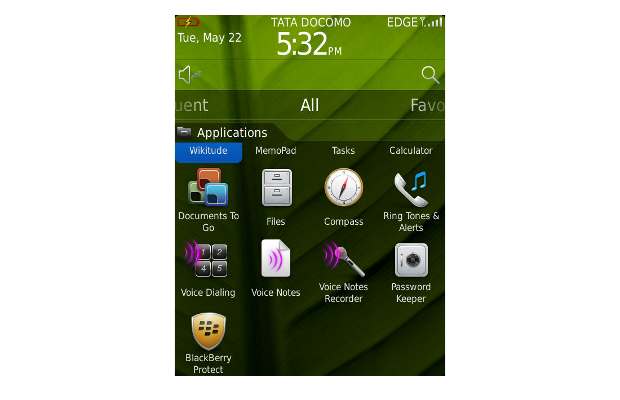
Go to the Password Keeper app in the Applications Folder of your BlackBerry device.
###PAGE###
Step Two: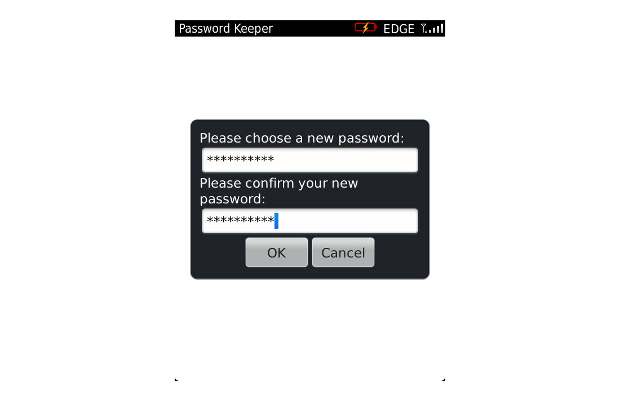
Set a password for the Password Keeper app and this is the only password you need to remember if you plan long term use of this app.
###PAGE###
Step Three: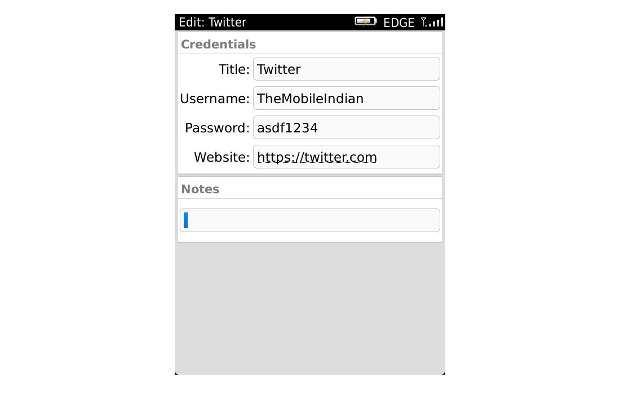
Press on the New Password option on the screen and then start adding login credentials of all the websites that you use frequently. You just have to list out the login credential once.
###PAGE###
Step Four: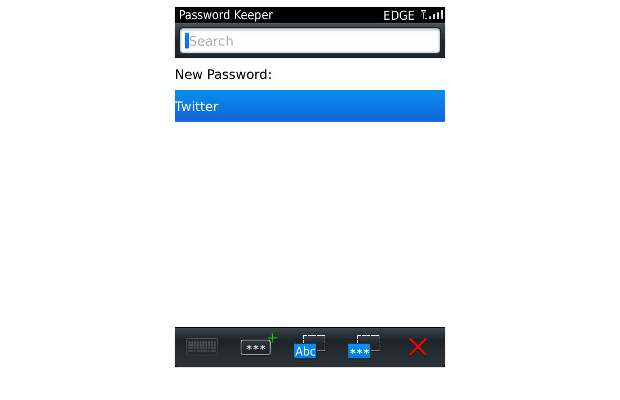
Press on the ‘ABC’ icon on the bottom of the window to copy the username to the clipboard and then press and hold the BlackBerry Key to see the browser. Simply go to the respective website’s landing page and perform a Paste action in the box meant to add user name for a website.
###PAGE###
Step Five:
Go back to the Password Keeper, and this time press on the Asterisk icon at the bottom of the screen to be pasted in the password box on the corresponding website.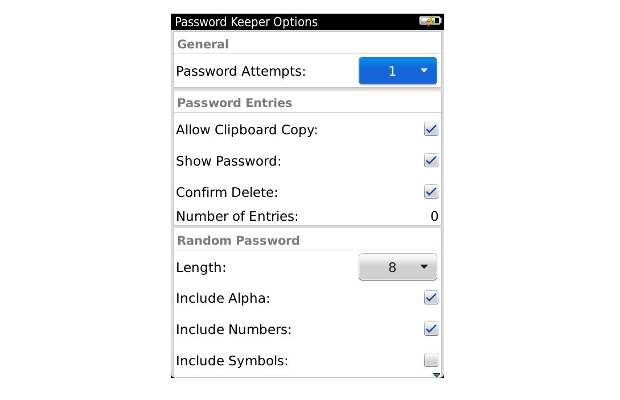
From the Password Keeper app, you can press the BlackBerry key and choose options to make necessary changes. You can set the length of the random passwords, ability to add numbers and symbols. Besides, you can also set a limit to number of Password Attempts that can be allowed to access the Password Keeper after entering correct password.
Do note these attempts are meant for the password used to access the Password Keeper app and in case you forget that password, then you will have to enter any random password till you hit the Attempt limit. After that the app will wipe all password data and you have to start fresh.


