Samsung phones, be they flagships, mid-rangers or entry-level ones, are some of the most feature-packed handsets available out there. Unfortunately, the company packs some pre-loaded apps in its lower-end devices belonging to Galaxy A-series, F-series, and M-series, including the Glance Smart lock screen. It is a Smart lock screen service that aims to enhance the lock screen experience for users with relevant informational news or new wallpapers. However, some users prefer a clean lock screen experience, they may want to disable Glance. On a positive note, Samsung does give you an option to turn off the Glance Lock Screen in its phones and here’s how you can do it.
Step 1
Unlock your device and head over to the Settings app.
Step 2
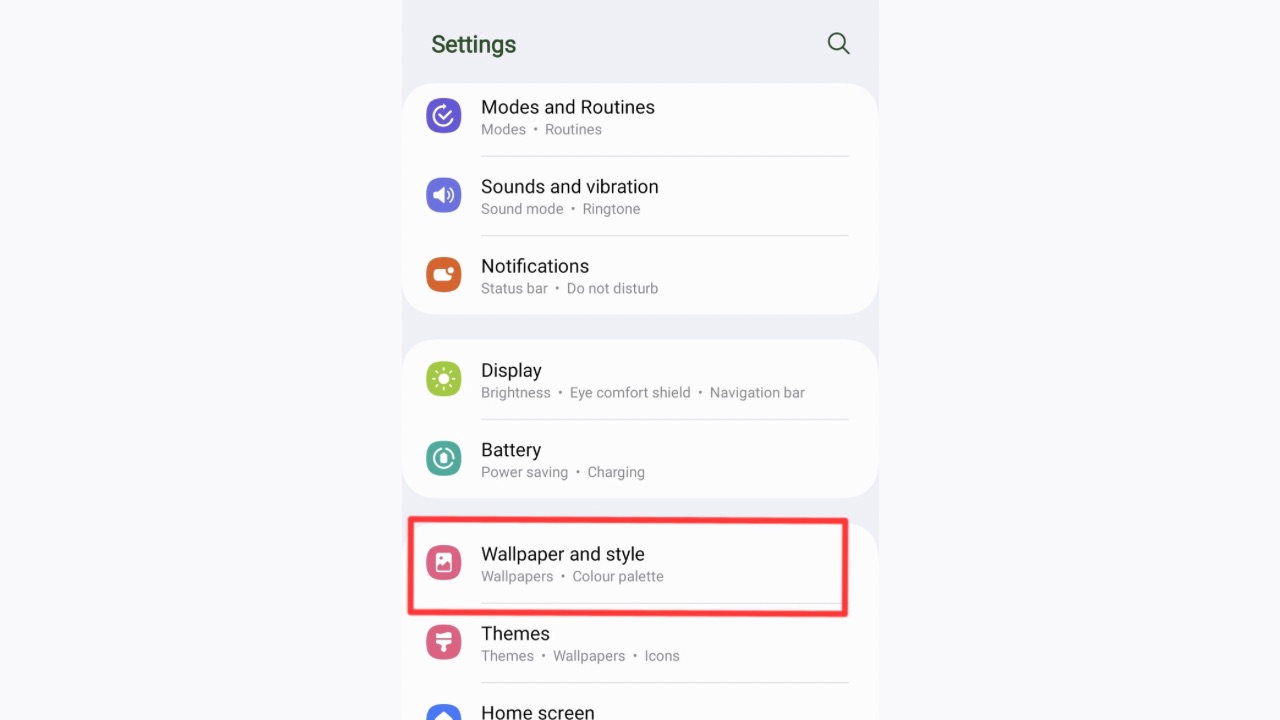
Tap on the Wallpaper & Style option.
Step 3
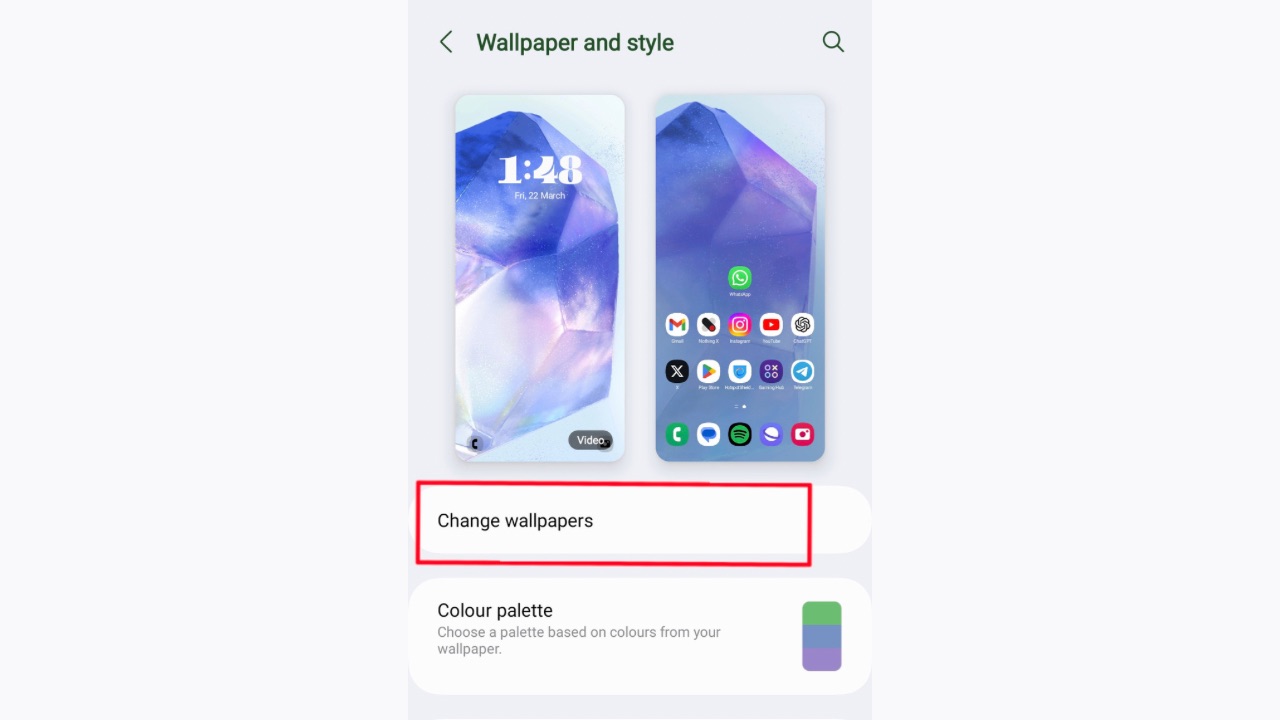
Now tap on Change Wallpapers and scroll to the bottom.
Step 4
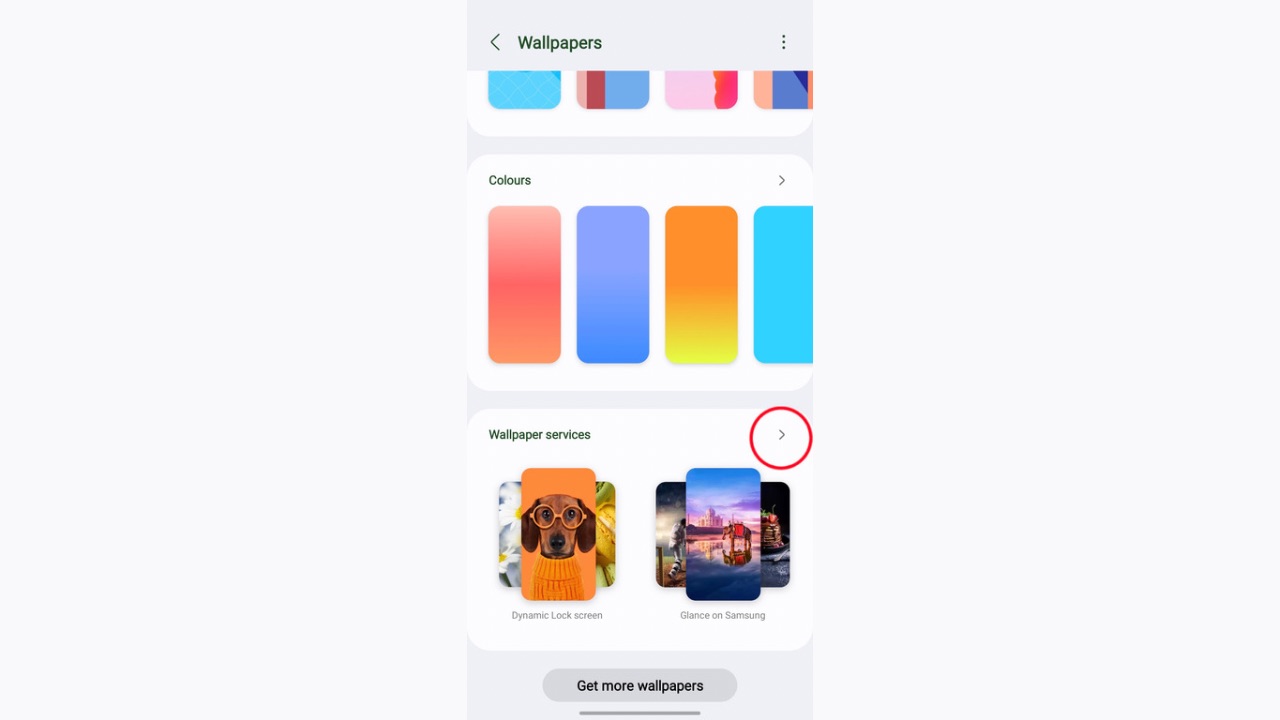
Here, you’ll see an option called Wallpaper Services. Tap on the arrow sitting next to the Wallpaper Services option.
Step 5
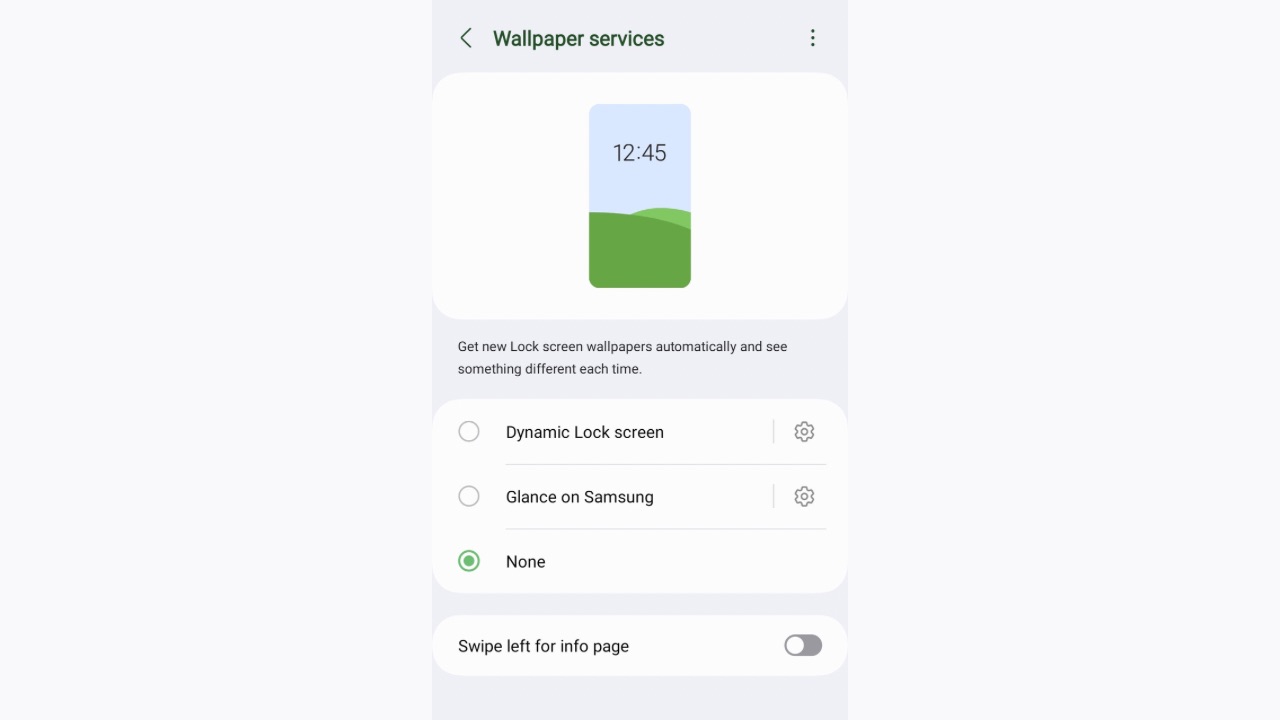
Finally, click on the None option and you are done. Also, turn off the Swipe left for info page toggle so it doesn’t bother you if you swipe left while you are on the lock screen.
This was how you could turn off the Glance lock screen on mid-range and lower-end Samsung Galaxy phones.


