Nothing Phone (2) has arrived as a successor to the Phone (1) and one of the highlighting features of the Phone (2) is the glyph composer. The composer allows you to create tunes for your Nothing smartphone which sync up with the Glyph interface on the back. While it has been confirmed to arrive on Phone (1) later on, there already seems to be a way you can use the feature on your Phone (1). Here’s how:
Step 1
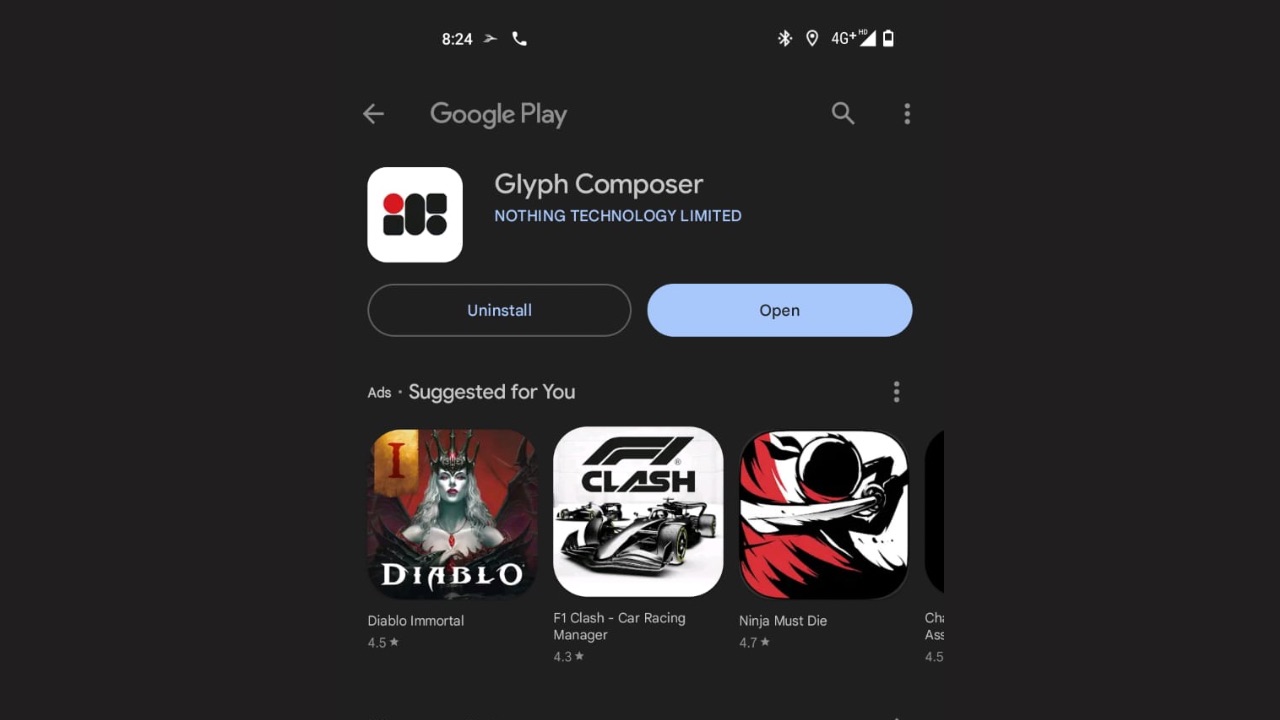
The Glyph Composer is available on Google Play Store to download so Phone (1) users only have to head over to the Composer’s Play Store page and hit the ‘Install’ button. Just to be on the safer side, do update your Phone (1) to the latest software version, which is Nothing OS 1.5.5. This is because we tested the App on the Phone (1) on the latest software version.
Step 2
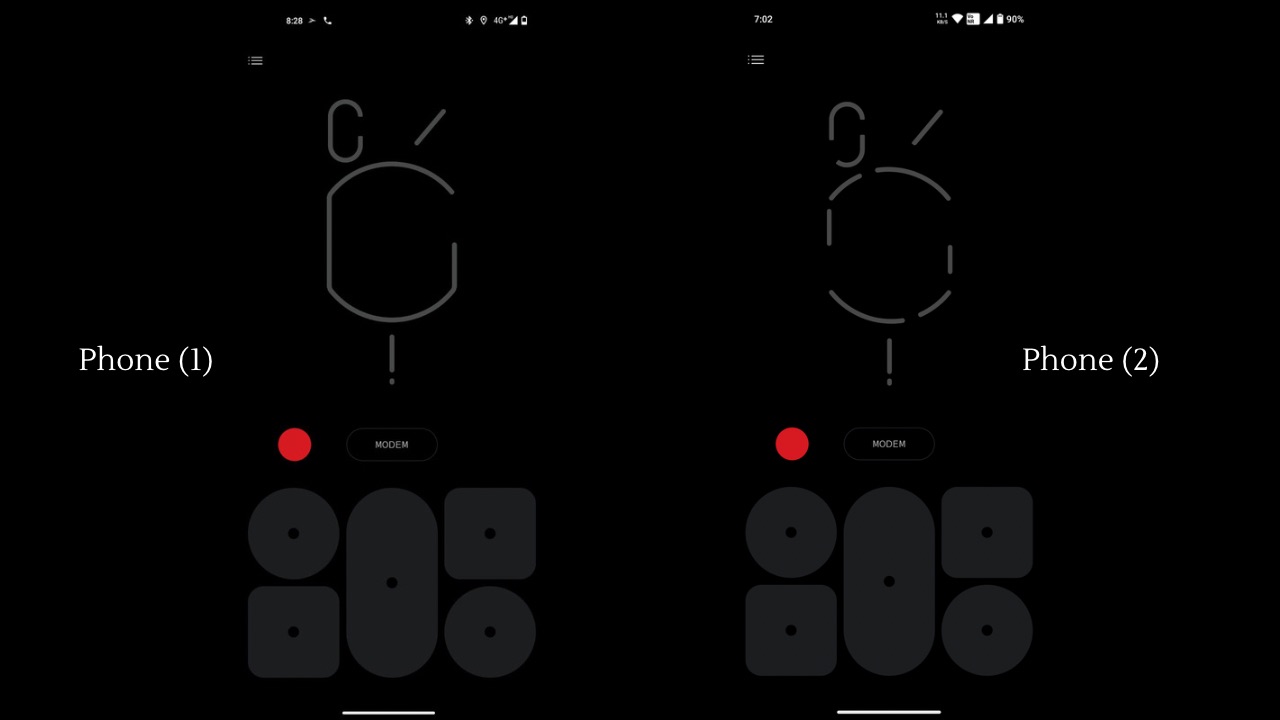
Now, after installing, open the app. You will see that the composer will be showing you various pads where you can tap and create your tunes. Moreover, notice that the Glyph design render which the app shows is of Phone (1) and not Phone (2). We have shared the screenshot above for a comparison. This means that the app already has been optimised for the Phone (1).
Step 3
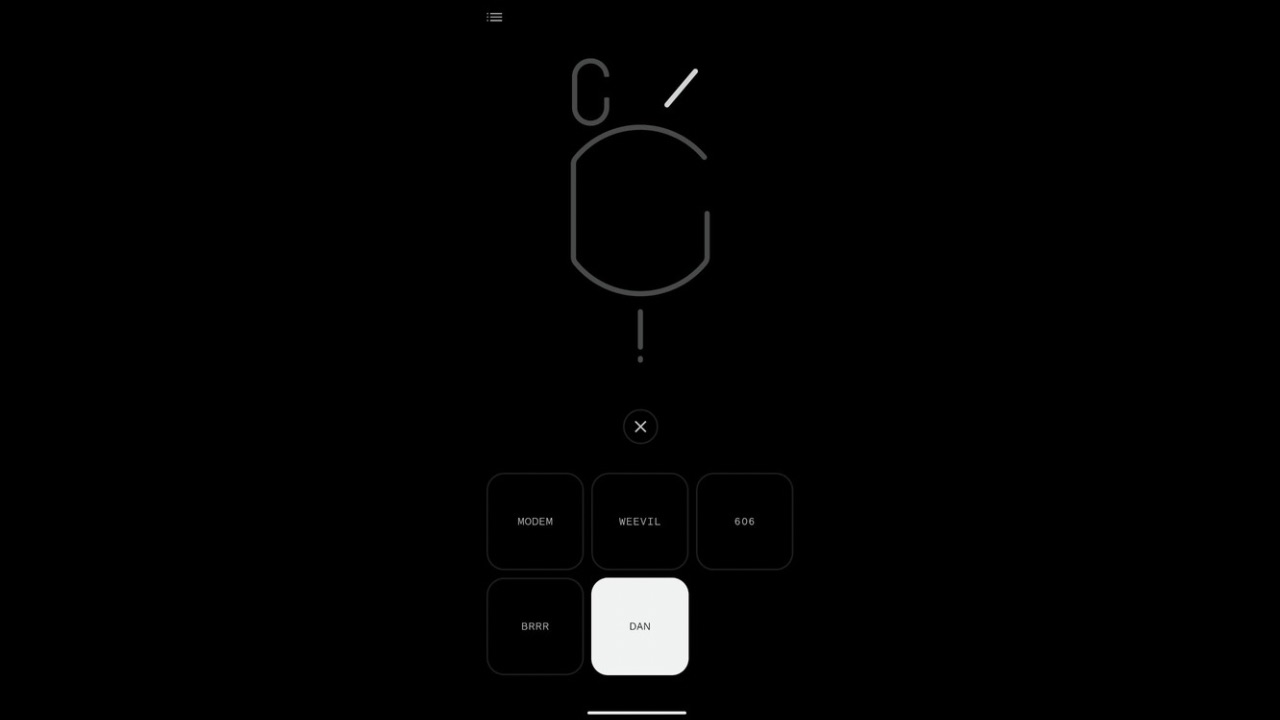
Next, tap on the ‘Modem’ button and choose the type of sounds you want to create a ringtone from. There are five of them available, each having five different type of sounds.
Read More: Nothing Phone (2) vs Nothing Phone (1): What has changed?
Step 4
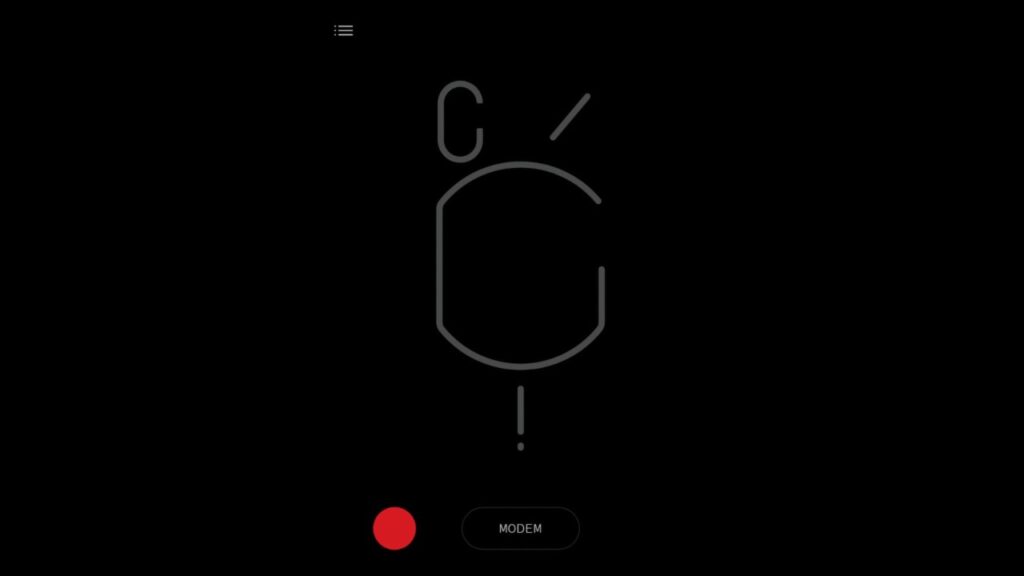
Once you have created a rhythm, tap on the red recording button and record your tune. Once done, tap the stop button. You can now ‘Play’ it back to listen to how it will sound. Observe that the glyph LEDs on the back of the Phone (1) are also in sync with the sounds.
Step 5
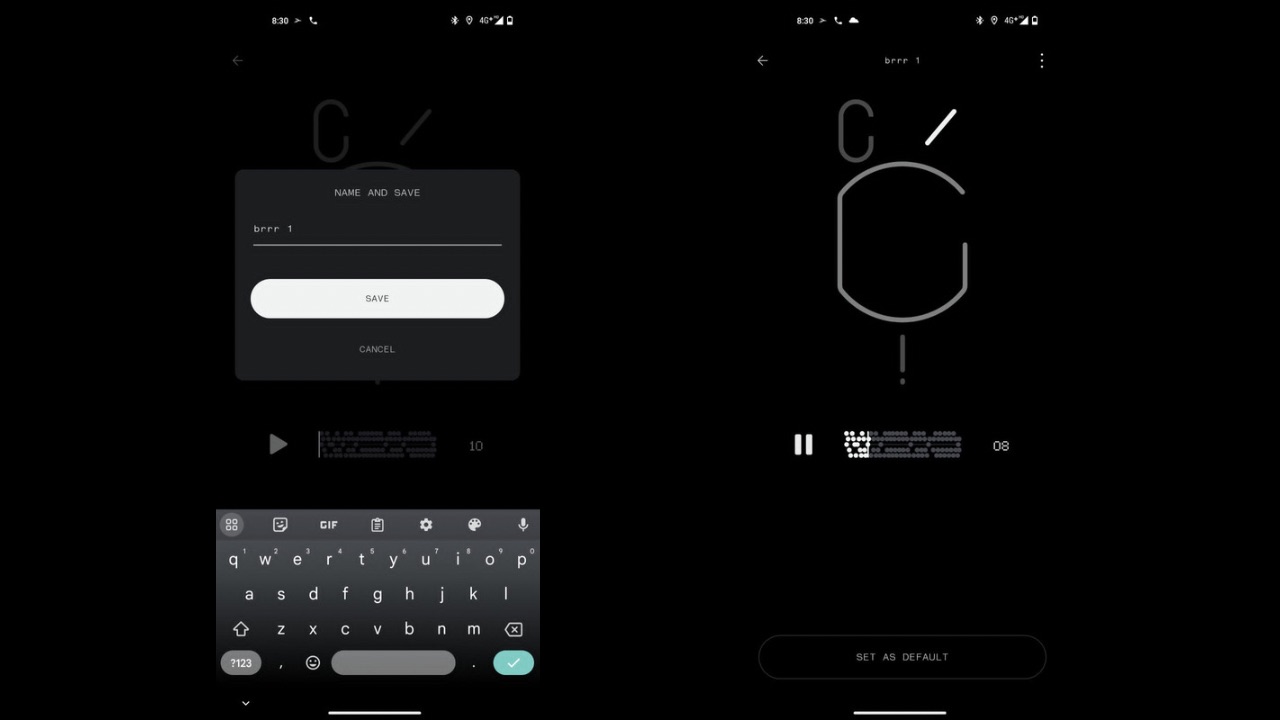
Now, tap on ‘Save’ and give your recording a name. After doing that, once again tap on ‘Save’, and you are done. Click on ‘Set as default’, and the ringtone will be in place.
This was how you can create your tunes with the Glyph composer on your Phone (1) without downloading any unofficial files. As for the Nothing Phone (2), we have a full review coming up soon. Meanwhile, do check out our initial impressions about the device.




