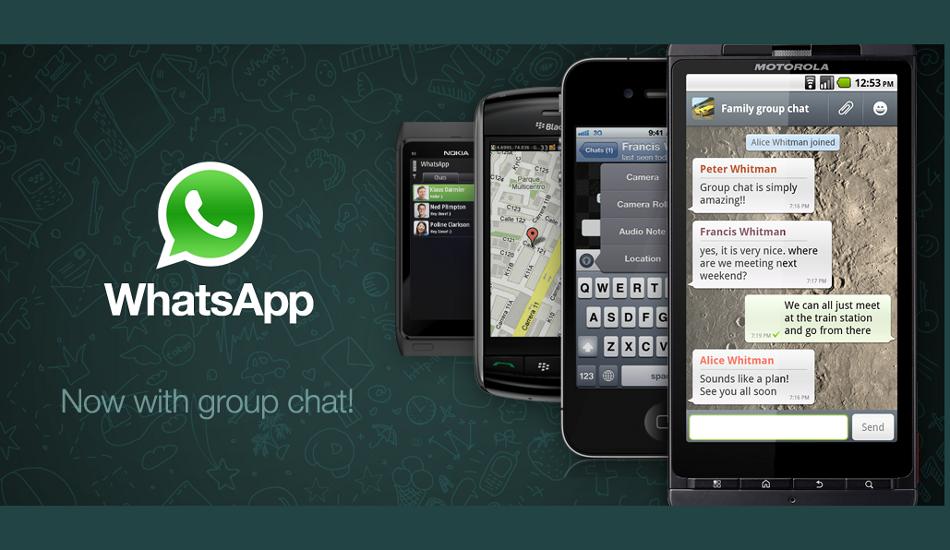Like majority of Facebook users, most of the users of WhatsApp also love to change their profile pictures and status messages in order to keep their friends and contacts updated about what the latest in their lives.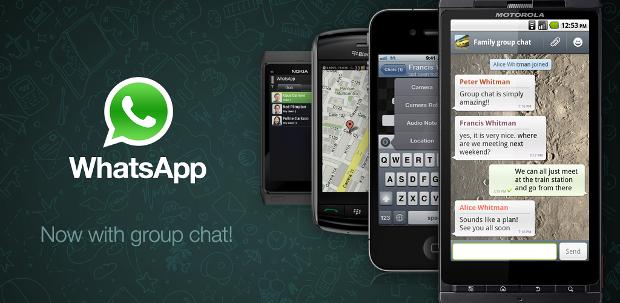
If you are using WhatsApp and are not aware how to change your profile picture and status message on the chat App here is quick guide to help you. Please remember in this piece we are taking into account only Android devices.
How to change profile picture:
Step 1: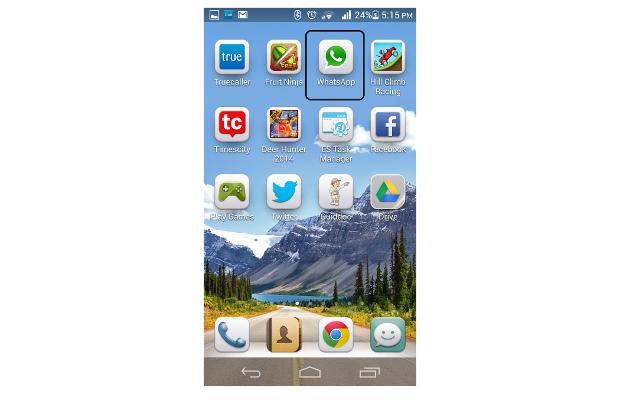
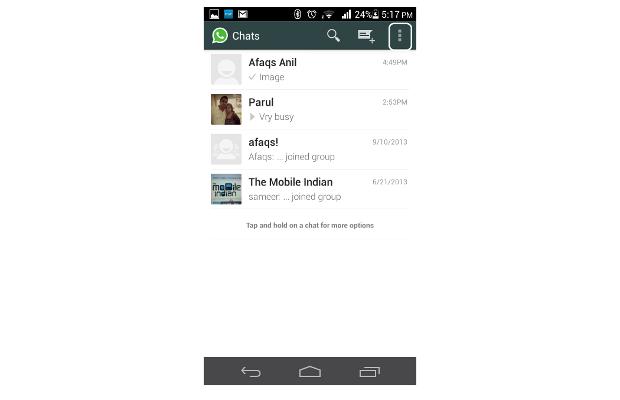
Click on the WhatsApp icon and press “Menu” button
Step 2: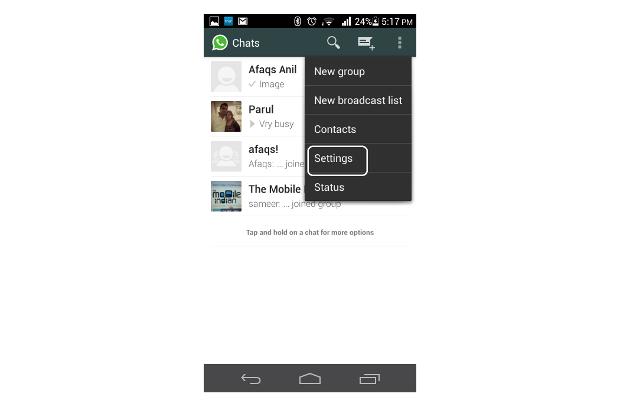
Select “Setting” option
Step 3: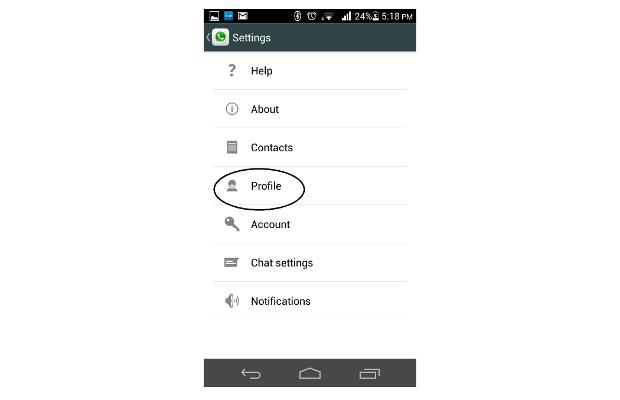
In the Settings menu, select “Profile”
Step 4: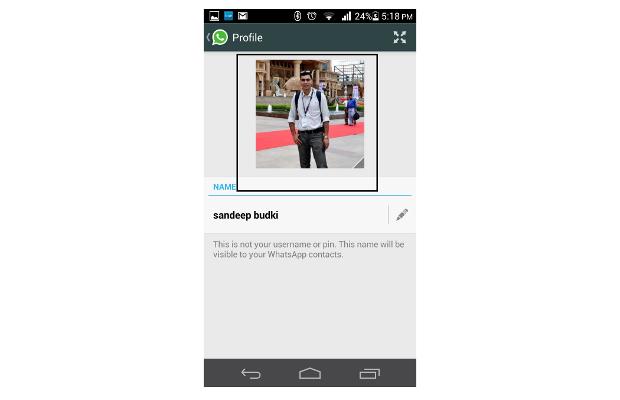
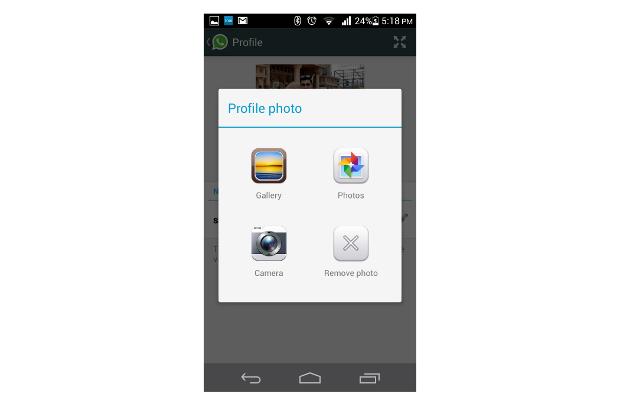
Tap on the profile picture. A pop up window will come up with three options to choose profile picture -gallery, camera and remove picture. Choose gallery if you want to upload a picture that is saved on your phone, choose camera if you want to capture a fresh picture (via front camera if your phone has one or through rear camera) and finally you can remove picture if you don’t want to have any picture on profile. I guess you don’t want that.
Step 5: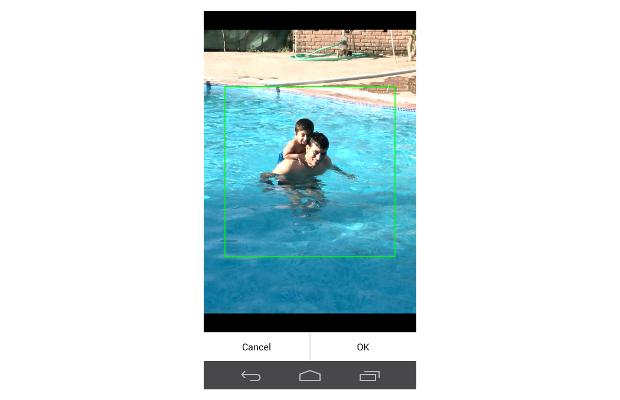
After, clicking or uploading the picture you can crop the picture, otherwise WhatsApp will automatically crop it. We would recommend you to do the cropping yourself. After that you just need to press OK and your profile picture will be updated. Do remember you will be needing active data connection to update your profile picture so do switch on your data connectivity or WiFi.
How to change status message:
Step 1:

Click on the WhatsApp icon and press “Menu” button
Step 2: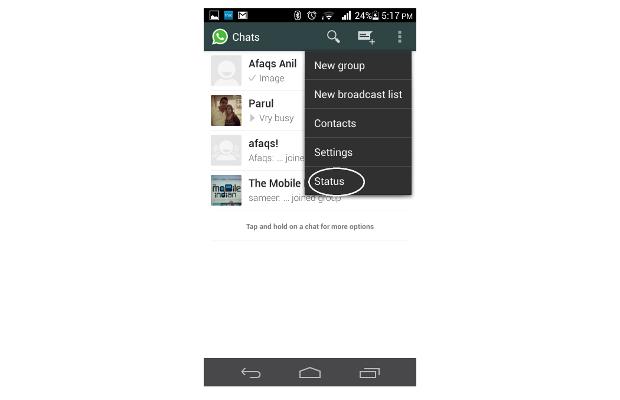
Select “Status” option
Step 3: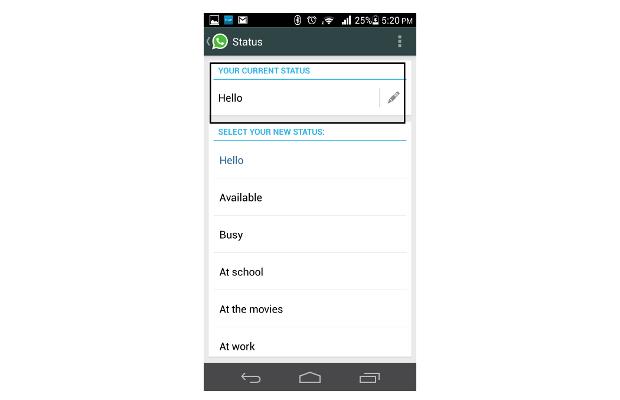
You can choose from a list of 11 default status messages or create a personalised one using the write box which is displayed on the top under “Your Current Status”