Android smartphones are a versatile breed of devices that offer a bunch of features and one such feature they offer is the ability to share WiFi passwords. For instance, if you are connected to a Wi-Fi network which has a long and complicated password, or maybe if you have forgotten the Password for the network, you can easily check it from settings and even share it with someone without a lot of effort. So let’s take a look at how you can do that.
Step 1
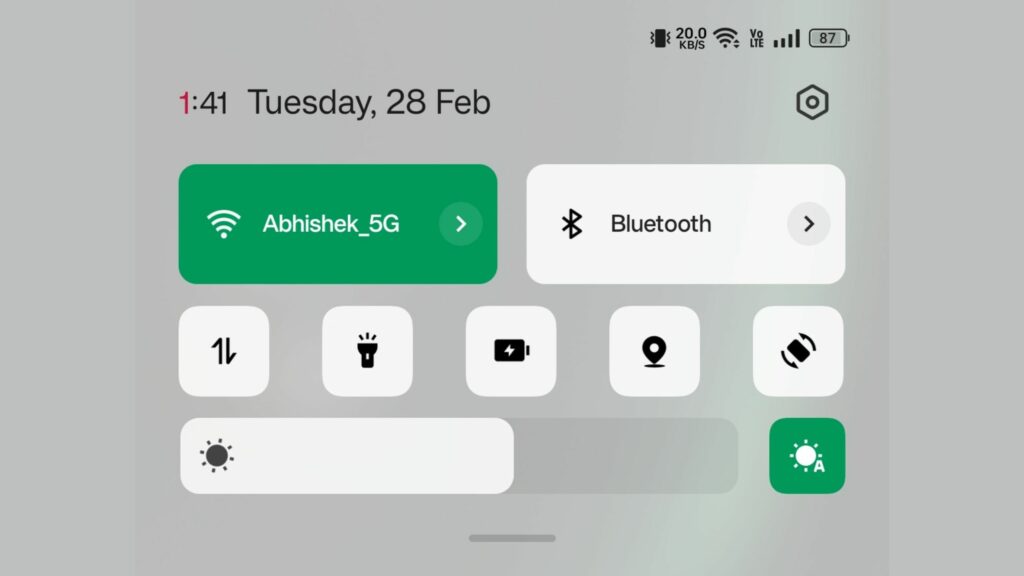
Head over to the settings of your Android smartphone and go to the Wi-Fi section. It is situated under Network settings or Connections, depending on which company’s device you have. Alternatively, you can tap and hold on to the Wi-Fi button in the Quick Settings shade to directly go to the Wi-Fi page.
Step 2
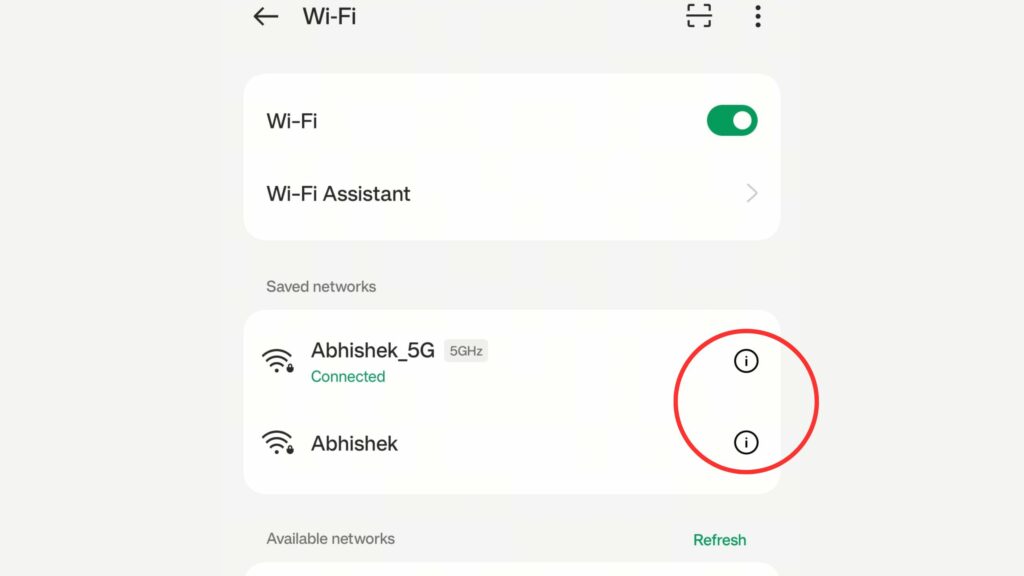
Tap on the gear icon or the “i” button next to the Wi-Fi you are connected to.
Step 3
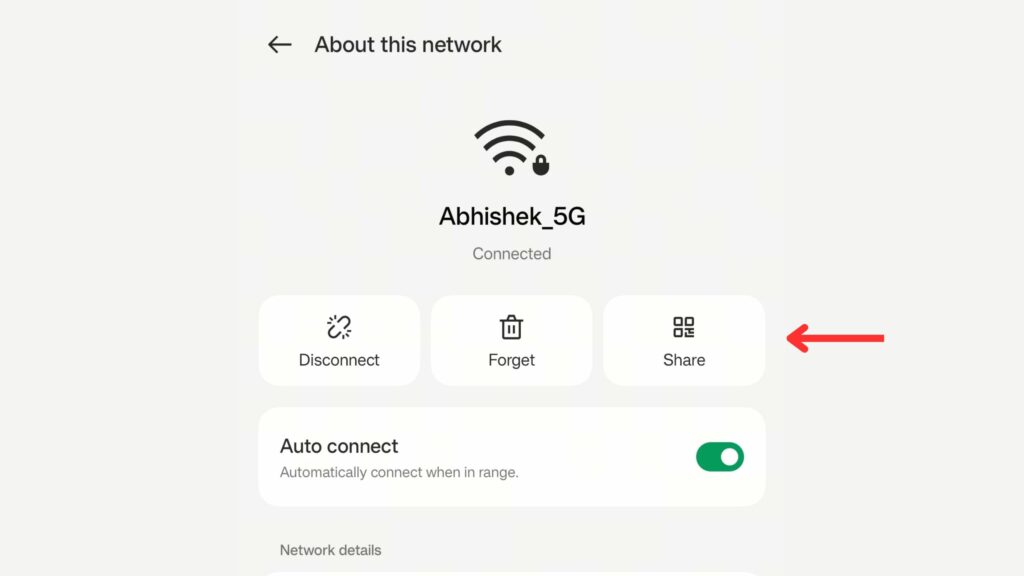
Next, tap on the ‘Share’ button if you are a Pixel or OnePlus/Oppo/Realme/Vivo user. However, if you are using a Samsung Android smartphone, tap on the QR Code button at the bottom.
Step 4
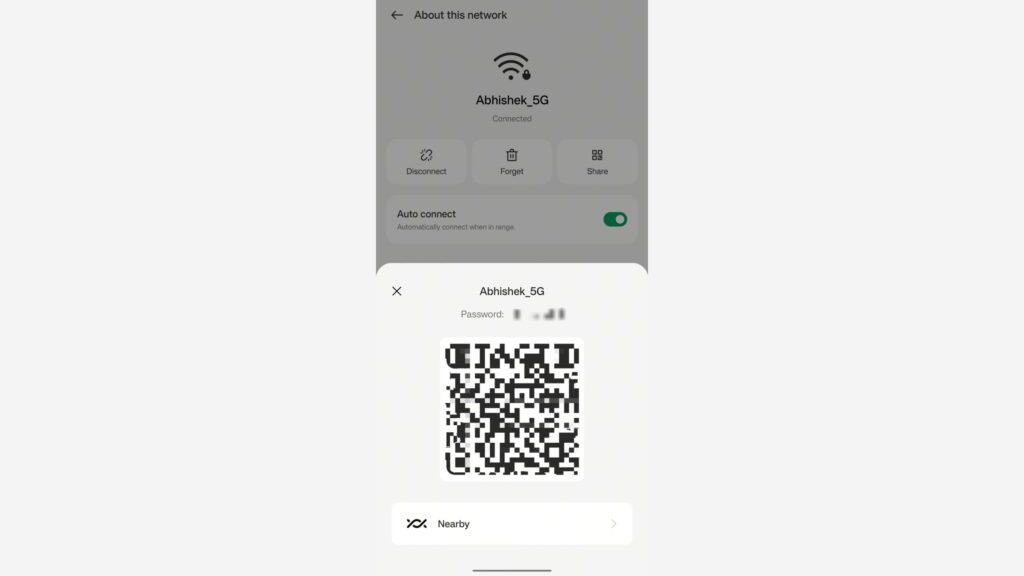
Now, for non-Samsung users, you will have to verify it by entering your password or authenticating your fingerprint so no one can misuse the feature. Now, the device will show you a QR Code and the password of the connected Wi-Fi network in plain text below it. This was how you can check the Wi-Fi password on Android smartphones. Users who want to connect to the network can scan the QR code or directly enter the shown password.
Read More: How is ChatGPT trained?
For Samsung & Xiaomi users:
If you are a non-Samsung or non-Xiaomi user, the above steps should suffice. However, if you are using these company’s devices and want to check the password of the Wi-Fi in plain text, the below steps should be followed due to the fact that the Samsung and Xiaomi phones only show the QR Code for sharing the Wi-Fi and not the exact password in plain text. Before following these steps, make sure you have Google Lens installed.
Step 1
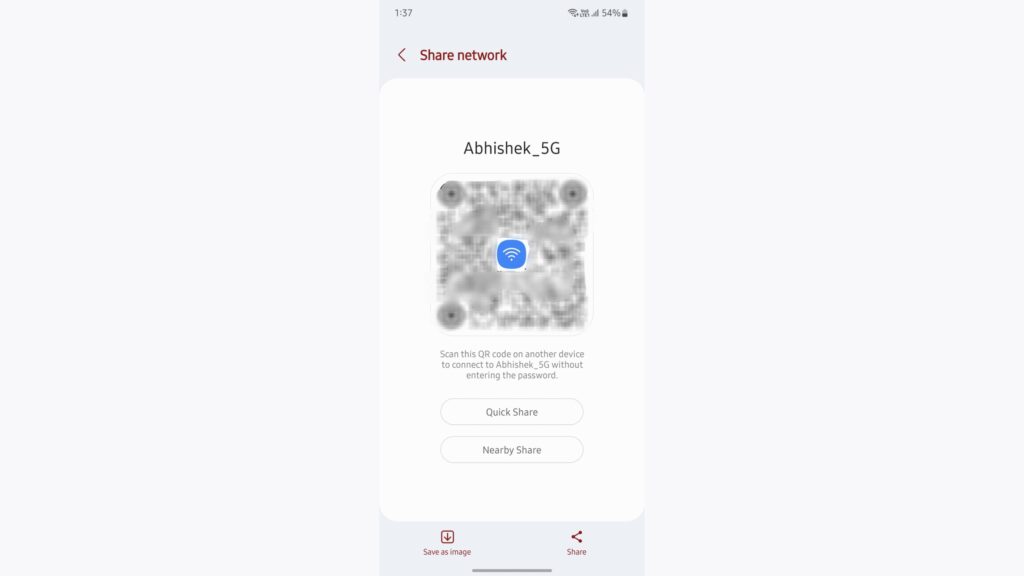
After tapping on the QR Code option in Samsung and tapping on the network ID in Xiaomi phones, take a screenshot of the screen where QR Code is being shown.
Step 2
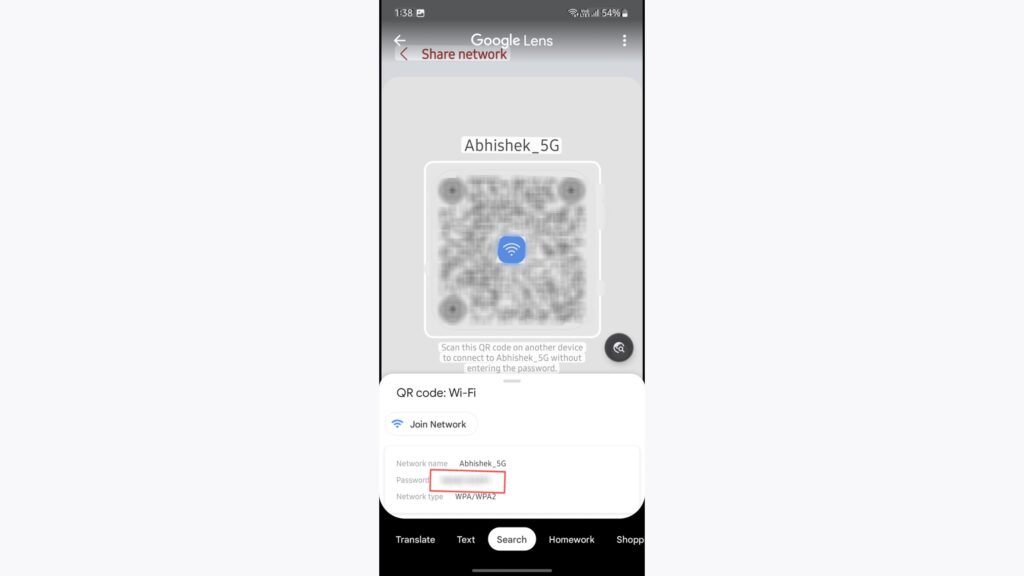
Open Google Lens and open this screenshot. Once you open it, Google Lens will automatically scan the picture and show you the Wi-Fi password in plain text.
So this is how you can check and share your Wi-Fi password on Android smartphones. This may come in handy in a bunch of situations where you need the Wi-Fi password and for some reason you aren’t able to remember it.

