WhatsApp is used by billions of users all around the world. The chat application has gained a lot users over the past few years and the number is still growing as more and more users get a smartphone.
For the new users or even existing ones, if you are facing a problem where WhatsApp downloads every single Video and Photo which you receive, there’s a process to stop that. We are going to get you through the process with the help of this article.
Step 1: Open WhatsApp, click on the 3 dots on the top-right corner and then click on ‘Settings’.
Step 2: Then, go to ‘Storage and Usage’.
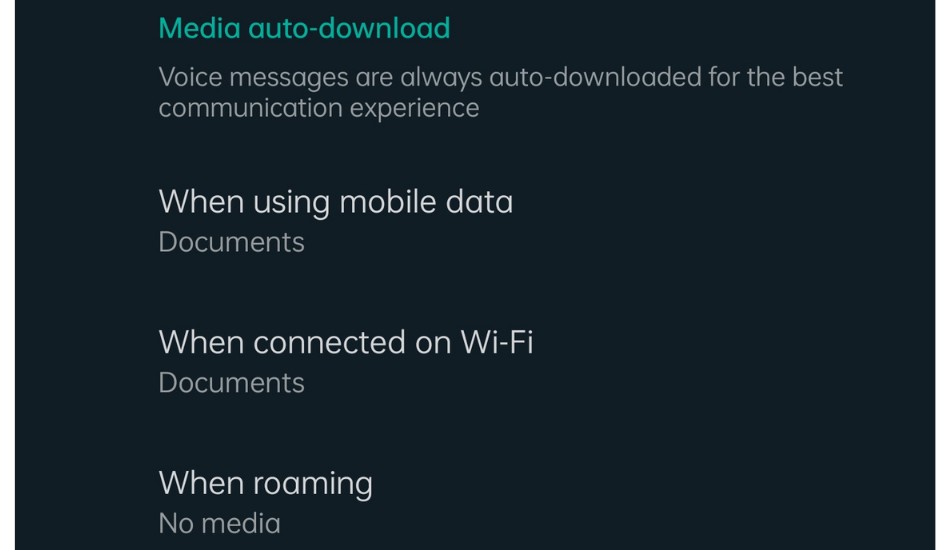
Step 3: Here you will see a Media Auto-download section. Here, you will see 3 options. Under the ‘When using mobile data’ option, you will see options stating Photos, Videos, Documents and Audio.
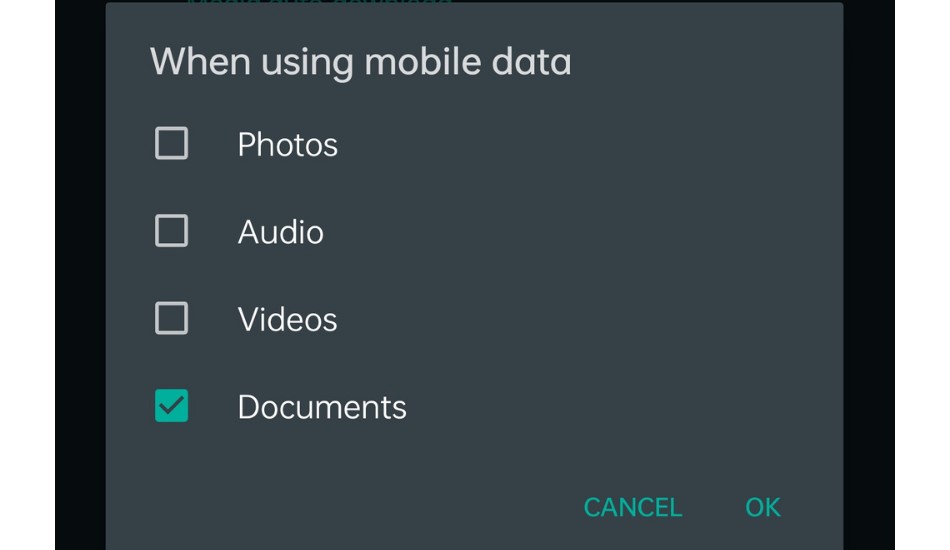
Step 4: Now you can check those options which you want that WhatsApp should download automatically when you are connected to Mobile Data and not Wi-Fi. You can un-check those which don’t want WhatsApp to download over mobile data.
Step 5: You can do the same for the scenario when you are connected to Wi-Fi and not mobile data.
Step 6: By doing this, you can stop WhatsApp from saving photos and videos automatically to your device storage and download only those files which you want specifically.


