WhatsApp Groups are fun until you finish your conversation and go offline and the group gets bombarded with over quadrillion messages and your phone notifies you for each message that you receive. You would definitely not want to silent your phone completely as the probability that you’ll miss out on important notification will still be high. So, what can you do to stop this annoyance?
Well, here’s when WhatsApp’s “Mute Notifications” feature comes into the picture. As the name suggests, it essentially mutes notifications from a group to give you that peace of mind that you once used to enjoy before joining the group. Now, this doesn’t mean you’ll not be able to view the group chat and the notifications completely stop. Notifications will still appear in the notifications bar.
Here’s How you can Mute Notifications on WhatsApp Groups
How to mute WhatsApp Notification On Android and iOS
Step 1:
Open WhatsApp and go to a group’s chat that you want to mute.
Step2:
Click on the three-dot menu at the top-right corner in the Group’s name bar.
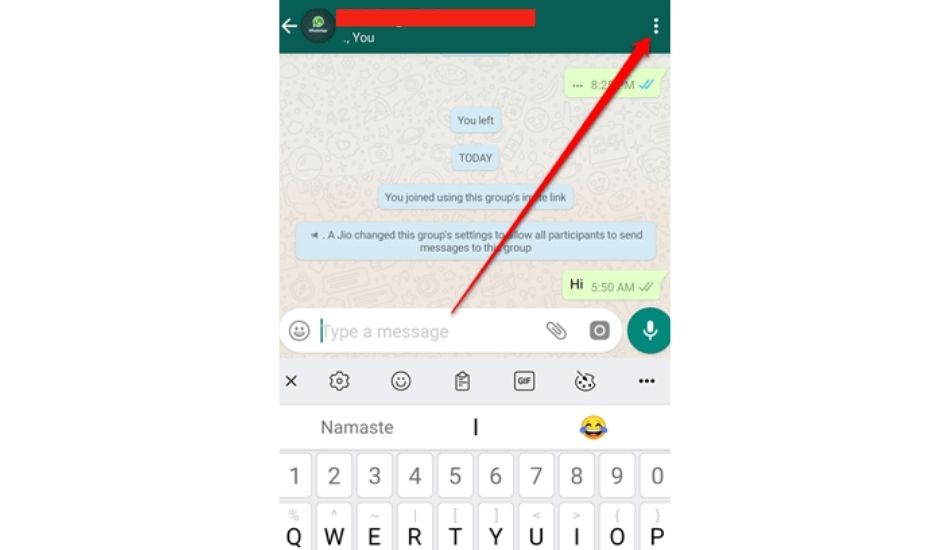
Step 3:
Find and click on the “Mute notifications” option.
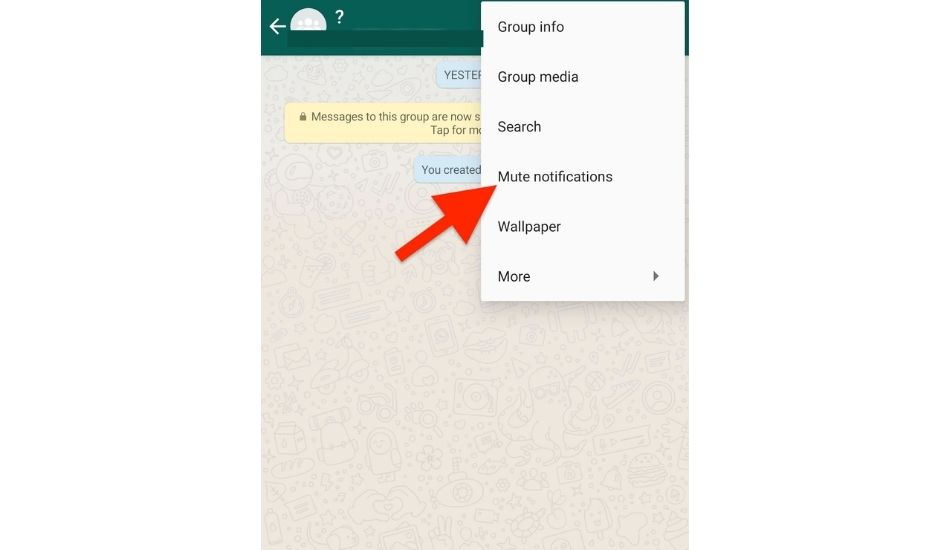
Step 3:
Choose for how long you want to mute notifications for the group. You can choose between three options; 8 hours, 1 week, and Always.
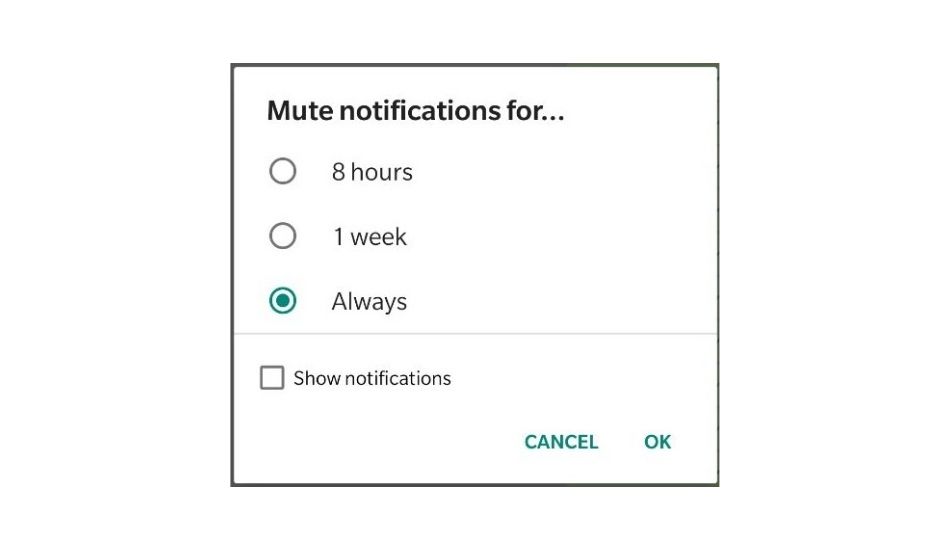
Apart from that, you can also check the “Show notifications” option which will keep the notifications in the top bar but will not alert you.An easier way of doing this is by long-pressing the group in chats, find a crossed sound symbol, click on it and follow from Step-4.
Also Read, WhatsApp Web to get fingerprint authentication soon?
Mute Notification On WhatsApp Web
Step 1:
Go to web.whatsapp.com
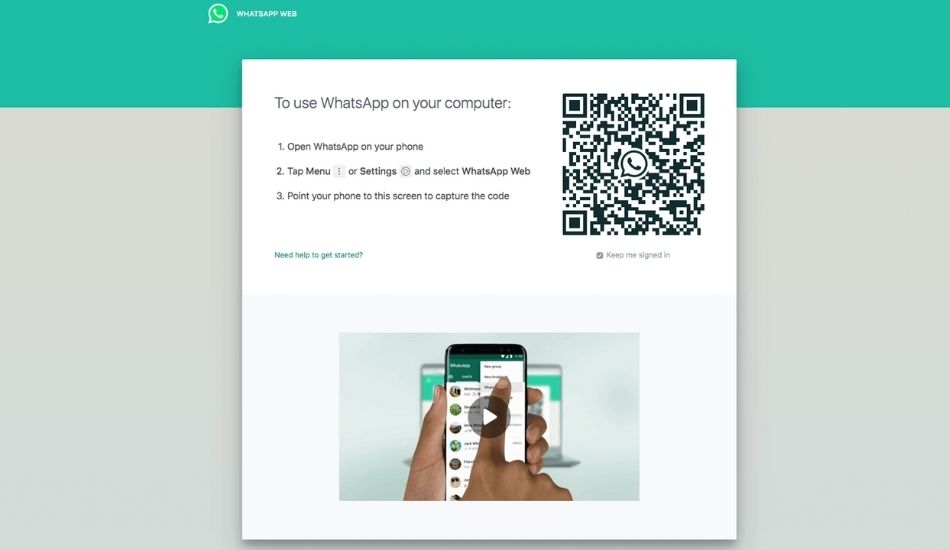
Step 2:
Scan the QR code visible on the screen by opening WhatsApp on your phone, clicking on the three-dot menu, and clicking on WhatsApp Web.
Once you log in, the steps are similar as mentioned in the above method.Voila! You have successfully muted notifications for Groups; boy! That way easy peasy!. Peace!


